Editing a Summary Definition
You can edit a summary to change its name, select a different filter to apply when building the summary, add or remove key fields, measures or item fields, or edit the properties of key, summary, or item fields.
Editing summary properties
-
Go to Summary Design.
-
Select a Summary from the Summaries selector. The Summary's properties are displayed on the Summary Window.
-
Edit the properties.
Editing summary field properties
-
Go to Summary Design.
-
Select a Summary from the Summaries selector. The Summary's properties are displayed on the Summary Window.
-
Edit the summary's properties.
-
If you wish to view or edit summary fields, do one of the following:
-
If you wish to view or edit all fields, select All Fields from the Summary Design ribbon.
-
If you wish to view or edit just keys, items, or measures, select Keys, Items, or Measures respectively from the Summary Design ribbon.
-
-
Select a field from the fields selector and edit the properties on the tabs displayed. Note that different tabs display for different types of fields:
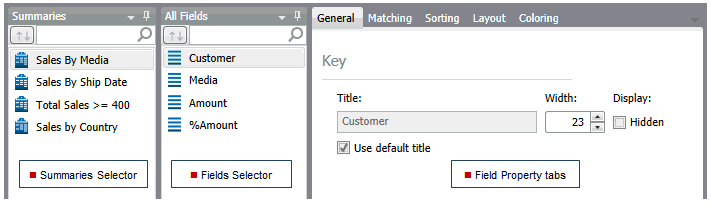
For more information on field tabs and specific properties:
-
Refer to Summary Keys window for information on key field properties.
-
Refer to Summary Items window for information on item field properties.
-
Refer to Summary Measures window for information on measure field properties.
-
© 2025 Altair Engineering Inc. All Rights Reserved.