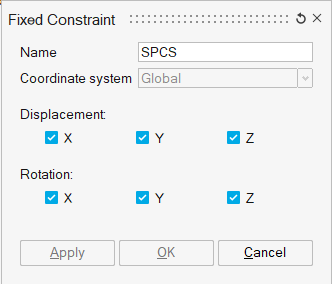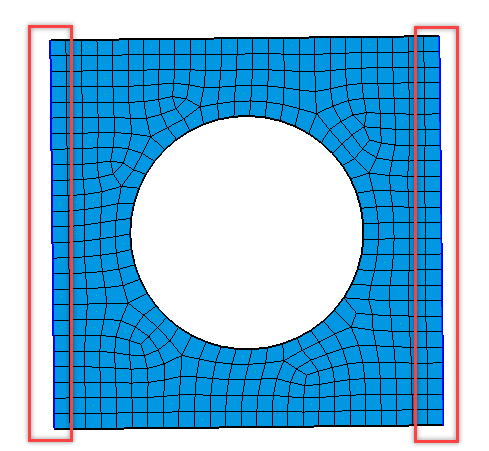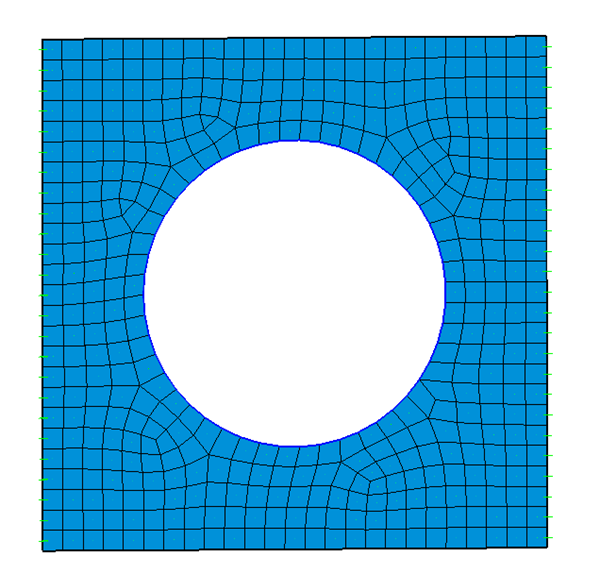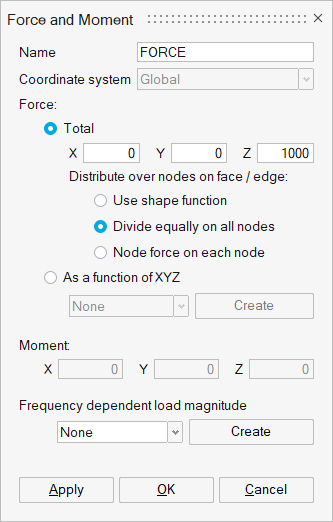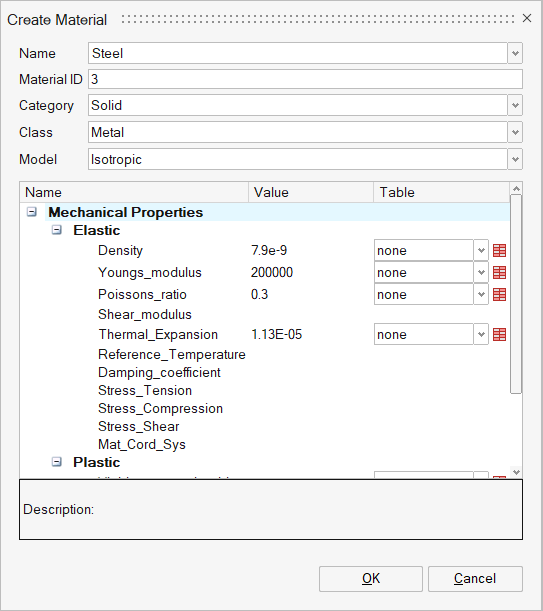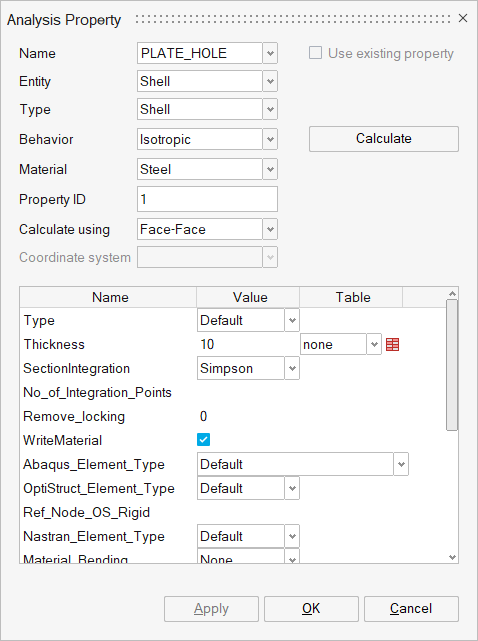OS-SL-T: 1070 Linear Static Analysis of a Plate with a Hole
In this tutorial, a plate with a hole is analysed.
- Import the model into SimLab
- Define and solve the model setup
- View the results
Launch SimLab
Import the Model
Define the Solution
Define Constraints
Apply Forces
Apply Material and Apply Properties
Solve and View Results
Solve the Solution
Interpret the Results
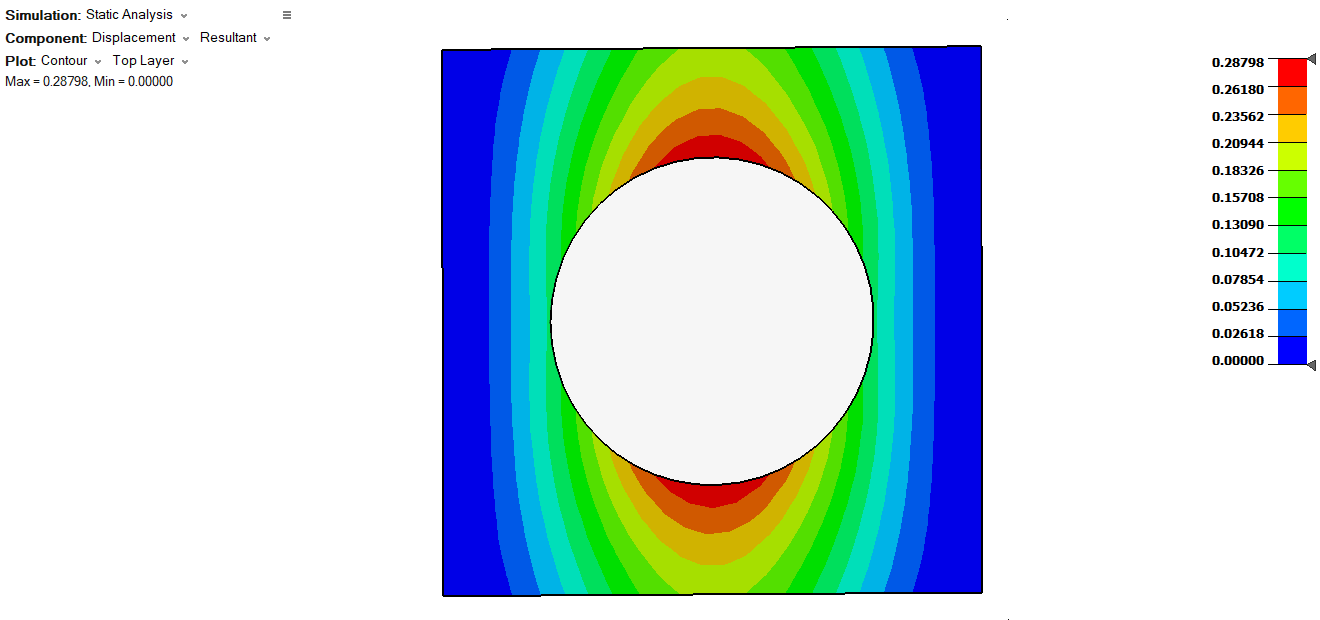
Figure 8. Example Displacement Results (Resultant)
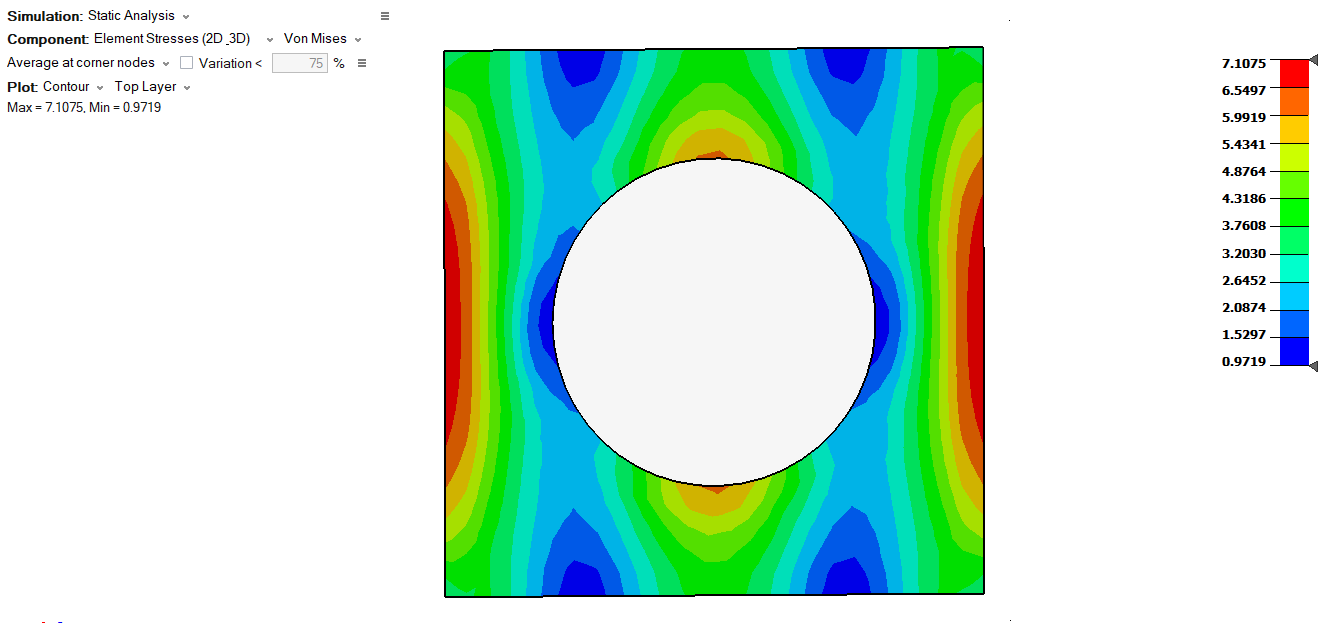
Figure 9. Example Stress Results (VonMises)