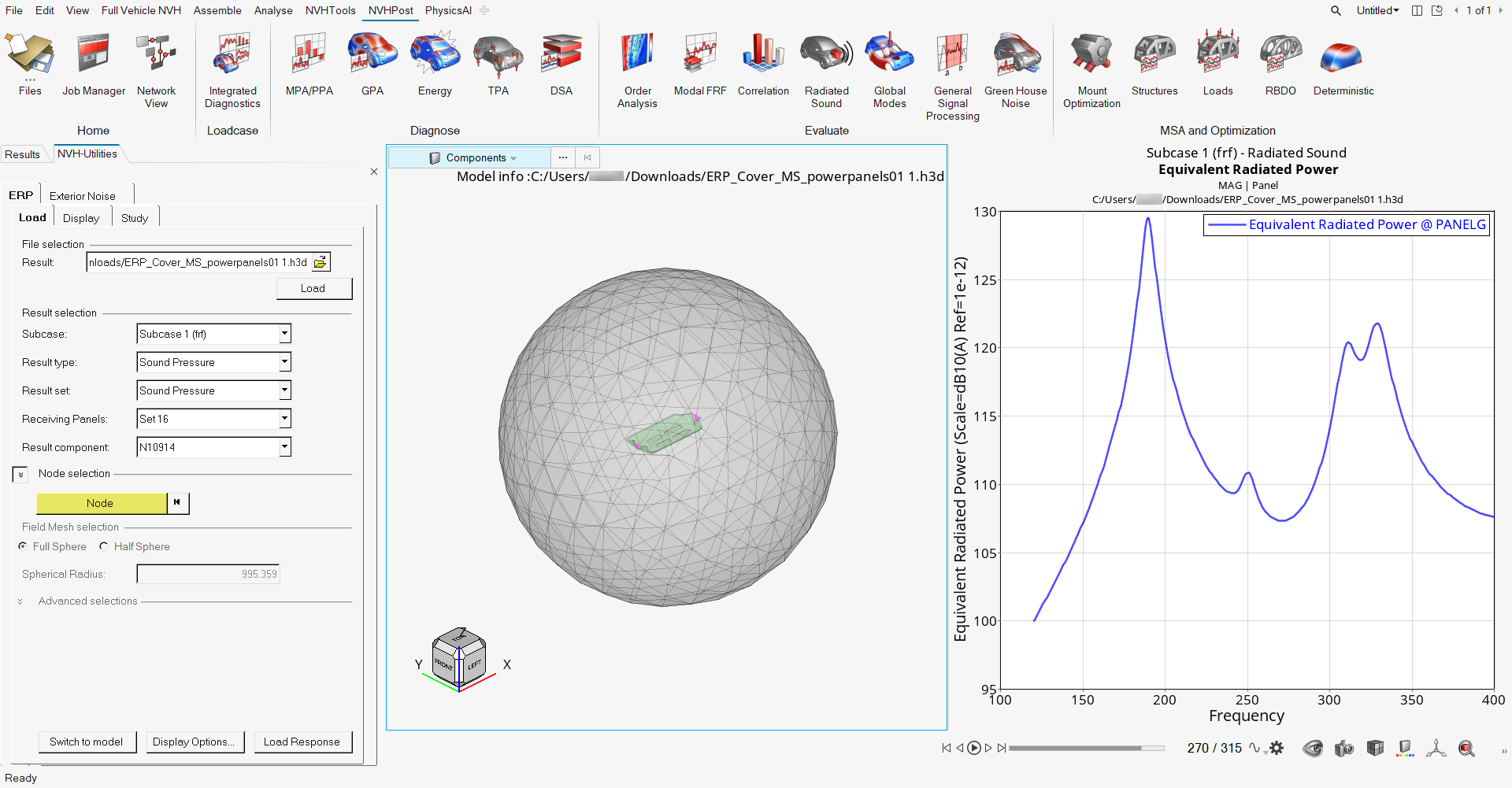ERP - Load
Load an H3D or PCH results file and plot a response for the Equivalent Radiated Power, Sound Power, Sound Pressure, and Modal Participation for ERP result types.
Plot a Response for ERP
- From the Radiated Sound ERP , load the result file to view and load the model.
- Under Result selection, select an option from the Subcase drop-down menu.
-
From the Result type drop-down menu, select one of the following:
- Equivalent Radiated Power
- Sound Power
- Sound Pressure
- Modal Participation for ERP
-
If you select Equivalent Radiated Power:
-
If you select Sound Power for the result type:
-
If you select Sound Pressure for the result type:
Figure 1.