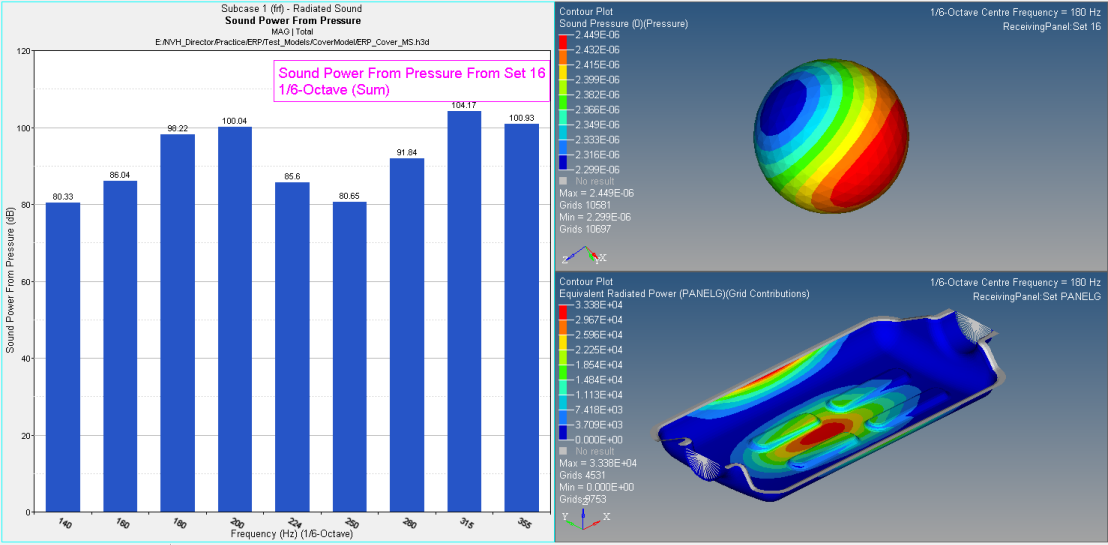ERP - Display
After loading a file, use the Display tab to select a contour type and a concerned frequency.
Set Plot Options for ERP
- From the Radiated Sound ERP Display tab, select a contour type: Contour, Sand Dune, 2D Line, or 3D Surface.
-
If you select Contour:
- Select an option from the Contour Selection drop-down menu.
- Select a concerned frequency from the Frequency selection drop-down menu.
- This is the only option available if you select Sound Pressure as the result type.
-
If you select Sand Dune or 2D
Line:
- Under Frequency range, enter values in the From and To fields.
- Select the highest number of contributors to display from the Show highest contrib drop-down menu.
- For Complex component, Magnitude plots the magnitude of the complex frequency values.
- For Rank by, Magnitude RSS contributors are ranked by the root sum of squares of the magnitude of their participations at selected frequencies.
Note: Sand Dune and 2D Line are not available for the Sound Pressure result type. - Click Display Options to customize the plot.
-
Click Display to plot the contour (ERP, Sound Power, and
Sound Pressure).
Figure 1. 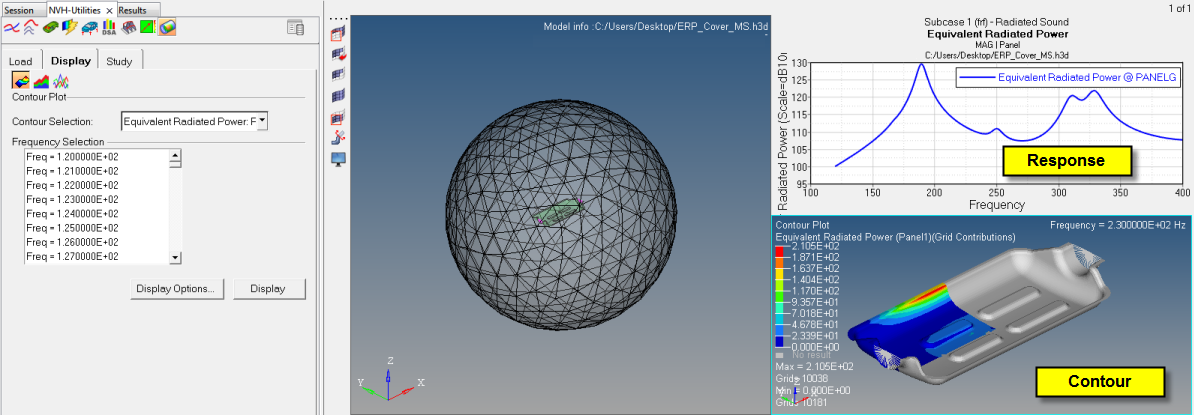
Figure 2. Contour example based on octave bands