Integrated Diagnostics - Vehicle Response
Calculate and plot responses specific to loadcases, including general loadcases, power train input, and road profile input from an OptiStruct or Nastran Punch file.
- Contributions tab
- Use these options if the response is calculated with the sensitivity and force files loaded in the Loadcase Processing tab.
- Diagnostics tab
- Use the right-click context sensitive menu option in the plotted response. Perform diagnostic studies using the diagnostic result display options.
You can overlay the results between different result files from CAE
(*.pch) and test (*.unv), or within
the same result file. Different result files, for results overlay between them, are
loaded in the File Selection dialog, which is invoked by clicking  on the Vehicle Response tab. You can also map the subcase IDs
and the response IDs if those IDs are mismatched between the different result
files.
on the Vehicle Response tab. You can also map the subcase IDs
and the response IDs if those IDs are mismatched between the different result
files.
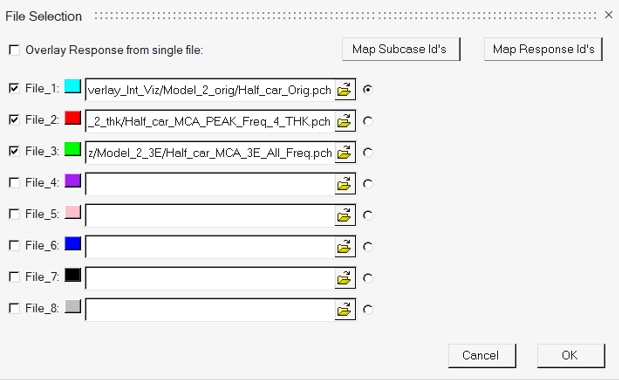
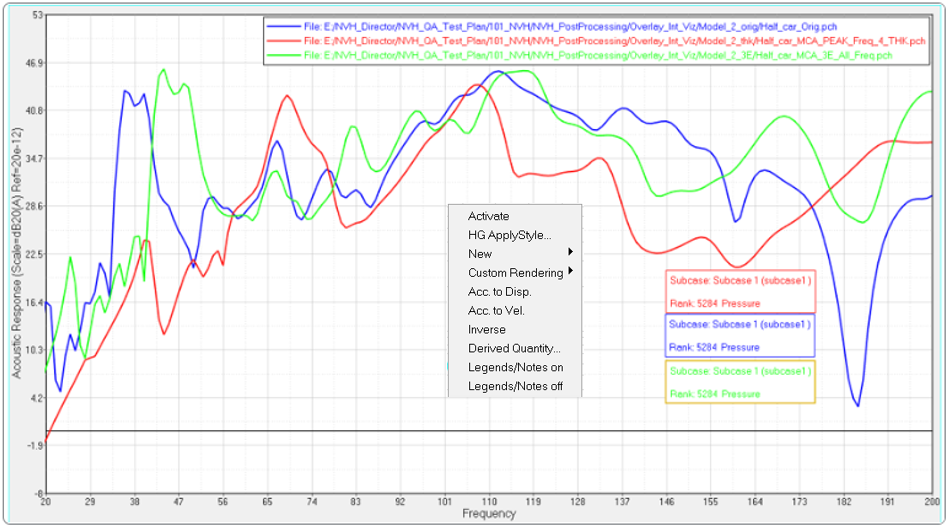
Use the File Selection dialog to overlay results between the loaded result files. To overlay results in the same result file, select the result file and select Overlay Response from single file. Then, select a combination of subcases and responses for the overlay.
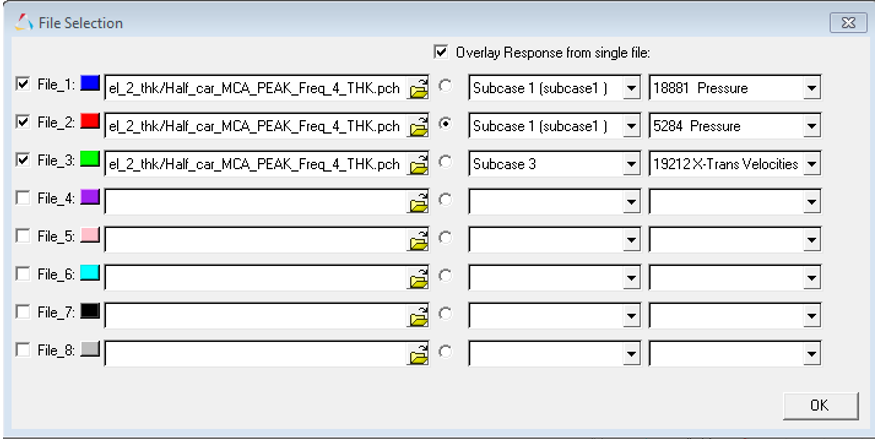
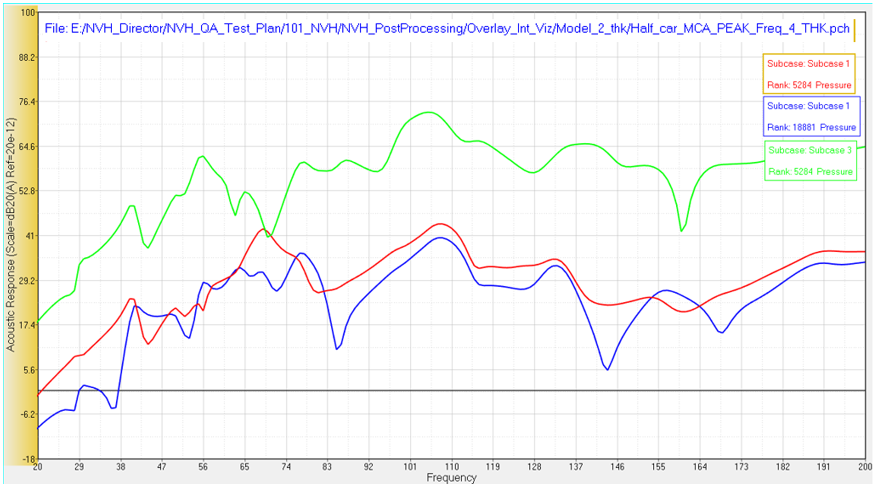
- File Selection
- Use the first drop-down menu on the Vehicle Response tab to select General, Power Train Input, or Road Profile Input. Then, select a *.pch or *.unv file.
- Response/Subcase Control 1 and Control 2
- The following fields are available under Response/Subcase. Once the
result selection options are complete, click Load
Response
to further investigate the
participations.
- Subcase
- Select an analysis subcase from the drop-down menu. Use the up and down arrows to go to the next item in the list.
- Response
- Select the grid ID and component of the response from the drop-down menu. Use the up and down arrows to go to the next item in the list.
- Scale
- The following options are available under Scale:
- Linear
- Plots the linear values.
- Logarithmic
- Plots the values in logarithmic scale. With this scale, data points are spread out, which makes it easier to view.
- dB10
- 10 logarithmic of the participation value over the reference value.
- dB20
- 20 logarithmic of the participation value over the reference value. For acoustic responses, the reference pressure is 20E-12 MPa.
- Weighting
- A – A-weighting is used to define equal loudness sound pressure levels.
- Unit
- The Unit option allows you to display unit information in the axes labels. Place a check mark in the Unit box to enable this feature; remove it to disable this feature. The entity units are derived from unit sets for Time, Length and Force. For example, the acceleration is m/s2 if Time is set to seconds (s), Length is set to meters (m), and Force is set to Newtons (N).
- Plot options
- Determines how plots are displayed in the window.
- Update current layout
- Current plot/layout is updated in the active window.
- Plot response in a new page
- The response is plotted into a new window on a new page.
- Display
- Do not show phase: Hides the phase values on the plot.
- Plot Result File
- Click on a numbered button to toggle the response display from the file. The plot line color matches the numbered button color.