Evaluate the Model
Use the Run Analysis tool to set up and launch the evaluation.
-
From the Evaluate tool group, click the
Run Analysis tool.
Figure 1. 
The Evaluate dialog opens.Figure 2. 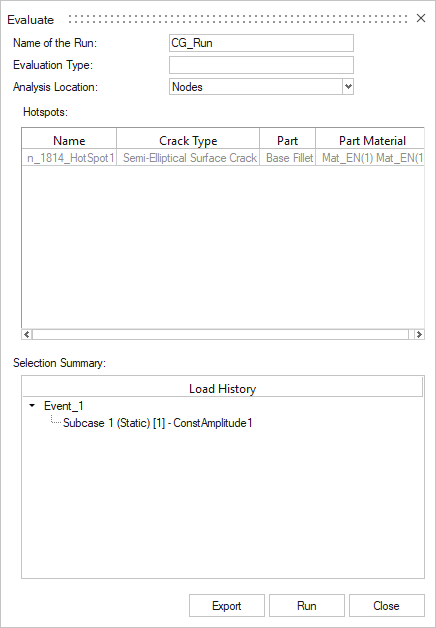
- Optional: Change the name of the run.
- Review the selected parts, hotspot name and loadcase.
-
Click Run.
The status bar highlights the run progress.
Figure 3. 
- Optional:
Click Export to export a Batch Input File.
Note: The exported Batch input file (XML) can also be imported back into HyperLife Crack Growth session for reviewing the setup parameters. .
Files created on Export:
| File type | Description |
|---|---|
| <CG_Run>.xml |
<Run Name> XML file containing the CG workflow setup. The file can be reloaded to review the CG session. |
| HotSpotDetails.xml | XML file containing the CG hotspot parameters. |
See Export Batch Run for more information on batch submission.
The following result files are saved to C:\Documents\Fatigue\CrackGrowthRunHistory by default, or the home directory defined in the preferences:
| File Type | Description |
|---|---|
| *.hlf | HyperLife Session File Details related to the fatigue setup are stored in this file. It's automatically written to the working directory upon completion of a fatigue evaluation.
|
| *.log | HyperLife CG log file. Highlights the run status and error log. |
| n_<node id>_HotSpot1.csv | Crack growth results in CSV, |
| n_<node id>_HotSpot1_<subcase name>_<direction angle>.txt | Stress Distribution of the subcase channel pair within an event for the evaluated hotspot. |
| n_<node ID>_HotSpot1_MaxMinStress.csv | Maximum and Minimum stress across the entire stress history of the duty cycle. |
| n_<node id>_HotSpot1_EventSummary.csv | Event summary in CSV |
See Preferences for more information.