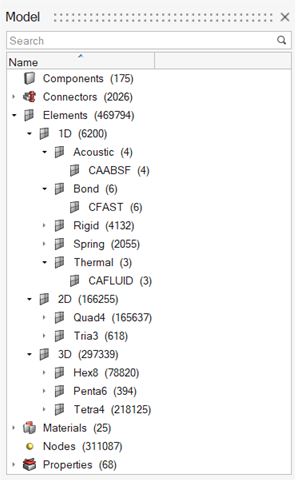Browsers
New Features
- Common Entity Editor
- A common Entity Editor displays entity data for selections in all browsers and the modeling window, enabling you to efficiently review and modify all entities within a model quickly. The header of the Entity Editor denotes the type of entity selected.
Enhancements
- Categorizing Elements in the Model Browser
- Introduced a more efficient way to categorize elements in the Model Browser, facilitating a swift review based on dimensions and configuration. The categories now match the tools in the ribbons.
- Empty Includes
- Empty includes can now be easily identified using the tool. You can efficiently locate and clean up includes that do not contain any data.
- Empty Parts
- Empty parts can now be easily identified using the tool. You can efficiently locate and clean up parts that do not contain any data.
- Solver Keyword as Column
- The Solver Keyword can now be added as an attribute column in all applicable entity views.
Known Issues
- The Entity Editor is not cleared when the entity is removed from the filtered browser list.
- The keyword list for the Create menu is removed from entity views upon loading a new model.
Resolved Issues
- Browser display used to grayed out upon using the Assembly Hierarchy option.
- Deleting Part Sets was deleting contents without a prompt.
- Creating Parts was not entering Rename mode.
- Arrayed metadata was not shown in the Entity Editor until another type of metadata was added.