Depuis la version 2026, Flux 3D et Flux PEEC ne sont plus disponibles.
Veuillez utiliser SimLab pour créer un nouveau projet 3D ou pour importer un projet Flux 3D existant.
Veuillez utiliser SimLab pour créer un nouveau projet PEEC (pas possible d'importer un projet Flux PEEC existant).
/!\ La documentation est en cours de mise à jour – des références au 3D peuvent subsister.
How to set up a parametric distribution on a single machine
Requirements in the Supervisor
In Flux 2D and Flux 3D, the parametric distribution options (number of secondary Flux in parallel) may be set in the Supervisor's options or by clicking on the button Distribution Manager in the bottom right of the Supervisor. In Flux Skew module, this feature is available only for Physical and Mechanical set parameters.
In any case, the parametric distribution may be set as follows:
- The Distribution Manager may be started in the Supervisor's
options, in the Parallel Computing
menu, in the section Distributed Computing and then
click on the button Set local resources as shown below:
Figure 1. The supervisor's options allow the user to set the parametric distribution. 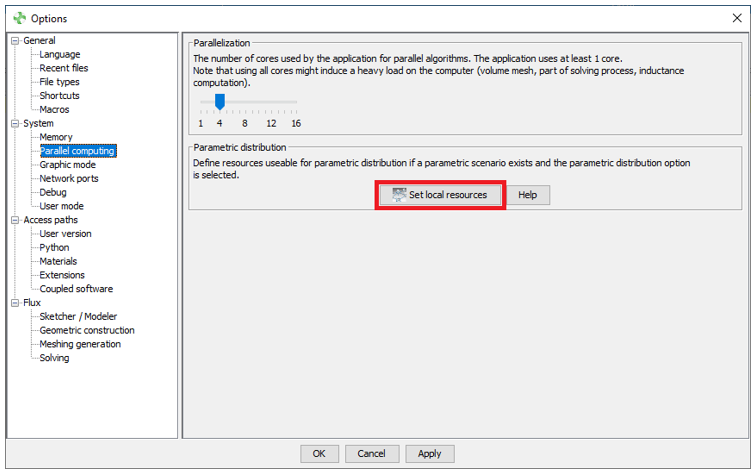
- An additional window Distribution Manager should appear and is asking to allow some resources (Number of secondary Flux in parallel) for the parametric distribution, click on Allow;
- The Distribution Manager then asks for the
Number of concurrent Flux as follows:
Figure 2. The Distribution Manager asked for the Number of Concurrent Flux. 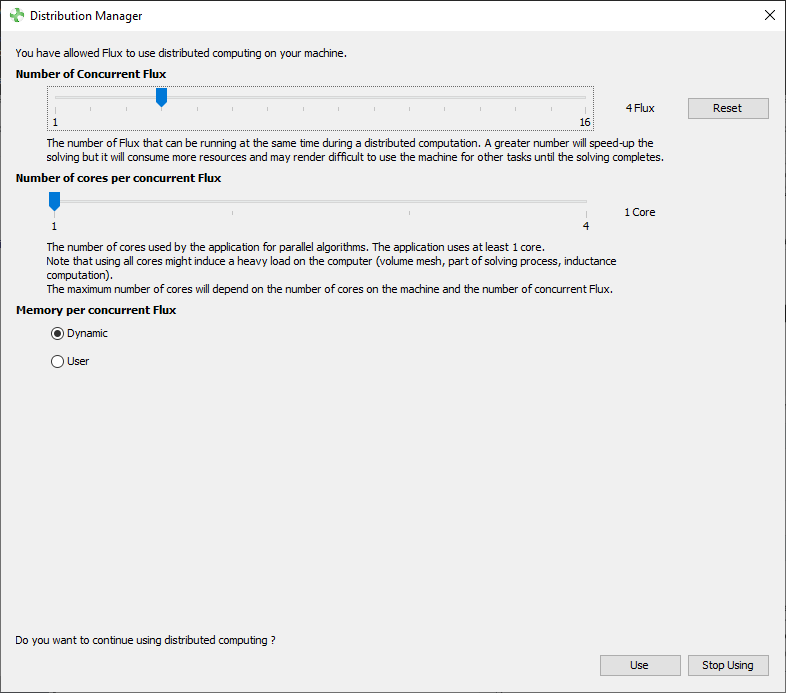
This number is directly linked to the number of cores available on the machine, the numbers of varying parameters are automatically distributed over the number of concurrent Flux. The secondary Flux is automatically run in mono core mode but may be changed by using the slider Number of cores per concurrent Flux.
- Then define the Memory per concurrent Flux.
- Dynamic (option by default)
- User (possibility to define the memory for
each concurrent and independently for each modules 2D/ Skew / 3D /
PEEC):
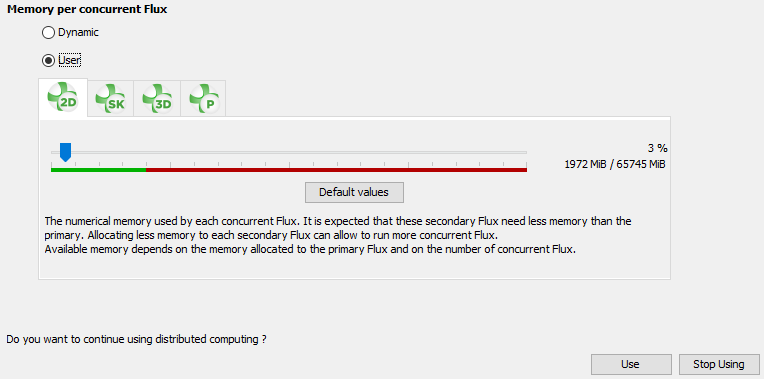
- The numerical memory defined is used by each concurrent Flux
- It's excepted that these secondary Flux need less memory than the primary
- Allocating less memory to each secondary Flux can allow to run more concurrent Flux
- Available memory depends on the memory allocated to the primary Flux and on the number of concurrent Flux
- Finally, click on Use to complete the parametric distribution
- The parametric distribution may also be started by clicking the button
Distribution Manager in the bottom right of the
Supervisor as shown below:
Figure 3. The distribution manager button in the Flux Supervisor. 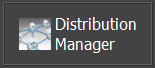
Define a parametrized scenario in Flux
- Check the box Parametric distribution in the selected
Scenario.Remarque : All the varying parameters should be declared as Controlled parameters in the Control of parameters tab of the scenario as depicted below.
Figure 4. Scenario GUI box, highlighting in (1) the Parametric distribution that is enabled and in (2) a list of several varying parameters.
