Groups
Flow Simulator enables users to organize their models by grouping the objects under Flow Model Browser section. All the objects, by default grouped at Master Group based on their types;
- Chambers
- Junctions
- Elements
- Controllers
- Components
- Cavities
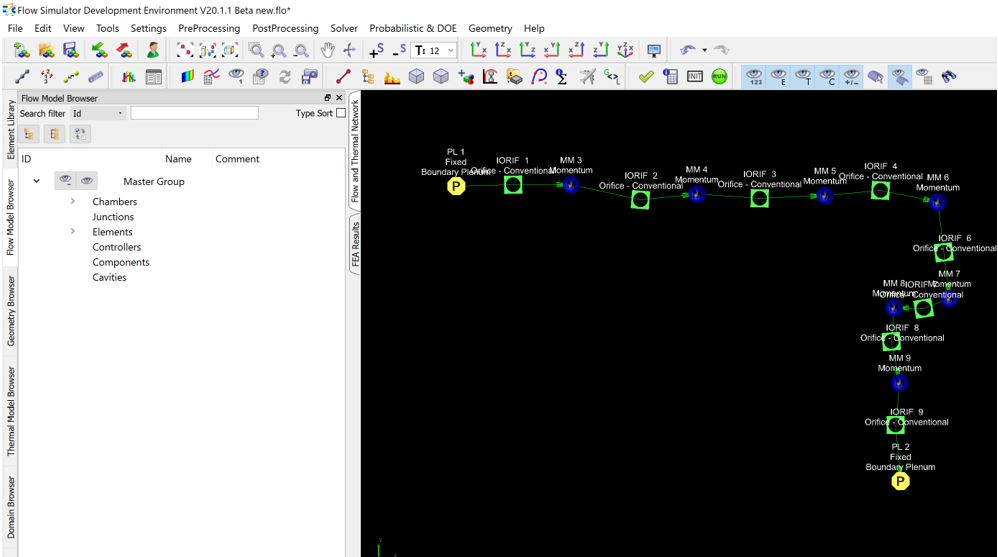
How to Group the Objects
- Add New Group at Flow Model Browser
- Right click at Flow Model Browser
- Edit -> Groups -> Create Group
- Select the objects that will be grouped from Flow and Thermal Network window
- Right click on the intended group and click Add Selected to Group
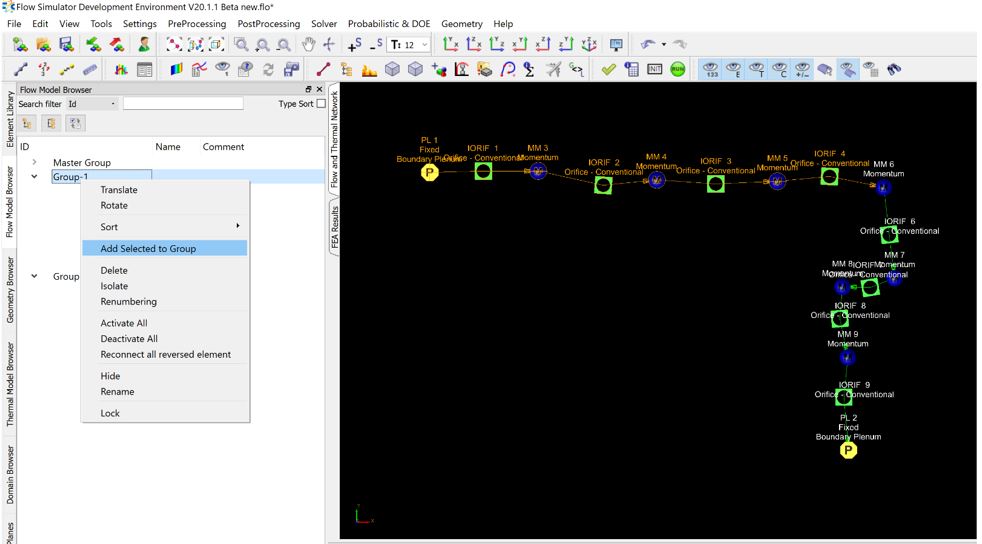
Group Operations
All operations related to the groups can be reached by right clicking on the groups. These operations will be applied to all the entity objects (Chambers, Junctions, Elements, Controllers & Components) under that group.
- Translate
- Rotate
- Sort
- Add Selected to Group
- Delete
- Isolate
- Renumbering
- Deactivate all
- Activate all
- Reconnect all reversed element
- Hide
- Rename
- Lock
Translate & Rotate
Translate & Rotate operations relocate the positions of the objects either by dragging them through the Axis or providing Manual Control details.
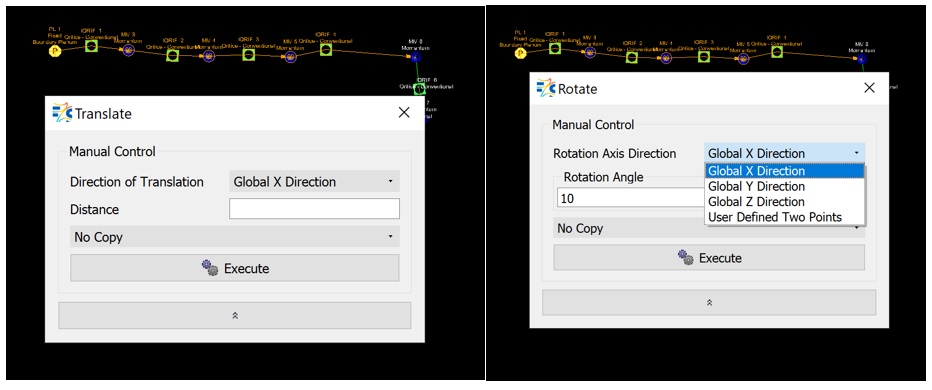
Direction of Translation/ Rotation Axis Direction:
- Global X Direction
- Global Y Direction
- Global Z Direction
- User Defined Two Points
Either mouse location is tracked and first click fills in the Start X, Y, Z points, and second click fills in the End X, Y, Z points, or users should manually provide X, Y, Z points for Start and End.
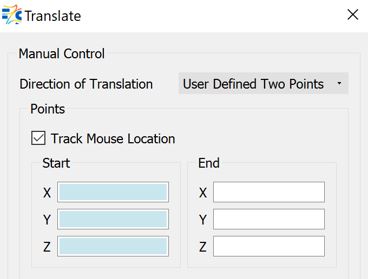
Distance/Rotation Angle
If the first 3 options selected as Direction of Translation or Rotation Axis Direction, then the users should provide the distance or angle, respectively, to move the selected objects.
Copy Option
During the translation or rotation of the objects, it is also possible to copy them either in predefined groups or create a new group with the copied objects.
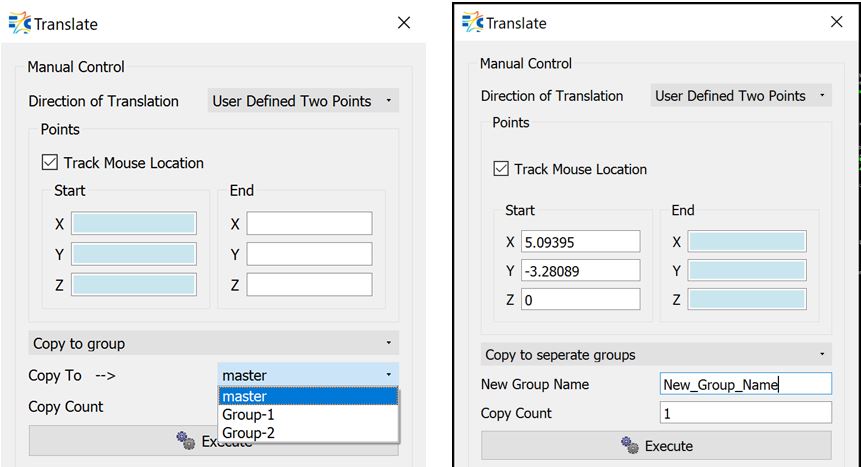
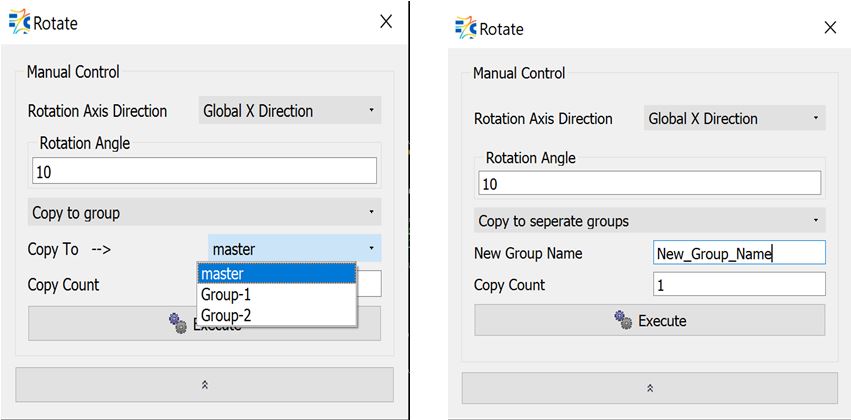
Copy Count
Defines the number of times to be copied of the selected items (either all objects in that group or intended objects)
Sort
When objects are selected and added in groups, they are listed in ascending order under corresponding types. However, it is also possible to sort (ascending or descending order) them based on user selections.
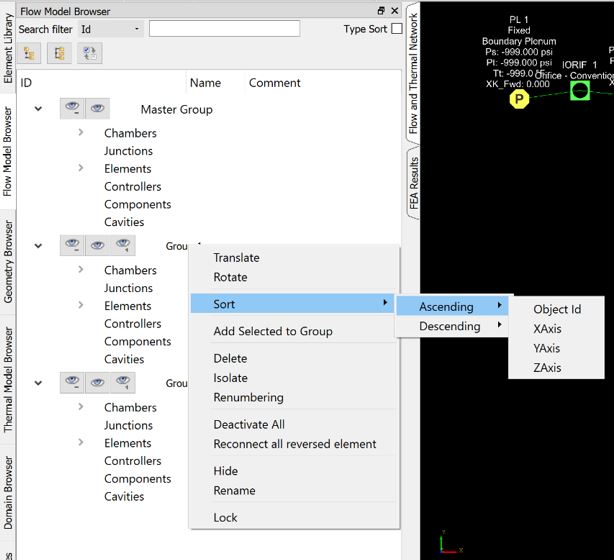
Object Id: based on object’s ID
X, Y, Z Axis: based on Global X, Y, Z Axes location respectively
Delete
This operation deletes the group.
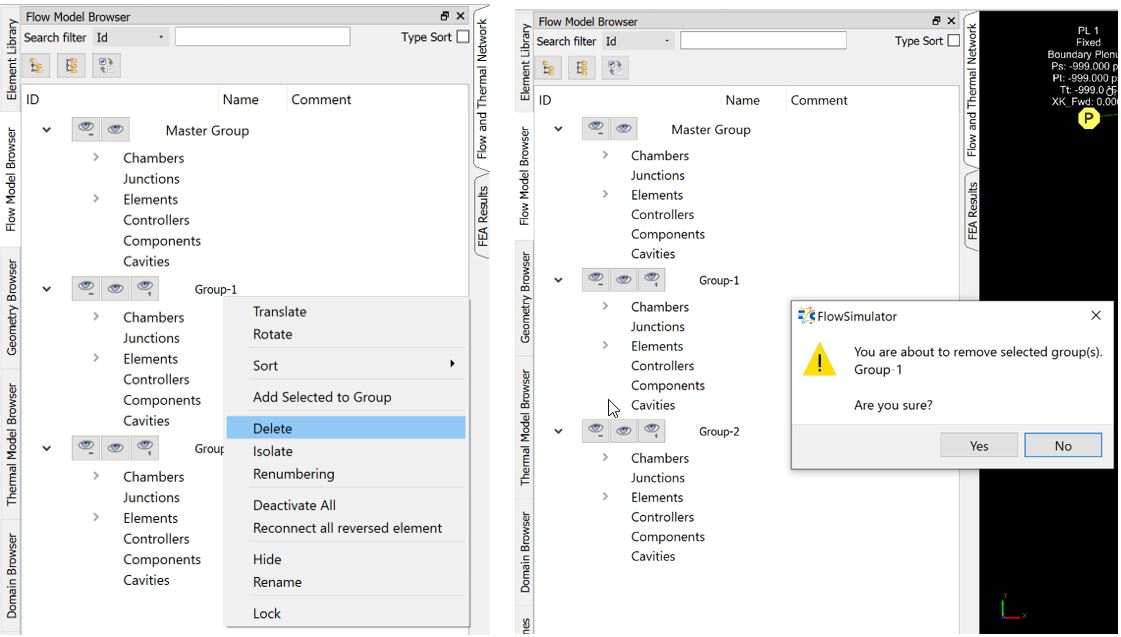
Isolate
Isolate operation hides all the objects in other groups and shows the objects in isolated group. Users can easily understand the isolated group name from its bold characters. In the example above, Group-3 is isolated, thus all the objects in Group-2 are hidden, and Group-3 is written bold.
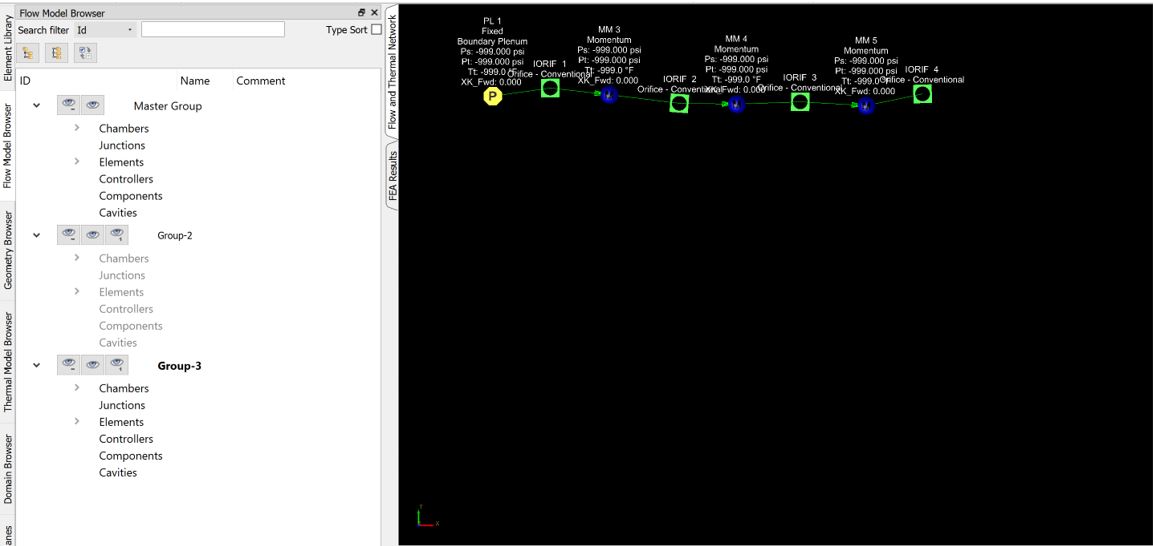
Renumbering
When users select Renumbering, renumbering operation window opens. Renumbering details are explained in Element Connections and Renumbering.
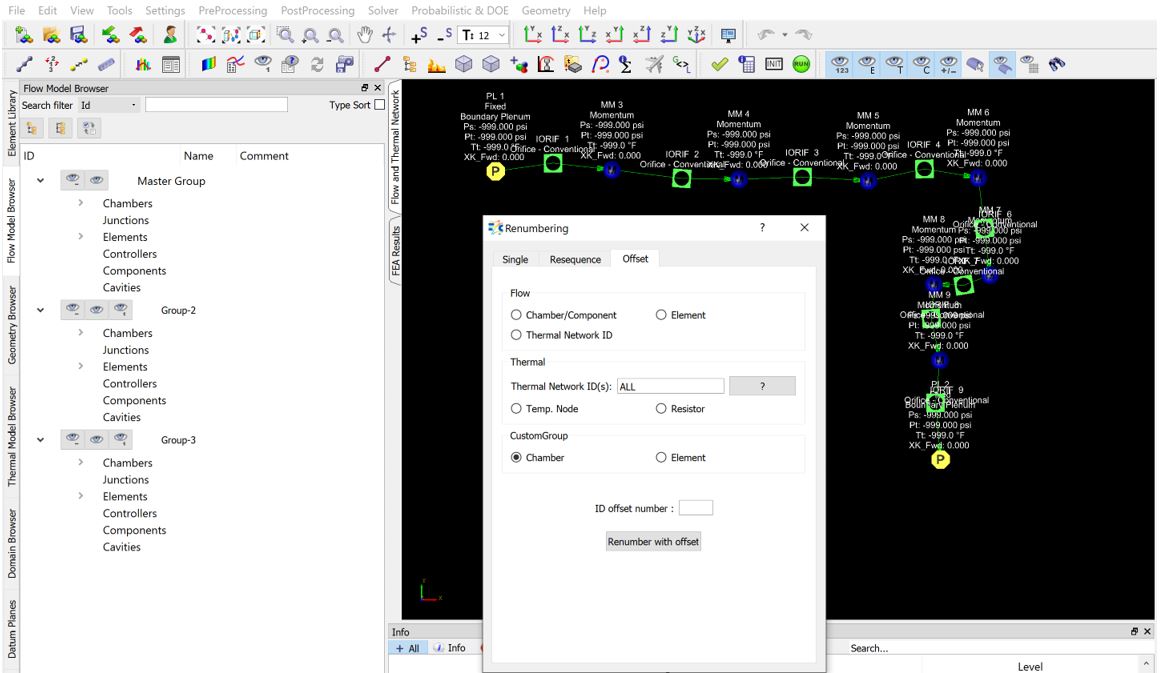
Deactivate All
This operation deactivates all the objects in the intended group. In the above example, the objects in Group-3 are deactivated and will not take place in Flow Simulator analysis.
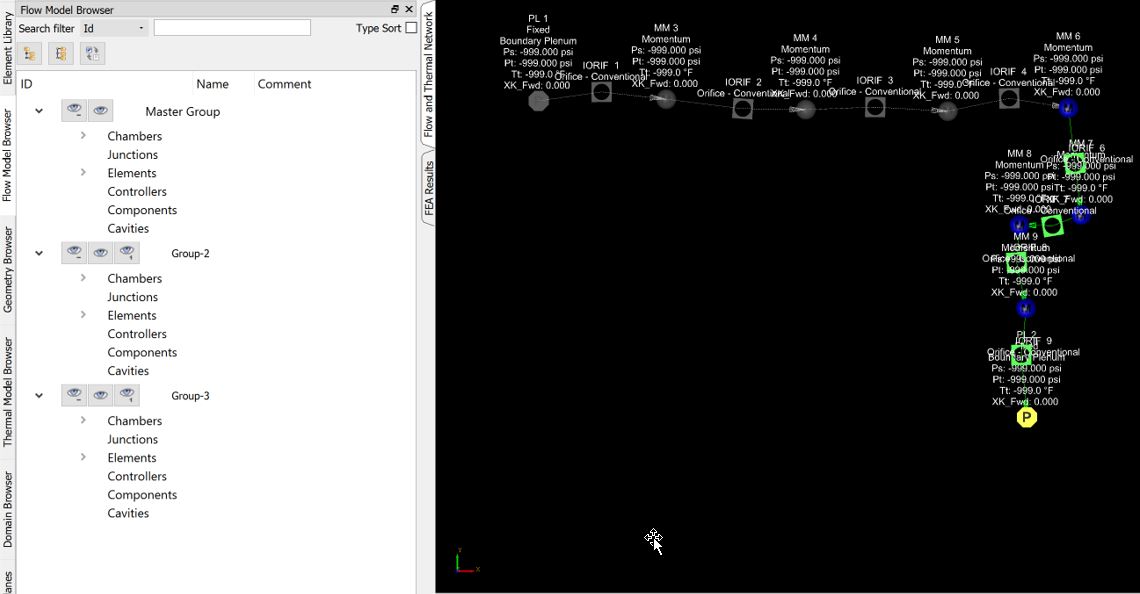
Activate All
Activates all the objects that are deactivated in that group.
Reconnect All Reversed Element
After Flow Simulator analysis, if the connection direction is found out to be different from the flow direction, this operation changes the connection direction of the objects in that group.
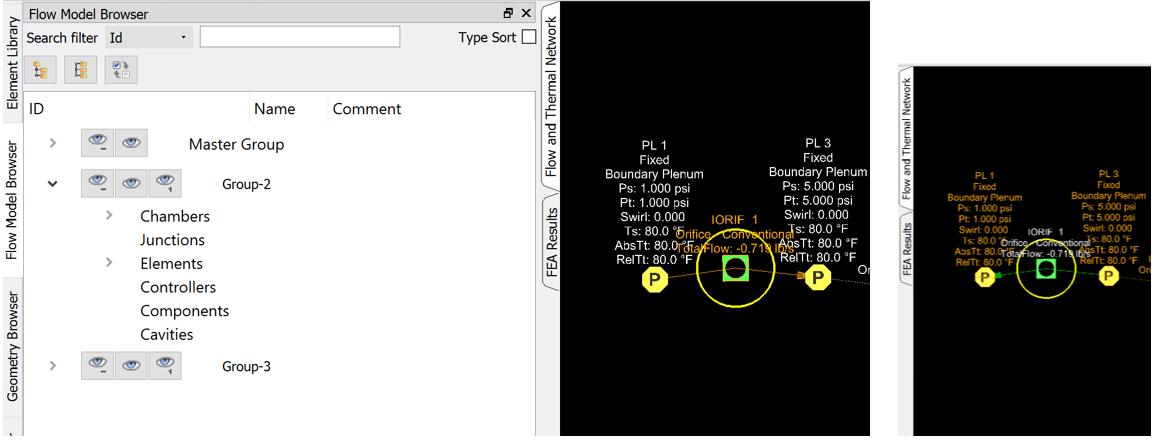
Hide
Hide operation hides all the objects in that group. It is a reversed operation of Isolate.
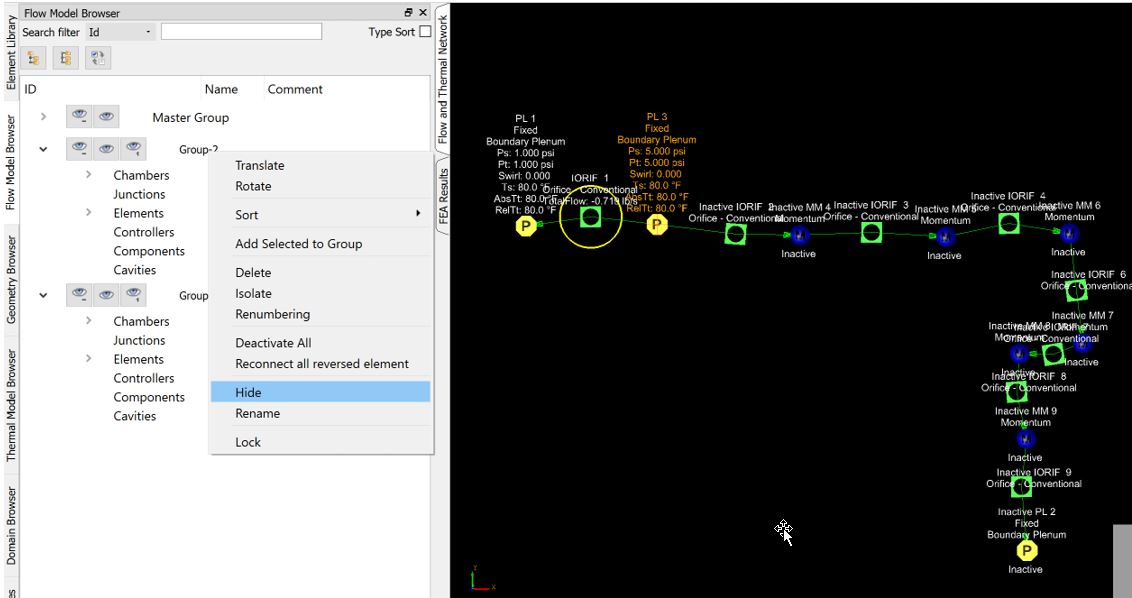
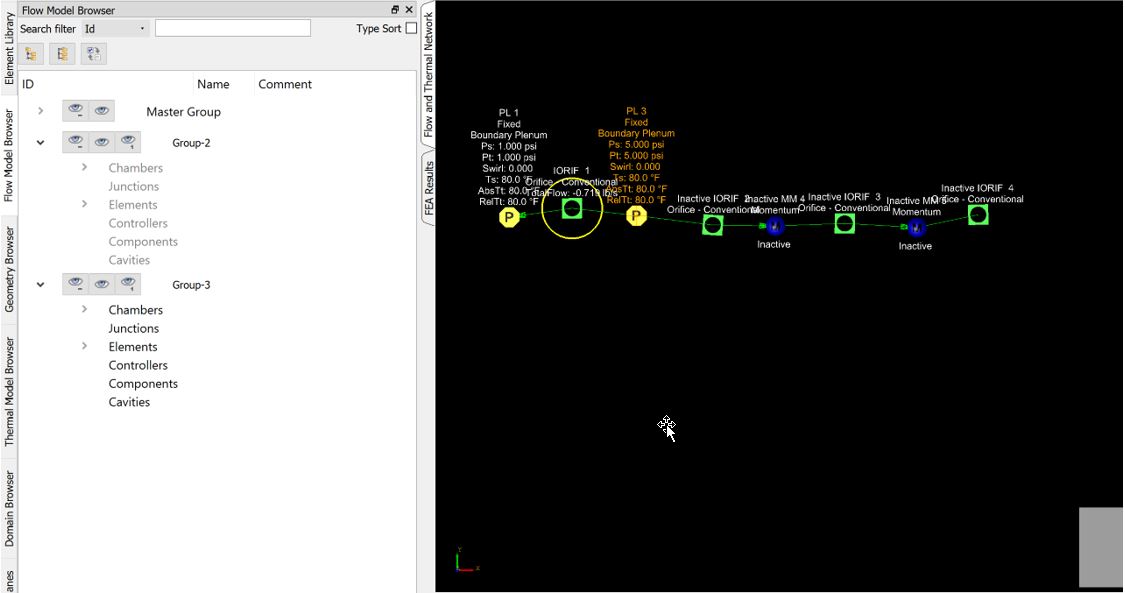
Rename
It is also possible to change the name of a group by right click and Rename.
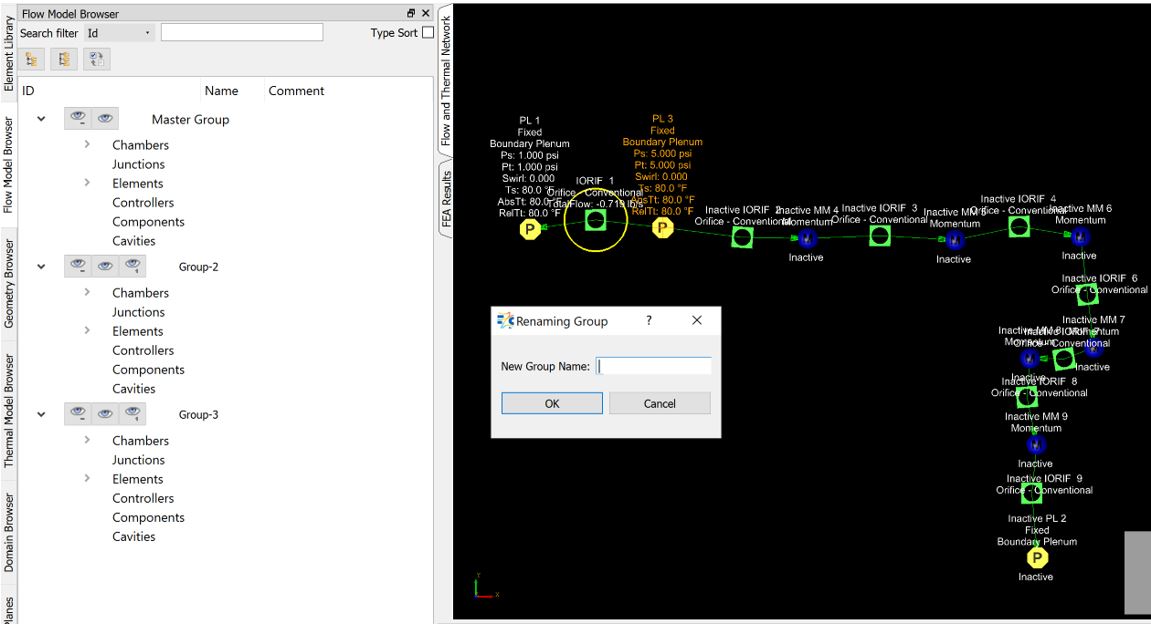
Lock
Locks all the features of Group Operations
Moreover, it is possible to perform some of the individual operations on the selected entities (Chambers, Junctions, Elements, Controllers & Components) under particular groups as described below
-
Translate & Rotate - Translate & Rotate operations relocate the positions of the corresponding selected entity in the goup either by dragging them through the Axis or providing Manual Control details
-
Remove Entities from Group - Remove the Selected entity from the group
-
Select All same type in this group - Select all the particular entity type selected in the corresponding group
-
Select All same type in All group - Select all the particular entity type selected across all the groups