Using the Application Macro
Execute the application macro in CADFEKO to transfer user-defined settings to another Feko version.
-
Open CADFEKO and run the macro.
The Transfer user configurations dialog is shown.
Figure 1. The Transfer user configurations dialog. 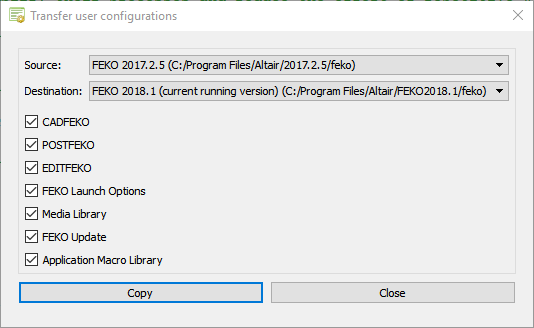
- From the Source list, select the version to copy settings from.
-
From the Destination list, select the version to copy
settings to.
Note: Only Feko versions installed in the same directory as the current running version, for example, C:/Program Files/Altair, are displayed in the Source and Destination lists.
-
[Optional] Clear the check boxes for the settings that are not required for
transfer.
Note: If Application Macro Library is selected, the application macro locations are transferred. (The application macro files are not copied to a new location.)
- Click Copy.
-
Finish the process by clicking OK to acknowledge the
messages.
Figure 2. The Settings transferred dialog. 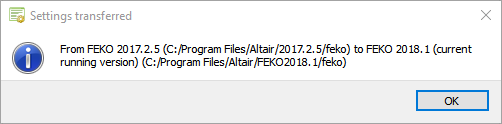
- If the Destination is the current running
version, a new CADFEKO session is started with
the transferred settings.
Figure 3. The Transfer info dialog. 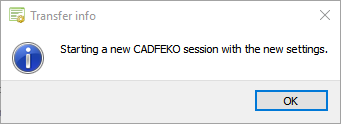
After the new session is started, click OK to close the old CADFEKO session.Figure 4. The Transfer complete dialog. 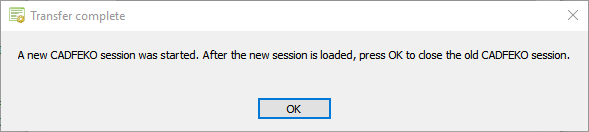
- If the Destination is not the current running version, click Close to dismiss the Transfer user configurations dialog.
The new settings are now available. - If the Destination is the current running
version, a new CADFEKO session is started with
the transferred settings.