Report
Generate PPT or PDF reports from analysis results. The Report tools are available after you have run an analysis.
Create a Quick Report
Generate an analysis report using the saved settings. You can export the report as a .ppt or .pdf file.
First, run an analysis.
To customize the report settings, see Customize the Report Settings and Create a Report.
-
On the Casting ribbon, select Quick Report.

-
Browse to the location where you want to save the file. The default location is
C:\Documents\Altair\reports.
Note: To change the location:
- From the File menu, select the Preferences button.
- Under Category, select Report.
- Change the Save Settings. For more information, see Preferences: Report.
- Enter the file name.
-
Choose a file format:
- PPTX
- Click Save.
Customize the Report Settings and Create a Report
Configure the settings and create an analysis report. You can save the settings so they can be used for quick reports.
First, run a casting analysis.
-
On the Casting ribbon, select Report Settings.

-
On the General tab:
-
On the Views tab:
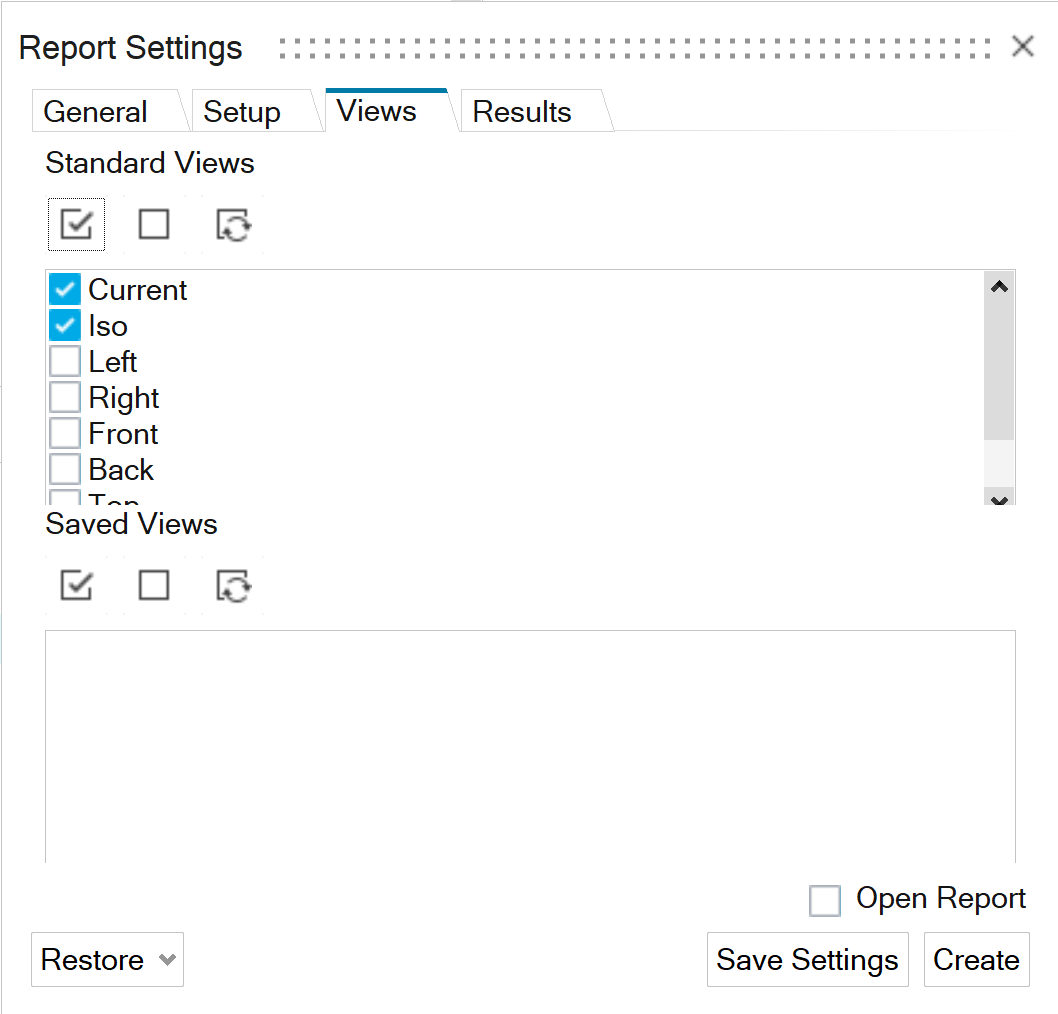
-
In the Results tab:
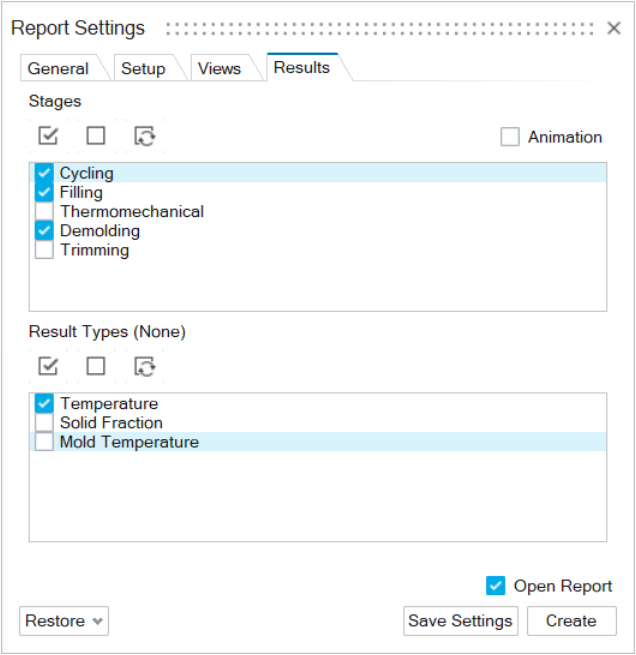
- Select each Stage to include in the report.
- For each stage, select each Result Type to include in the report.
- To restore the default or custom settings, click Restore and select the desired choice. By default, the report title is the model name; the description is left blank; and an image of the model in ISO view, the first load case, and the first result type are included in the report.
- Optional: To automatically open the report after creation, turn on Open Report.
- Optional: To save the current settings, which will be used for quick reports, click Save Settings.
- Click Create.
- Browse to the location where you want to save the file. The default location is C:\Documents\Altair\reports.
- Enter the file name.
- Optional:
Choose a file format:
- PPTX
- Click Save.