Altair One User Checklist
The checklist for granting users access to Altair One.
- Verify if the user can successfully log in to www.altairone.com. If they encounter any login issues with their Altair One credentials, they should seek assistance with their account login.
- Instruct the user(s) to navigate to the Altair Marketplace and
My Apps sections and verify if they can see the
Drive, Jobs, and Sessions apps as shown below:
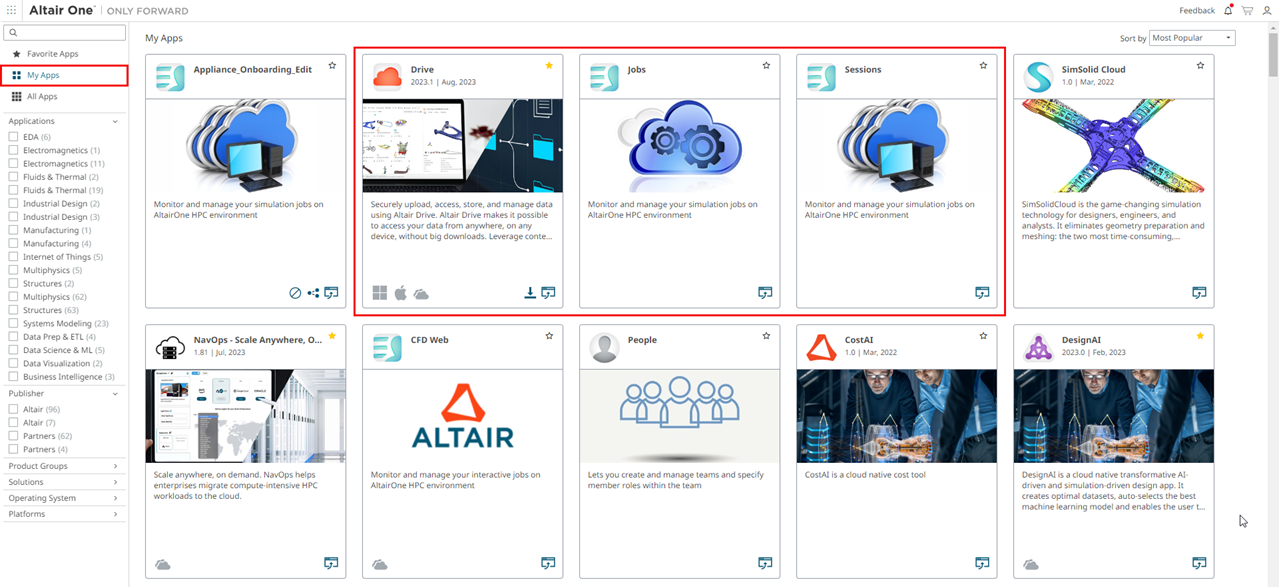
Figure 1. My Apps - Altair One supports Managed
(Hosted) Licenses. The customer must have a valid managed license to access
Altair applications. Altair
One users can request a 15-day trial license for the
applications and its relevant suite of applications. Please contact your
Account Manager or Altair One
Sales for trial license.
Refer to the License Features for Altair One High-Performance Computing to understand the Altair units license checkout.
For Drive, 6 units per user are needed, for Jobs minimum of 21 units (Compute Standard: 21 units per node 16 cores per node) are necessary in addition to the application on licensing. For more details, refer to Altair units.
- In the User’s profile, verify if the Allow Cloud Services check box is enabled for the new user to access Altair One cloud applications and appliances.
- The user should either be part of a group to which the appropriate license is assigned or the Non-grouped user can access the license toggle should be turned on.