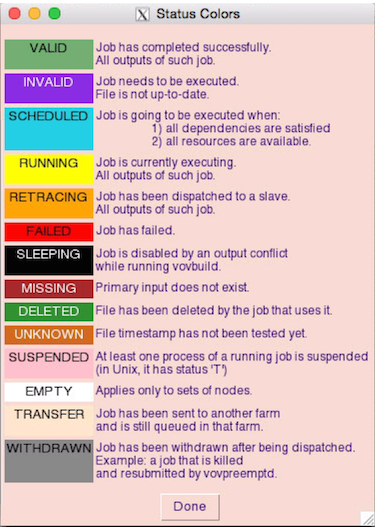Remove Dependent Input File
-
Delete the file "aa" and notice the display change.
The "aa" node changes to a brown color to indicate that the file is missing.
Figure 1. 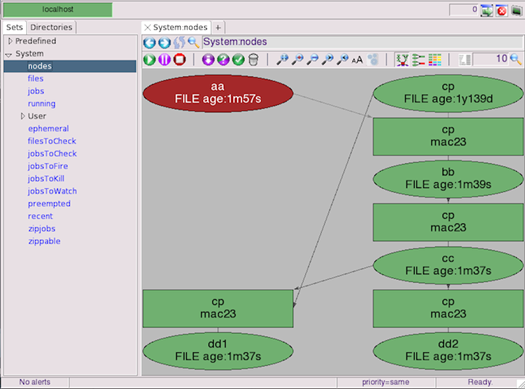
You can see the FlowTracer has changed the status of the nodes to indicate the state it has noticed - the dependent input file does not exist.
The dependency graph does not show that dependent files are out of date (INVALID) when an input file is missing. This is the proper response to a missing input file. The input file is not changed and dependent jobs do not need to be run to produce new output files.
-
Touch file "aa" to put it back into existence.
This causes the file "aa" to become changed (timestamp is more recent). Notice that the display changes again. This time the node for file "aa" changes to a slightly different hue of green and the dependent nodes turn purple.The different colored green indicates that the file was recently changed. This subtle state is shown with a subtle color variation.
Figure 2. 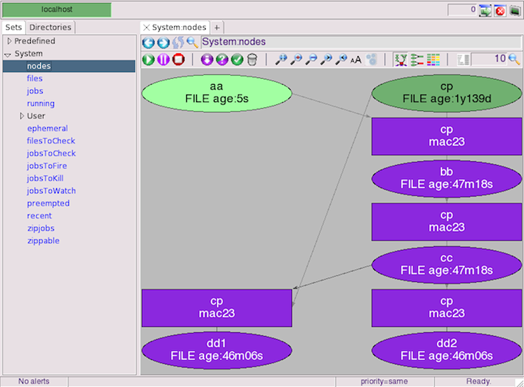
-
Click to update the display and to change the node color of
"aa" back to the normal green.
You can now see that the VALID nodes have the standard green color and the dependent nodes that are INVALID are purple.
Figure 3. 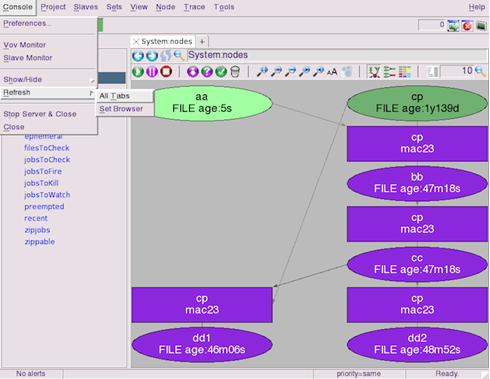
-
Click Run to see the dependent jobs get dispatched,
which causes the dependent files to be created again and become VALID.
Figure 4. 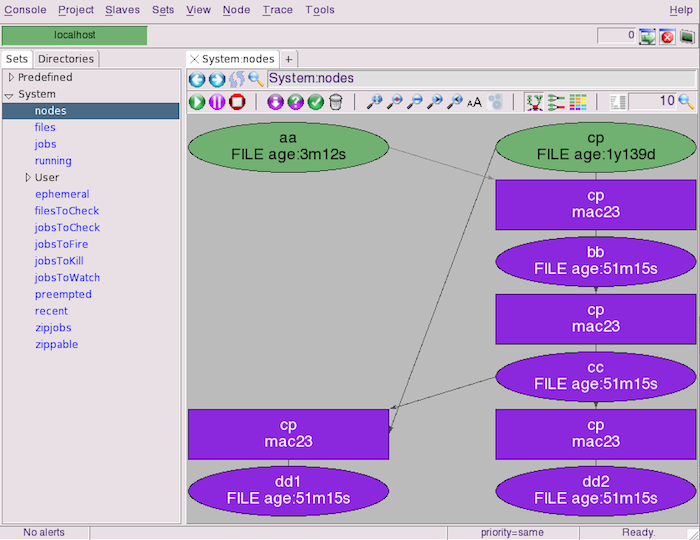
Tip: You can see a table showing all the node colors and their meanings by clicking on the top menu .Figure 5.