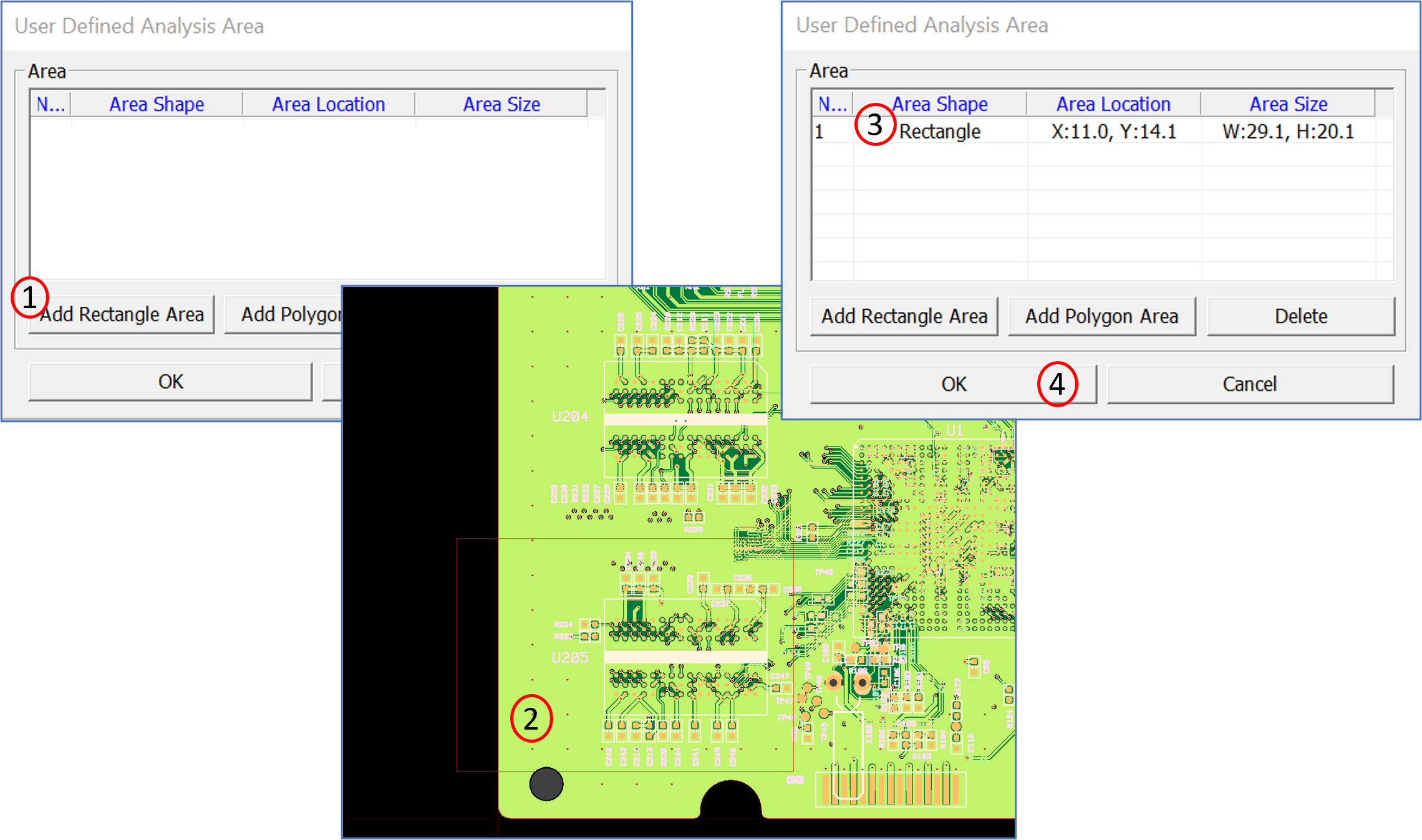Technical Cleanliness Tutorial
PollEx Technical Cleanliness (TC) is an optional module of the PollEx PCB and a reliability analyzing tool set for PCB designs.
PollEx TC checks for visible residues called particles to decreases short-term and long-term board problems and increase functionality. The Checked results of PollEx TC can be exported into a well formatted Excel spreadsheet. As a result, PollEx TC helps to reduce defectiveness and increase productivity.
- Launch PollEx PCB.
-
Open the PollEx PCB layout design file.
- From the menu bar, click .
- Navigate to the Pollex_PCB_Sample_r<revision_number>.pdbb file located at C:\ProgramData\altair\PollEx\<version>\Examples.
Refer to the PollEx PCB manual to use the PollEx PCB viewer. -
Execute Technical Cleanliness Input.
-
Check the results.
The test results are displayed on the screen (Particle size & locations) after analysis.
-
Click the 400um(low) particle size.
In the result dialog bar, you can check detailed list information of NETS and PINS, as well as its DISTANCE, AREA, and LOCATION. When you click an item from the list, it displays the highlighted location with its associated layers.
-
Save Test result.
- Click .
- To view, click Load Result and open the Pollex_PCB_Sample_r<revision_number>.tecr file located at: C:ProgramData\altair\PollEx\<version>\Examples\Verification\TechnicalCleanliness.
-
Export the Result Report.
- Click to export the result to Excel.
- To view, open the *.xlsx file located at: C:ProgramData\altair\PollEx\<version>\Examples\Verification\TechnicalCleanliness.
Figure 2. Result Report 
-
Export to ODB++ Format
- Click Export
- Select the Output Directory, Set Layers to Export and Unit of the Design
- To view, open the *.tgz file located at the Selected Output Directory