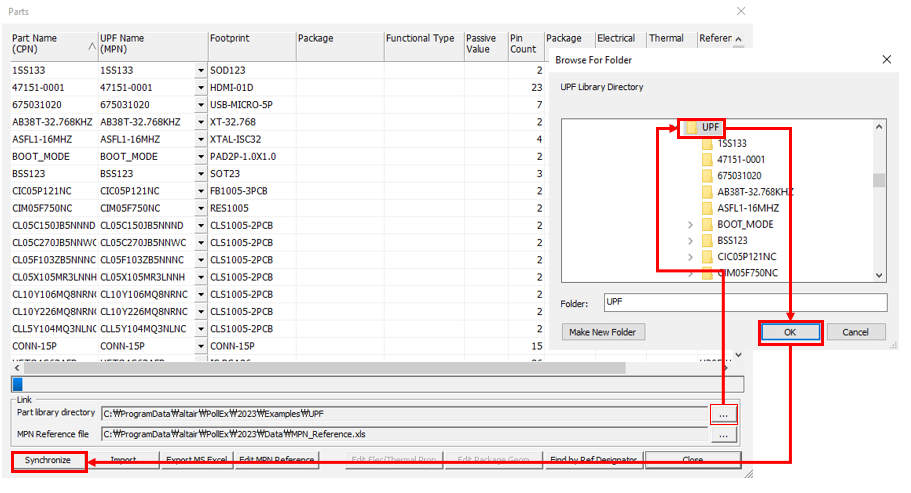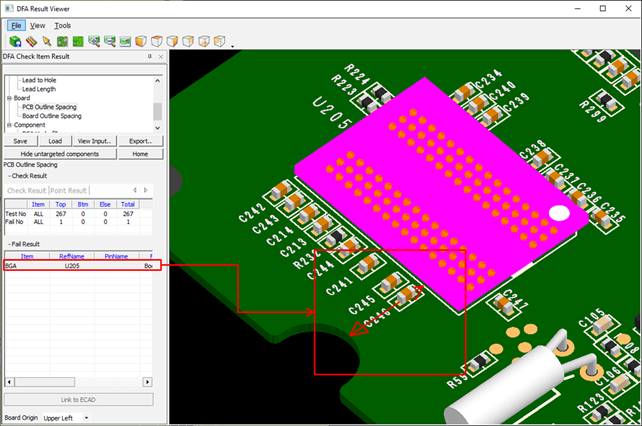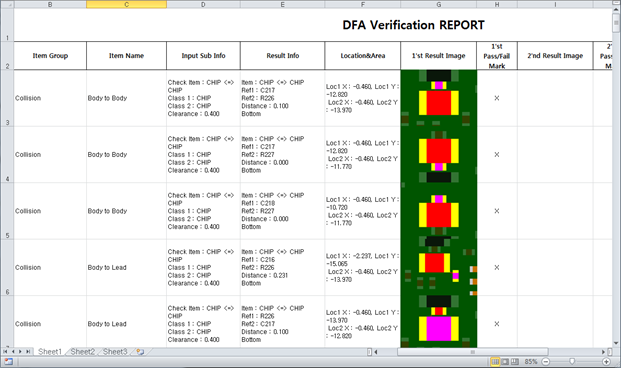DFA Tutorial
PollEx DFA is an assembly status checking tool set for PCB design based on 3D package library. PollEx DFA is a software option of PollEx PCB. Based on PollEx PCB design and imported matching 3D package shape, PollEx DFA provides full board 3D model and assembly checking, which is impossible with 2D data. For the detected violations, PollEx DFA sorts them according to their types. This helps manufacturing engineers to reduce cost and time.
- Launch PollEx PCB.
-
Open the PollEx PCB layout design file.
-
Save as Project.
PollEx PCB operates on a design project database which contains entire data of a PCB design including the materials, parts, physical layout, analysis models and analysis result data. With the use of a unified design project database, this application can be commonly used by multiple engineering disciplines.
-
Link Unified Part Libraries.
-
Open DFA Input setting file.
- From the menu bar, click .
- To load the DFA rule file, click Load and select the DFA_Input.DFAI file from C:\ProgramData\altair\PollEx\<version>\Examples\Verification\DFA\DFAI .
- Click Open.
-
Check DFA Input file and verification.
Figure 2. 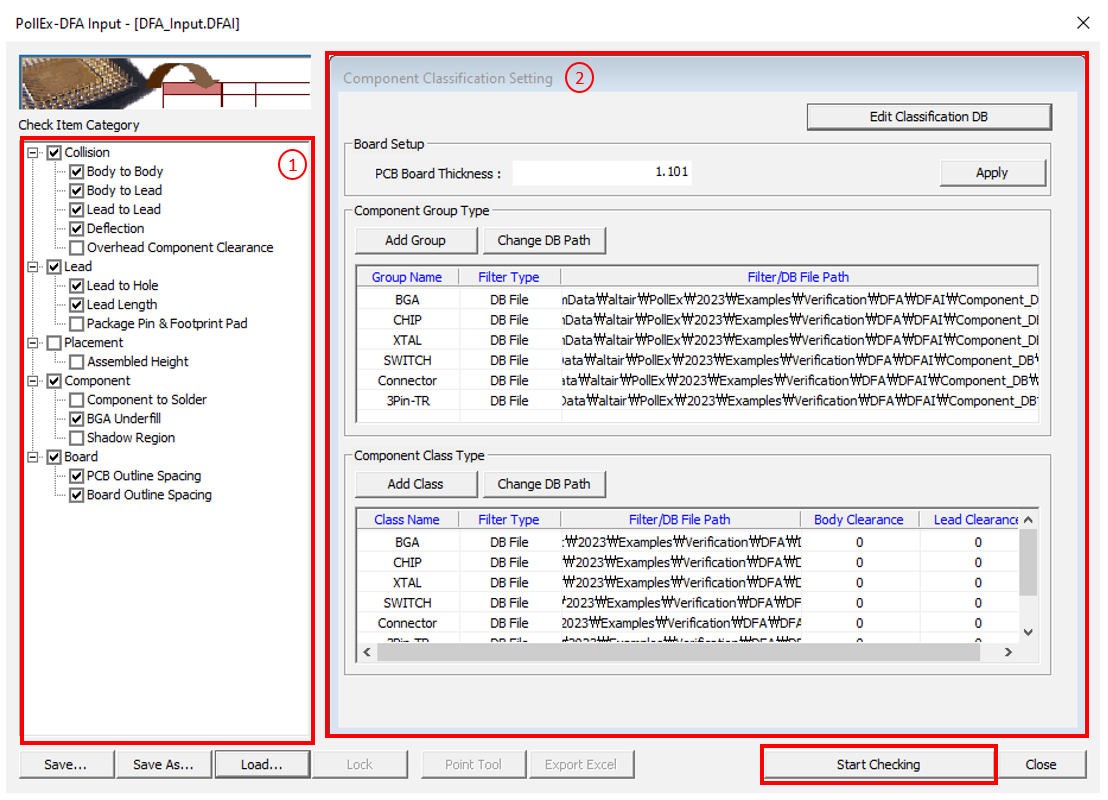
In the Check Item Category menu, you can see the lists of checking items. In the Component Classification Setting, you can classify a component group.
Refer to the DFA manual for the detailed rule settings.
- Click Start Checking to run the verification.
-
View and save DFA verification result.
The test results display on the screen (Pass or Fail).
-
Excel export of DFA verification result.