Display a Custom Icon for an Application
Provide a custom icon to represent an application or solver in the Access Desktop user interface.
By default, Access Desktop generates a unique generic icon for each of the application for visual distinction.
The generic icon is displayed in the Access Desktop user interface when displaying the list of available applications/solvers for submitting a job. To display a custom icon, place the icon in a special application definition directory.
A directory called avatar must be created in the application definition directory and the custom icon must be placed in this directory.
- supported icon formats are JPG, JPEG and PNG.
- the name of the custom icon must be application.jpg, application.jpeg, or application.png.
- minimum size of the icon should be 48x48 pixels.
- ApplicationName-16.png
- ApplicationName-24.png
- ApplicationName-48.png
- ApplicationName.ico
The custom icon will be resized dynamically and it will be displayed in the application list menu and in the context menu.
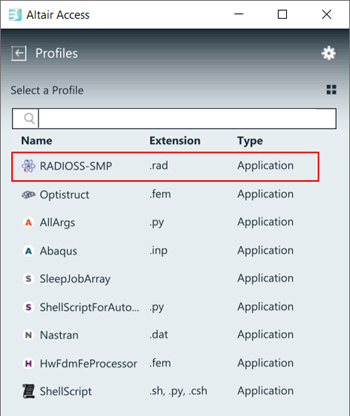
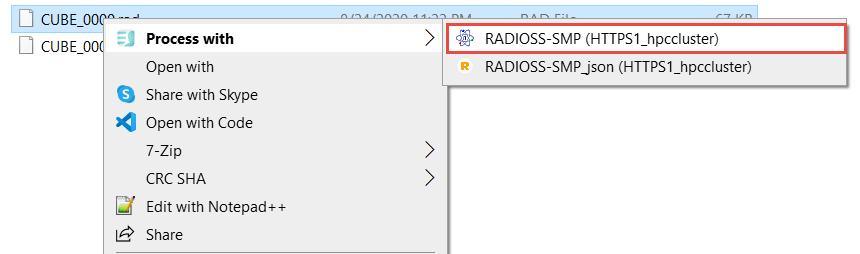
<ApplicationIconSmall> (icon size 16x16),
<ApplicationIconMedium> (icon size 48x48),
<ApplicationIconRegular> (icon size 24x24) for the context
menu and application list is still valid.- Log in to the machine where Access Desktop is installed.
-
Navigate to the required application directory to place the application
icon.
%USERPROFILE%\Altair_Access\home\apps\PAS\data\pas\targets\<cluster name>\repository\applications\<application name>
- Create an avatar directory.
- Copy the custom icon to the avatar directory.
- Repeat steps 2 through 4 for all applications.
-
Restart Access Desktop.
The custom icon displays for the application in context menu and in the application list.