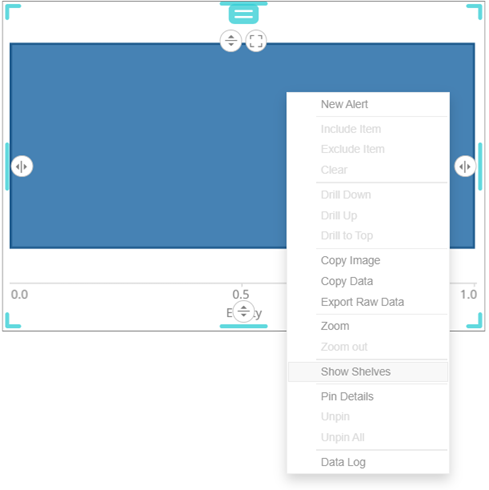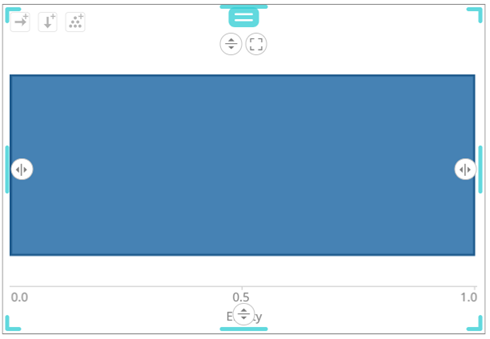The Select Part Pane
The Select Part pane has three tabs to define the settings of the dashboard visualization or part.
q On the Visual tab  :
:
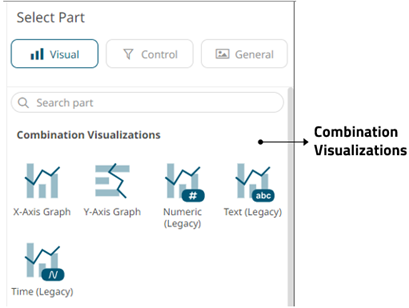
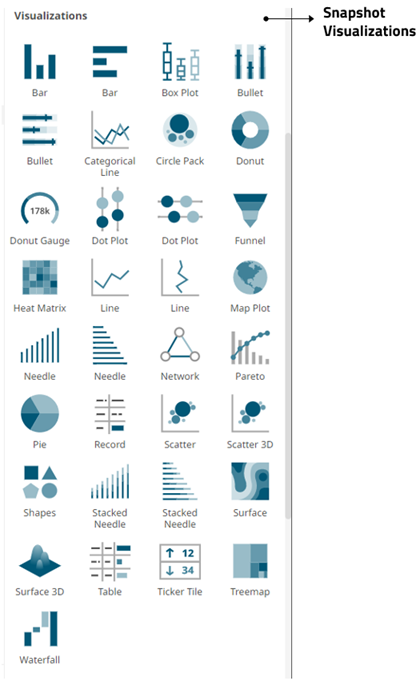
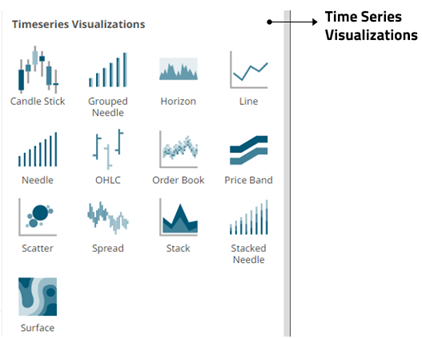
|
Part |
Description |
|
Combination Visualizations (Legacy) |
Combination Graphs allow combining multiple variables as layers in a series graph sharing a common x-axis. Unlike other visualizations, the Text, Numeric and Time Combination Graphs allow combination of many variables, based on different columns of a data table, each rendered independently, using a selected visualization. |
|
Snapshot Visualizations |
Some of the most common use cases for data visualization software require the system to display information about a data set as it exists at a particular point in time. These snapshot visualizations are extremely useful for understanding relative quantitative and qualitative measures and enable users to gain a comprehensive understanding of complex data sets very quickly. You must populate visualizations with data columns for them to function. |
|
Time series Visualizations |
The ability to handle very large quantities of multivariate time series data is an essential element in a complete visual analysis system. Altair Panopticon offers a range of specialized data visualizations, including Horizon Graphs, Stack Graphs, and Line Graphs, designed specifically to make analyzing historical data easier and more efficient. The software's ability to connect to traditional row-oriented relational databases or column-oriented databases is key to supporting fast, responsive multi-dimensional analysis of large data sets. Our time series capabilities are especially important for users in global investment banks, hedge funds, proprietary trading firms, and exchanges. |
|
IMPORTANT |
The new Axis Graphs (X-Axis Graph and Y-Axis Graph) are different from the legacy visualizations in many aspects. See Axis Graphs for more information. |
|
NOTE |
When adding a visualization part, the shelves are turned off by default. To display the shelves, right-click on the visualization and select Show Shelves on the context menu. The corresponding shelves of the visualization are displayed (e.g., Columns, Rows, Breakdown). |
q On the Control
 tab:
tab:
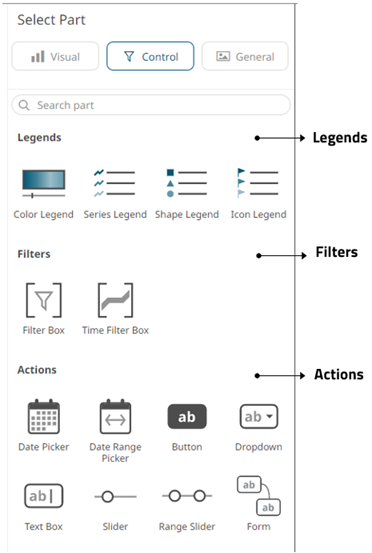
|
Part |
Description |
|
Link legends to visualizations using drag and drop commands. Four types of legend are supported:Series, Color, Icon, and Shape. |
|
|
Filter data in order to highlight outliers, patterns and trends. Filters must be populated with data columns for them to function. |
|
|
Allow actions to be executed against pre-defined selections and can be used to provide inputs to filtered data sets. |
q On the General  tab:
tab:
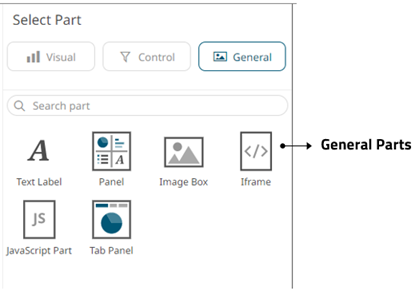
|
Part |
Description |
|
These can be completely independent of your data. Add labels and explanatory text to help users better understand how to use a dashboard using text boxes. Or link them up to a data column for dynamic displays. |
|
|
Allows resizing of the visualizations in a dashboard. |
|
|
Allows a web page to be displayed within a dashboard or page. |
|
|
These are also independent of your data. Add logos or other graphics to your dashboards using Image Boxes. |
|
|
Allows the designer of a workbook to include a bespoke JavaScript code inside a dashboard. |
|
|
Supports a tabbed panel within a dashboard where visuals can be assigned to each tab. |
Once you have items from the Select Part pane on the dashboard canvas, you can move them around, resize or remove.