PolyPlane
Create and edit a PolyNURBS plane or square.
Create a PolyPlane
Create a polyplane or PolyNURBS square.
- On the ribbon, click the PolyNURBS tab.
-
Click the PolyPlane icon.
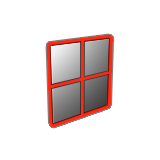
-
Drag to define one corner, and then the opposite corner.
Tip:
- To create a PolyPlane by defining its center and then a corner, hold down Ctrl while dragging.
- To create a PolyNURBS square, hold down Shift while dragging.
- Hold both Shift and Ctrl to create a centered plane.
- Optional:
See Step 2 of Edit a
PolyPlane.
Note: This option is only available at this point during the creation of the PolyPlane. It is not available later (i.e after you create the plane and come back to edit).
- Right-click and mouse through the check mark to exit, or double-right-click.
Edit a PolyPlane
Resize a polyplane.
-
Edit the polyplane:
Note: The first corner of the polyplane that was created is locked in position.
To Do this Change the length - Drag the arrow along the length.
- Click the text box along the length, and then enter a value.
Change the width - Drag the arrow along the width.
- Click the text box along the width, and then enter a value.
Change the length and the width simultaneously Drag the arrow at the corner of the polyplane. Change the number of subdivisions along the length In the guide bar, enter the number of Subdivisions along L. Change the number of subdivisions along the width In the guide bar, enter the number of Subdivisions along W. -
Right-click and mouse through the check mark to exit, or double-right-click.
Note: These parameters are only available in the creation phase.