Pave
Use the Pave tool to create faces manually on an existing object.
You can also use this tool to:
- Blend two PolyNURBS surfaces
- Close holes in PolyNURBS geometry
- Convert PolyNURBS surfaces to solids
Pave an Optimized Shape
Pave a surface by placing points along the contour of an optimized shape.
-
On the PolyNURBS ribbon, select the Pave tool.

Tip: To find and open a tool, press Ctrl+F. For more information, see Find and Search for Tools. - Select points, reference points, or edges to define a rectangle. A PolyNURBS surface is automatically created
-
To add another face to the PolyNURBS surface, click an open edge on the surface, and then place two more points.
Note:
- Ctrl-click in space with the Pave tool to use the nearest global
plane.
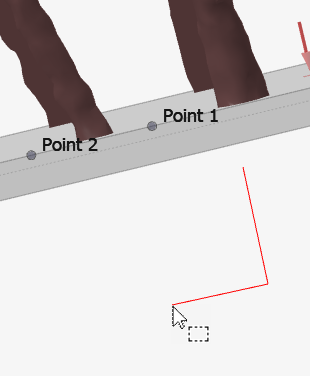
- Ctrl-click a reference axis or plane reference to select the reference. While the reference is selected, all points you click snap to the axis or plane. Ctrl-click the reference axis or plane again to deselect it.
- Ctrl-click in space with the Pave tool to use the nearest global
plane.
- Repeat the process to pave additional surfaces.
- Right-click and mouse through the check mark to exit, or double-right-click.