Edit Variant BOM
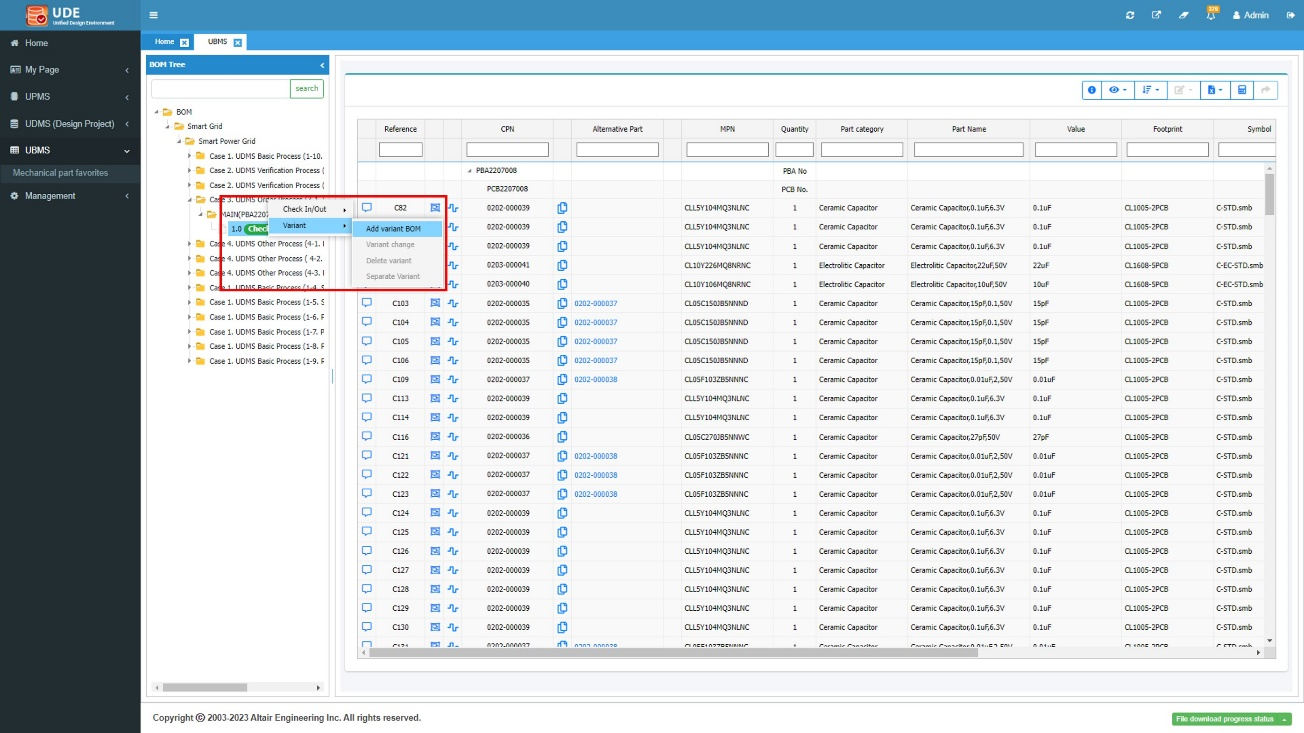
Figure 1.
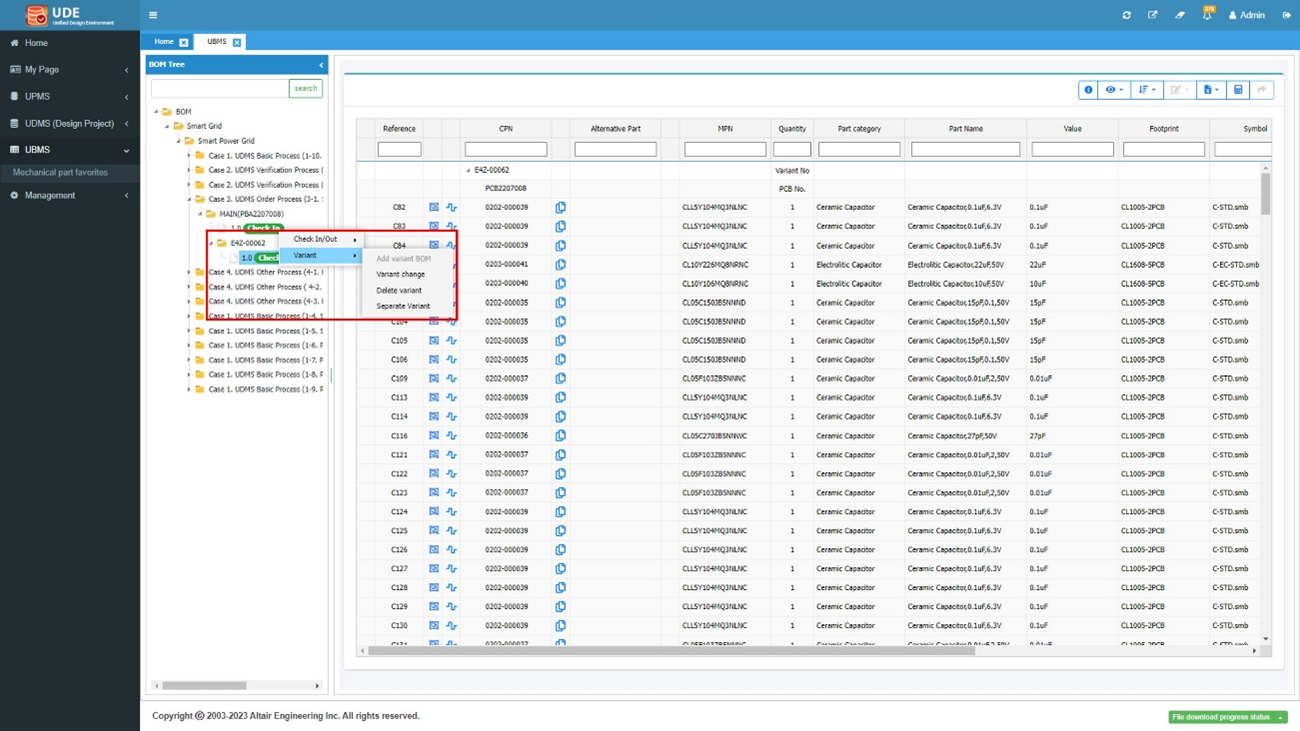
Figure 2.
Add Variant BOM
You can add variant BOM by selecting derived no. and entering variable name.
Derivation numbers can be specified by PLM parts in the intermediate DB table or parts registered with UPMS.
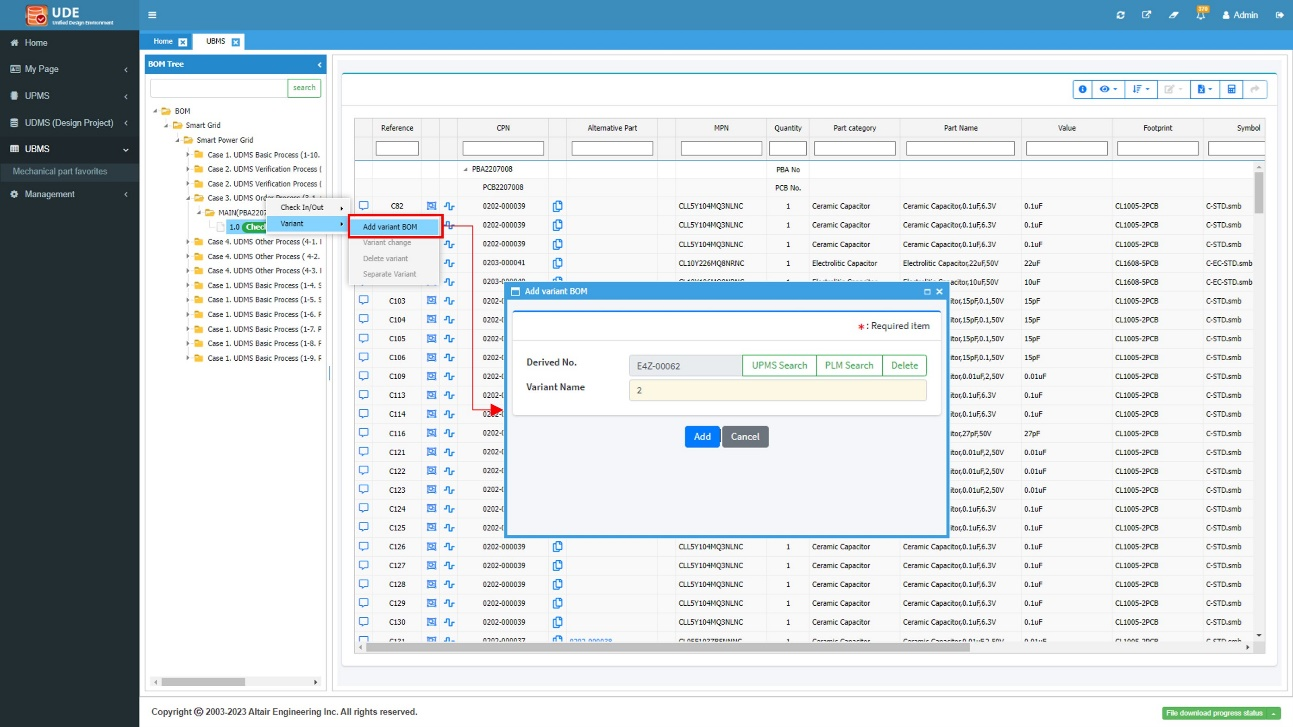
Figure 3.
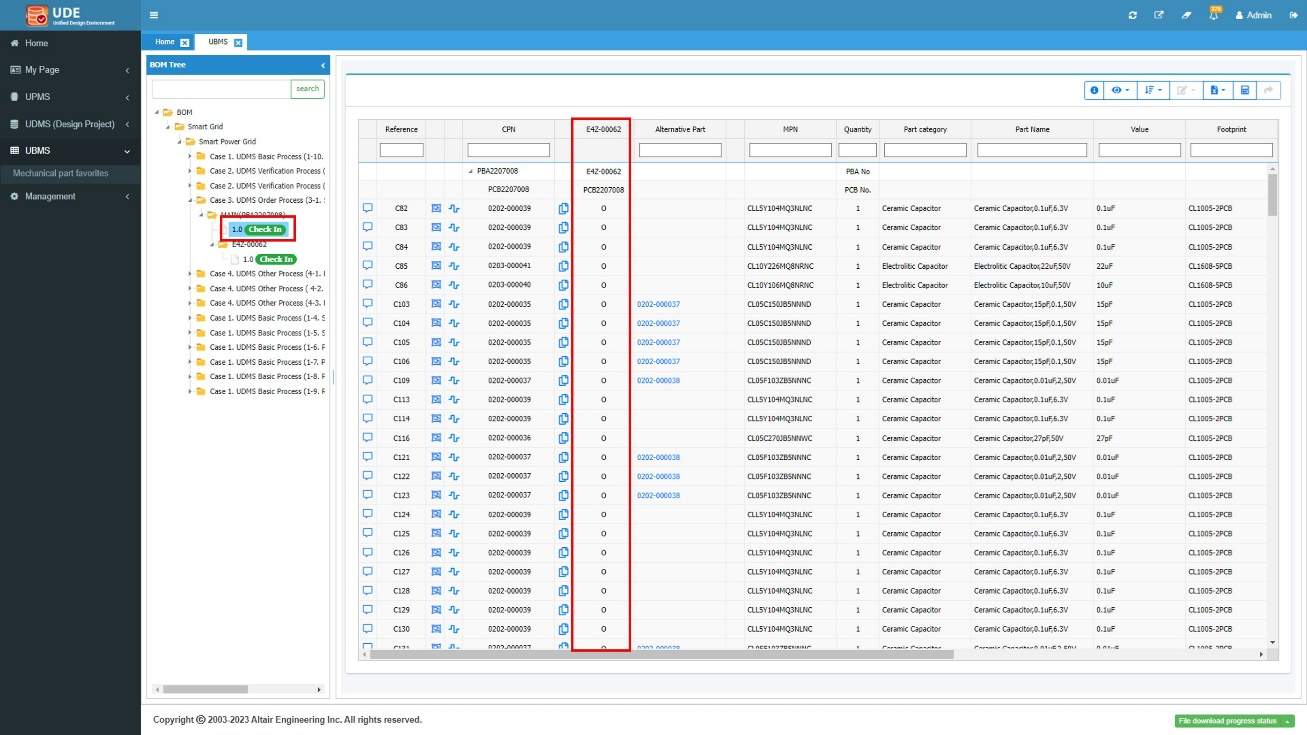
Figure 4.
Variant Change
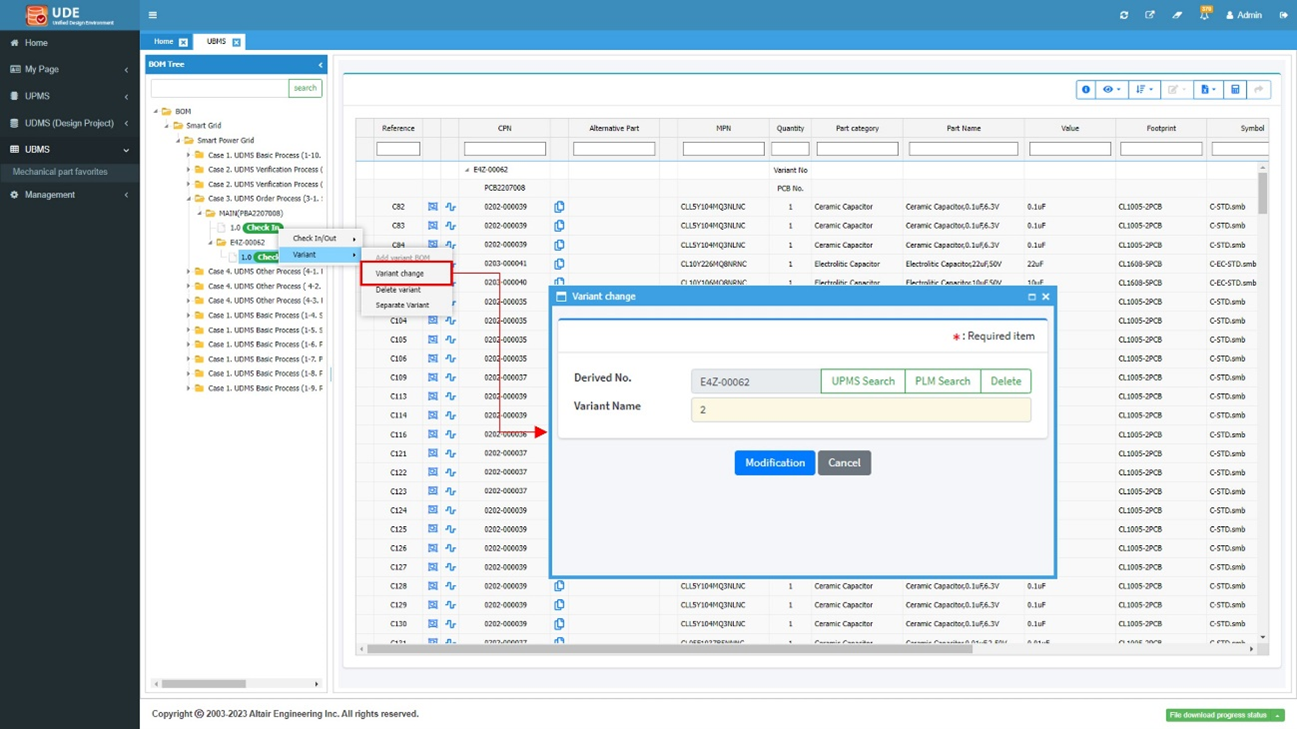
Figure 5.
Delete Variant
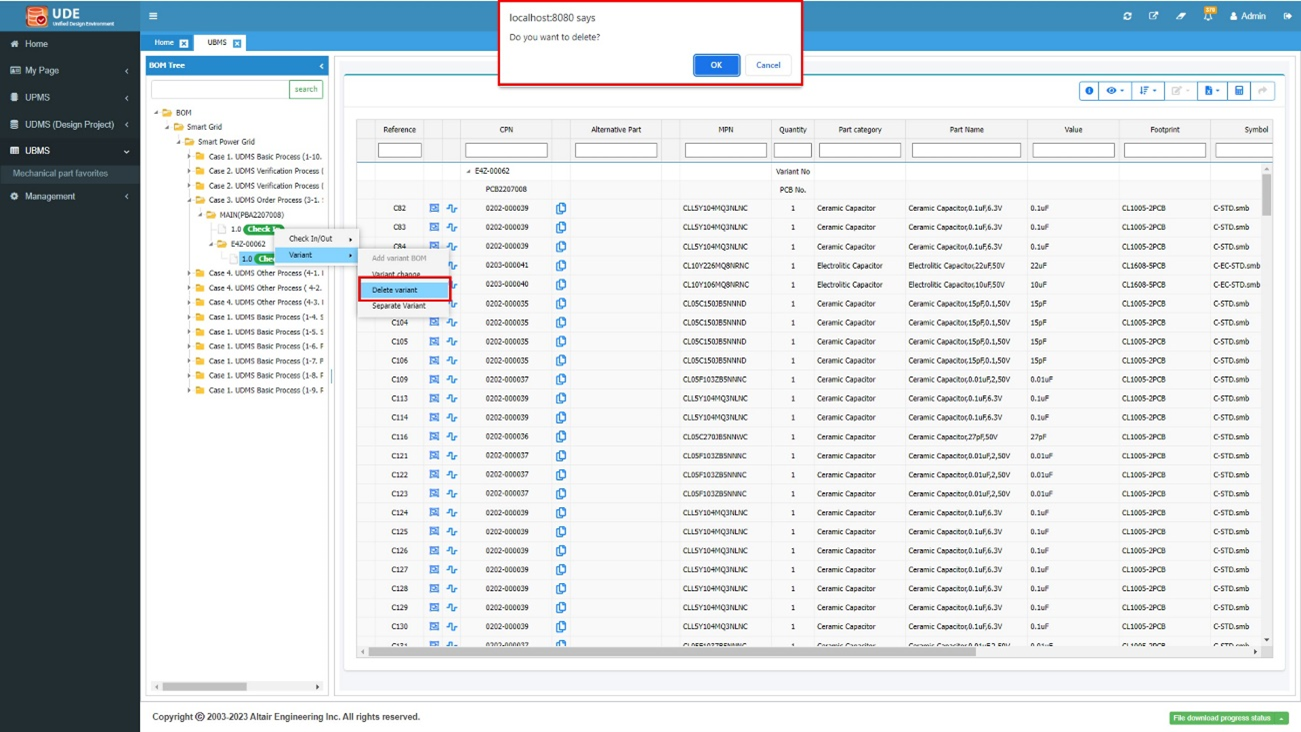
Figure 6.
Separate Variant
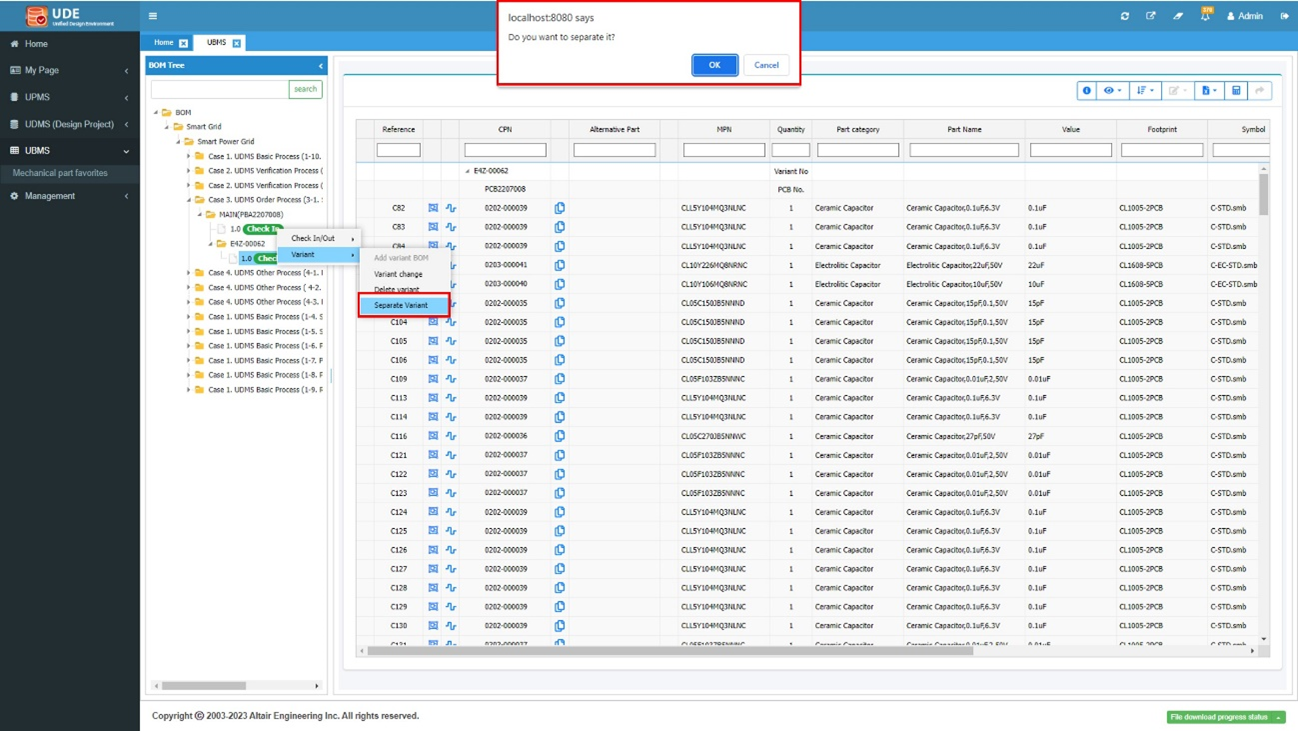
Figure 7.
The variant name becomes the new design project name.
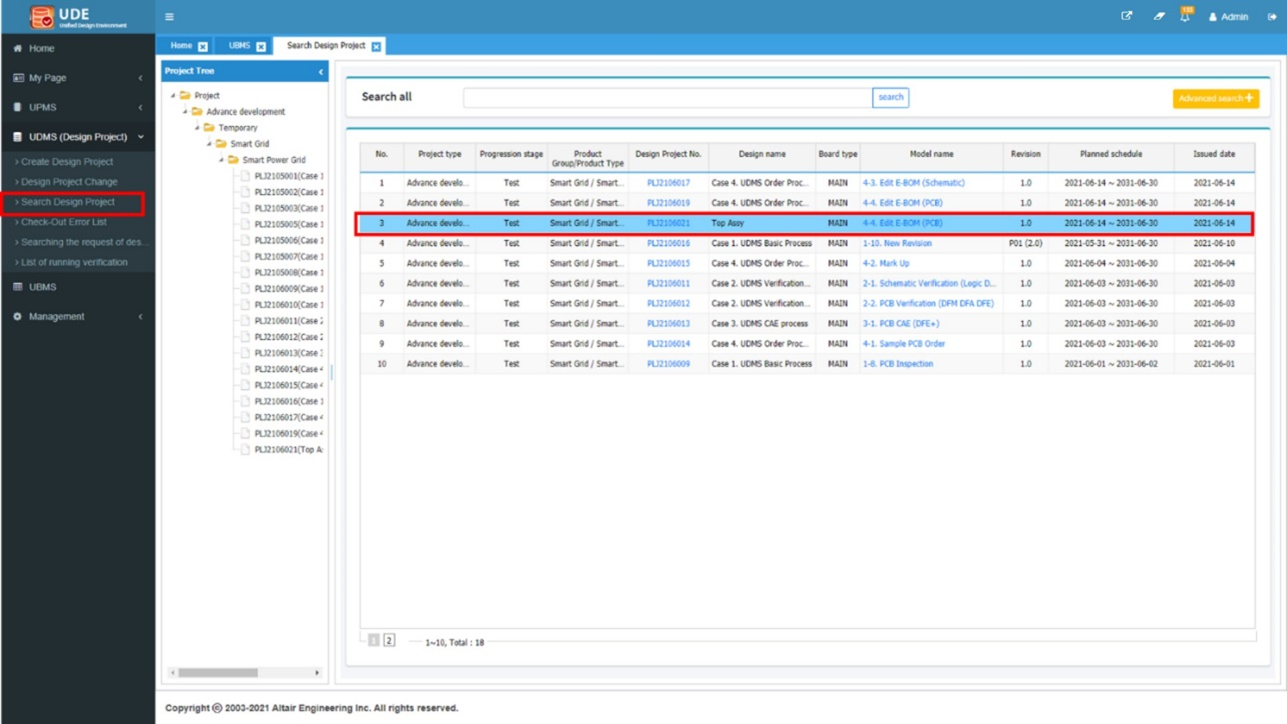
Figure 8.
Confirm Variant
If the "Confirming the BOM" option is turned on in UBMS Management, the BOM output can be printed. The BOM output supports coordinates, Worksheet, 3D Step and Mount report data.
After editing the Master BOM and Variant BOM, select to confirm.
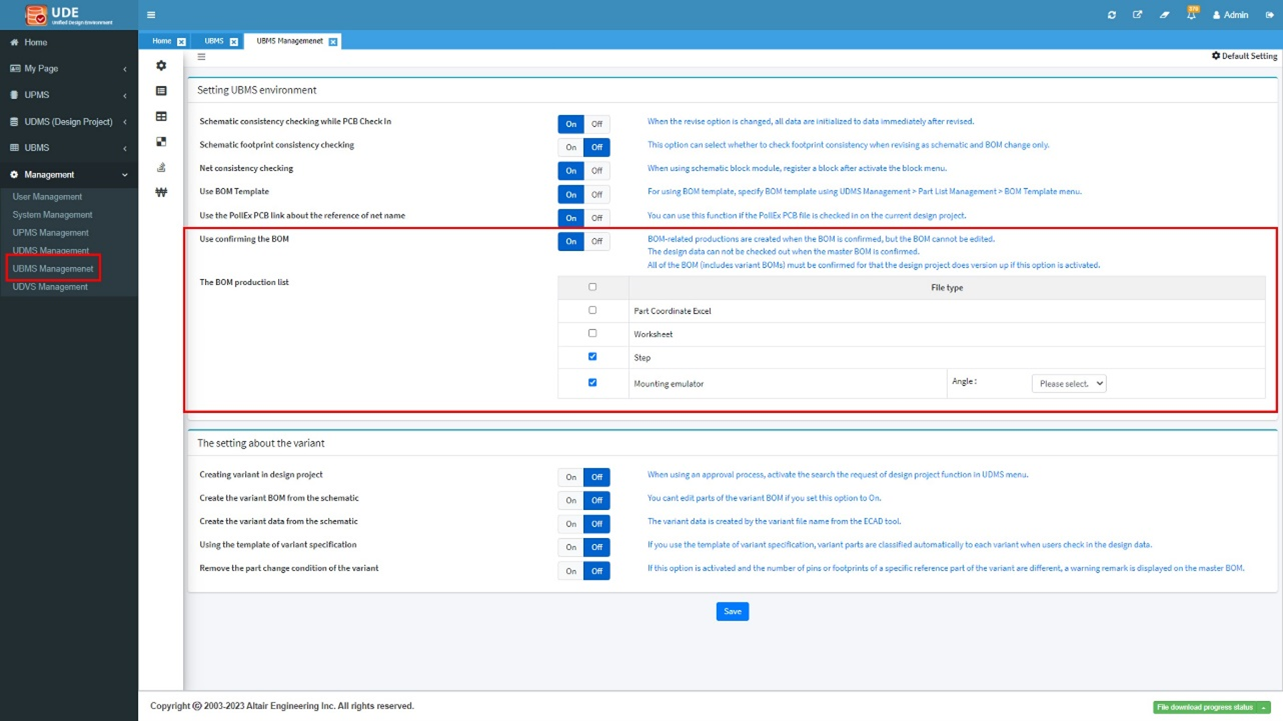
Figure 9.
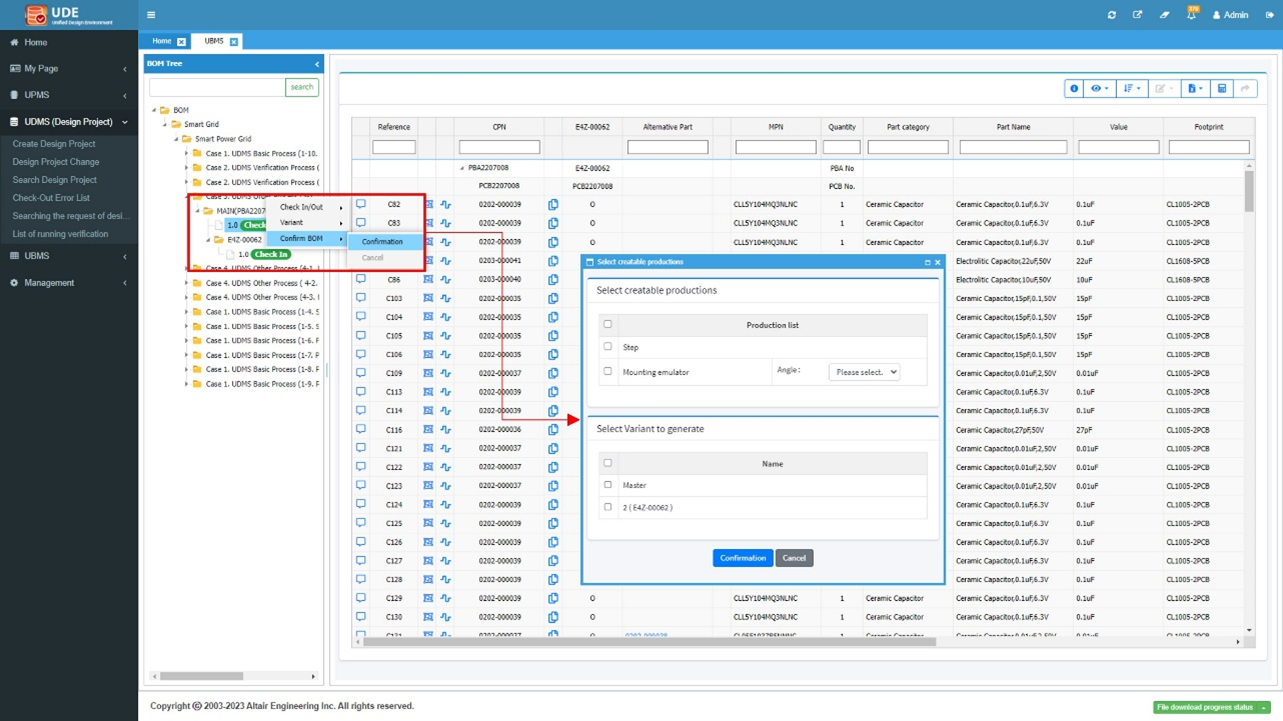
Figure 10.
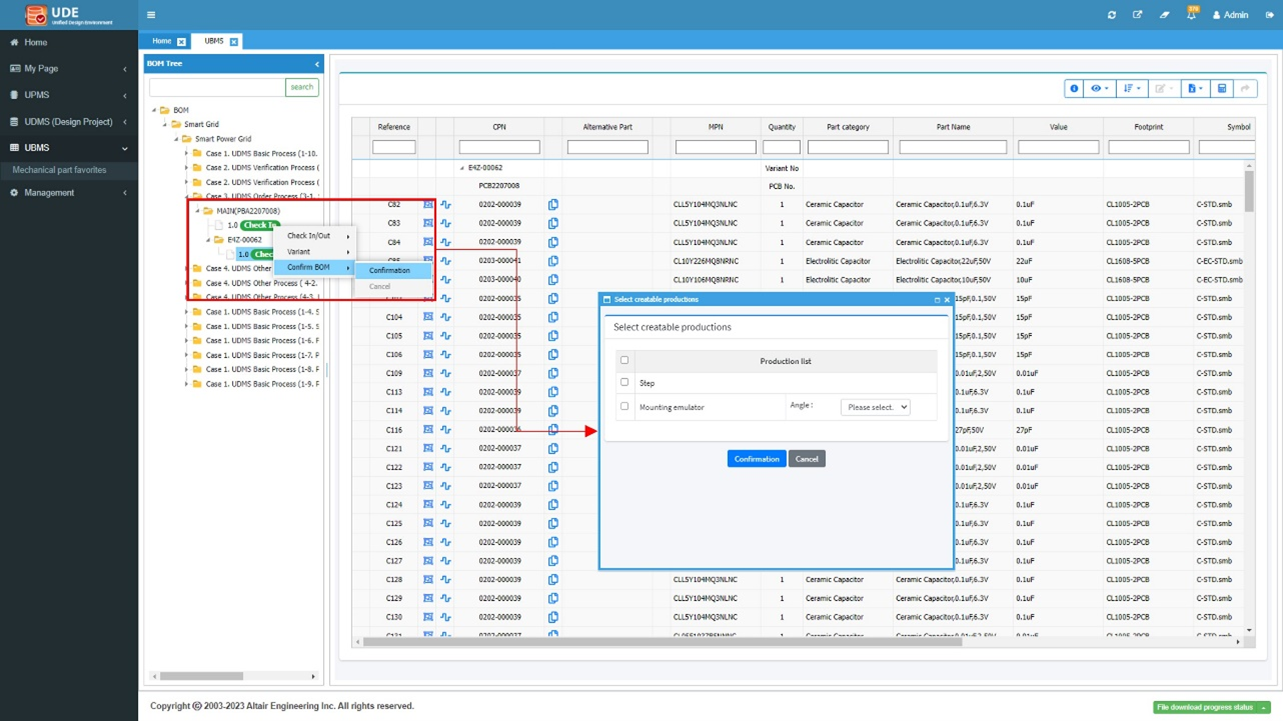
Figure 11.