Design Environment Setting
Set up process items, process settings, external commands and stack-up templates.
-
Set Process Item.
Setting process classes and items: Manage the design processes.
-
Add: Add a new design process which will be used in UDE system.
You can specify the design process code and name.
-
Delete: Delete the selected design process.
The design process is not deleted in the system; it remains as a hidden item and the Hidden status is changed to Y.
-
Permanent Deletion: Delete the selected design process
permanently.
Note: Deleted design processes cannot be restored after permanent deletion.
-
Restore: Restore selected hidden design processes.
The Hidden status changes to N after design processes are restored.
-
Content order: Change the display order of the design processes. After
specifying the order of the design processes, click Content
Order to apply.
Setting productions of design process: Manage the design outputs.
-
Add: Add a new design process which will be used in UDE system.
-
Setting the relation of process class and items.
- Add: Add a new process class and item.
- The Process item information is shown when the Class is specified. And the detail information of process item is shown when Availability is checked.
-
Inspection condition settings
The inspection request condition is configured as two conditions. One thing is ‘All required production saved’. Another thing is ‘All required inspection approved’.
- All required production saved - This condition is whether all of selected process item’s productions are saved in the design of the UDMS. The design production is managed on each process item. And one process class can have a couple of the process item. So, you can add the multiple process item for this condition.
- All required inspection approved - This condition is whether all inspection requests of selected design processes is approved. If this condition is set and one of them is not approved, the inspection request button is not displayed. The design process class has only one inspection request. So, you can add the process class for this condition.
For example, set the inspection request condition on the schematic design and set it on the PCB design like the below image.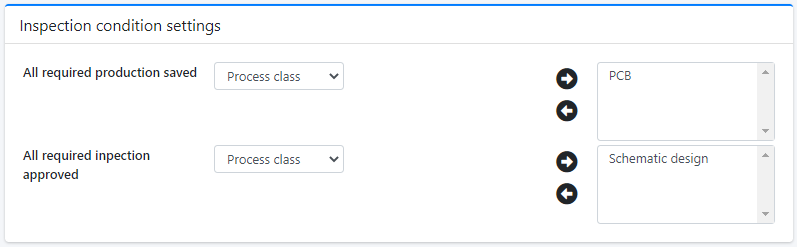
Figure 1.This configuration is the general schematic and PCB inspection request condition. This meaning is the schematic inspection request button is displayed when the schematic design productions are uploaded. And the PCB inspection request button is displayed when the PCB design productions are uploaded, and the schematic inspection request is approved.
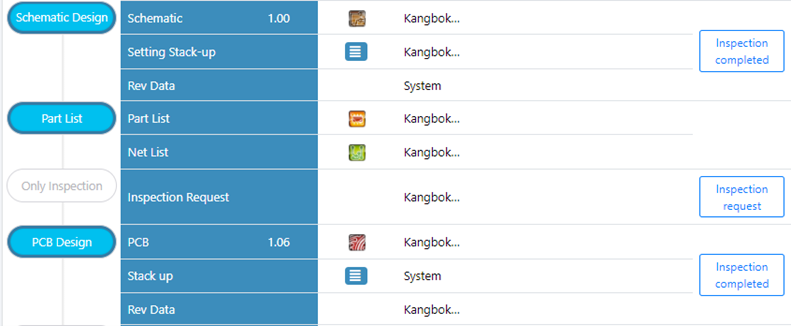
Figure 2. -
Process item information
Select verifications to be used
- In this case, PCB DFM environment settings
-
- Setting the Attachment Mode
- Setting the Generate external program
- Setting the External program execution
- Setting the Register rule
- Permanent Deletion: Delete the selected process class permanently. Normally, the administrator hides process class without deleting them. But if a process class needs to be removed permanently due to a certain reason, the administrator can delete it using this function.
- Delete: Delete the selected process class. If a process class is deleted, it is not deleted in the system but remains as a hidden item and the hidden status is changed as Y.
- Restore: Restore the selected hidden process class to be activated. After restoring, the hidden status of the process class is changed as N.
- Content Order: The administrator can change the display order of the process classes. After specifying the order of the process classes, click Content Order to apply.
- Process Setting: Set up the development process for each product class.
- Manage external commands. Refer to step 3 in Manage Design Process.
- Set stack-up template. Refer to 4 in Manage Design Process.