Reference URL
-
From the menu bar, click Properties > Reference URL.
In the Reference URL dialog, you can add/edit each item.
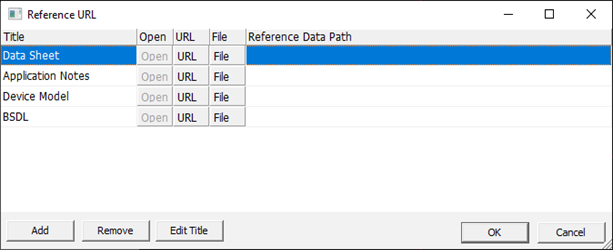
Figure 2.- Open: Open the URL or file in the Reference Data Path.
- URL: Show and specify the reference URL.
- File: Select the reference file.
- Add: Add a reference item.
- Remove: Remove the selected reference item. The default items are not removed.
- Edit Title: Edit the title of the selected reference item.
- Data Sheet: Link datasheet URL or add file.
- Application Notes: Link application notes URL or add file.
- Device Model: Link device model URL or add file.
- BSDL: Link BSDL (Boundary Scan Description Language) URL or add file.
- From the menu bar, click Properties > Reference URL.
- Add URL: Click Add URL and enter the URL address.
-
Add related file: Click Add File and select a
file.
- Data Sheet: Link datasheet URL or add file.
- Application Notes: Link application notes URL or add file.
- Device Model: Link device model URL or add file.
- BSDL: Link BSDL (Boundary Scan Description Language) URL or add file.
-
From the menu bar, click Properties > Notes to add and edit notes about the part.
The Notes dialog opens.
-
Add and edit pin groups of the part.
The pin groups are used in PollEx PCB and PollEx Design Closure.
-
From the menu bar, click Properties > Pin Groups.
The Pin Groups dialog opens.
- Click Add to add a new pin group.
- Define the pin group name.
-
In the Pin Select dialog, select pins to be
included in the pin group and click OK.
The pin group is shown in the list in the Pin Groups dialog.
-
From the menu bar, click Properties > Pin Groups.
-
View and edit the part attributes.
-
From the menu bar, click Properties > Attribute Table to view and edit pin groups.
The Attribute Table dialog opens.
- Click Add to add a new entry.
-
Click OK.
The added attribute is shown in the list in the Attribute Table dialog.
-
From the menu bar, click Properties > Attribute Table to view and edit pin groups.