Create Variables from a Tool or Microdialog
Click f(x) in a tool or microdialog to create or assign a variable.
-
In the tool or the tool’s microdialog, click the f(x)
icon.
Figure 1. Example of a microdialog with a variable field 
Figure 2. Example of a tool with a variable field 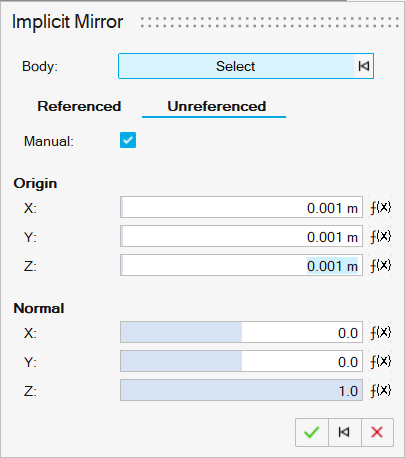
-
In the dropdown menu, select Create Variable to create a
new variable based on the type in the text field, or select the name of an
existing similar type variable to assign it.

Tip:
- You can also create a variable by entering a new name and expression in the
microdialog’s text field, for example:
Variable1=50 - In addition, you can also create a new variable based on an existing
variable, for example,
Variable2=Variable1*0.5.