How Do I Fix a Partially Computed Sketch with Orphaned Items?
When there's a dimension or a sketch relation between a sketch entity and a reference
edge/vertex and, for any reason, an upstream geometry change triggers a downstream
compute that removes the reference edge/vertex, these missing references are shown
as orphans inside the sketch. A sketch with orphans will be indicated by a warning
icon in the construction history browser.
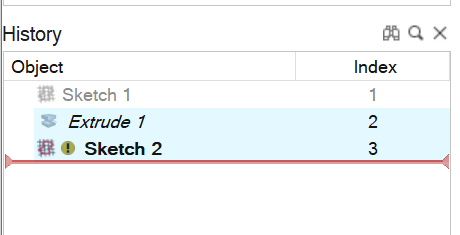
To fix the missing references inside the sketch, double-click it to enter edit mode. You will see an orphan icon and a tooltip, indicating an orphaned item.
icon and a tooltip, indicating an orphaned item.
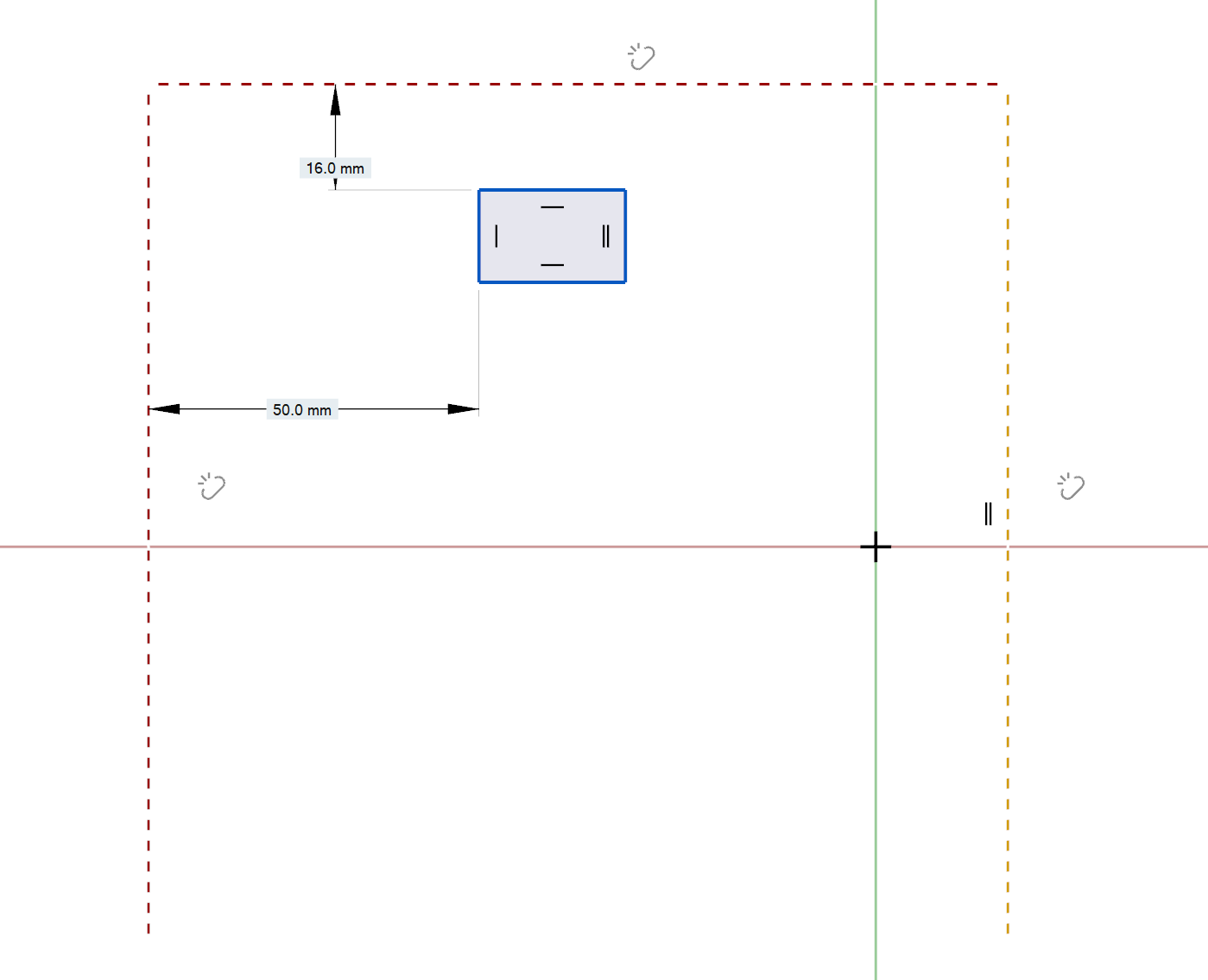
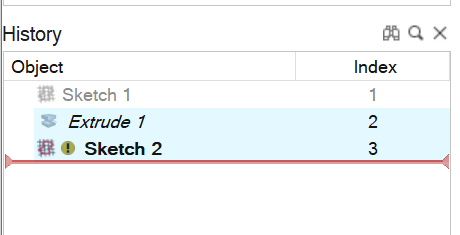
To fix the missing references inside the sketch, double-click it to enter edit mode. You will see an orphan
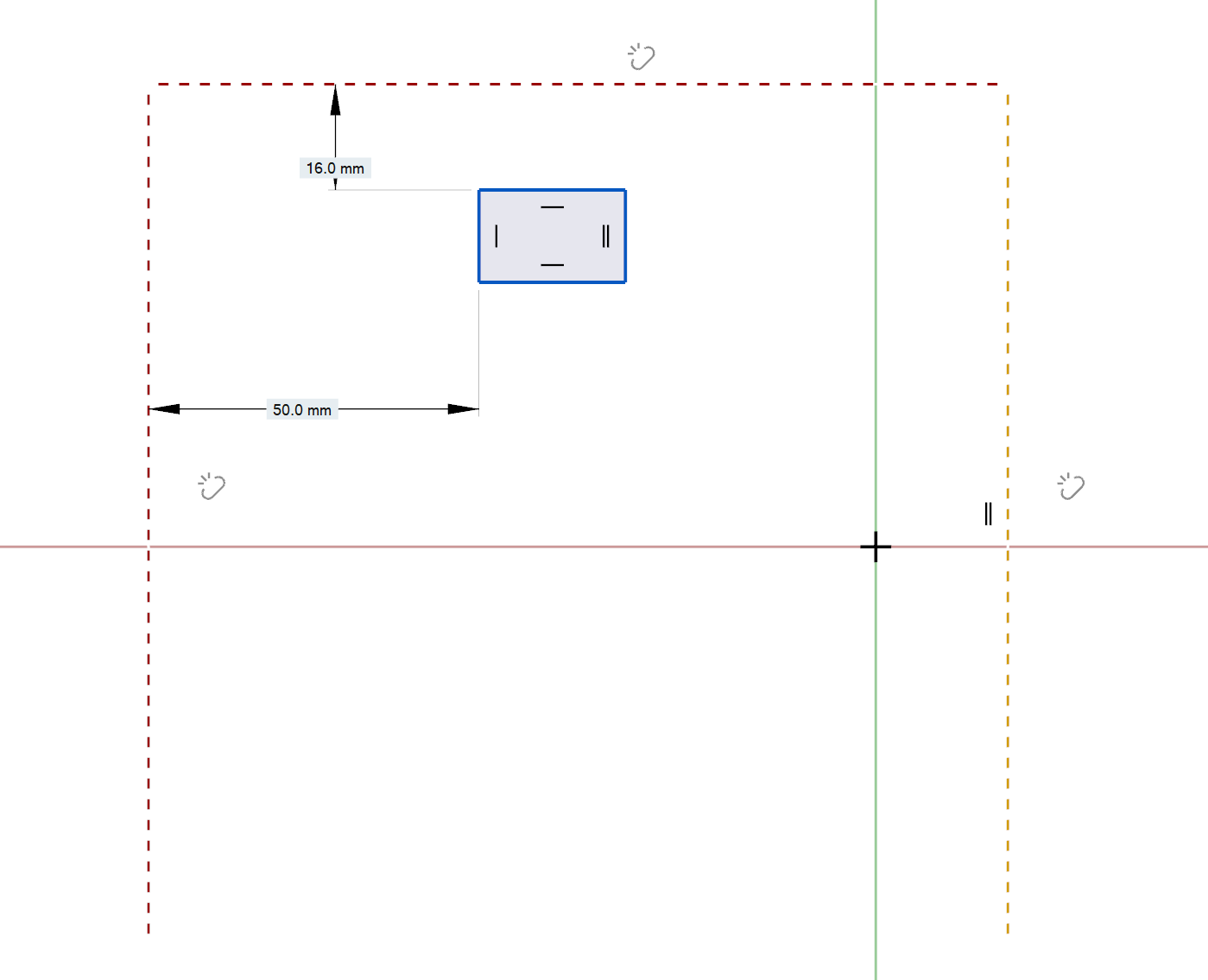
| To fix the orphans of an... | Do this |
|---|---|
| Intersected entities |
|
| Projected entities |
|