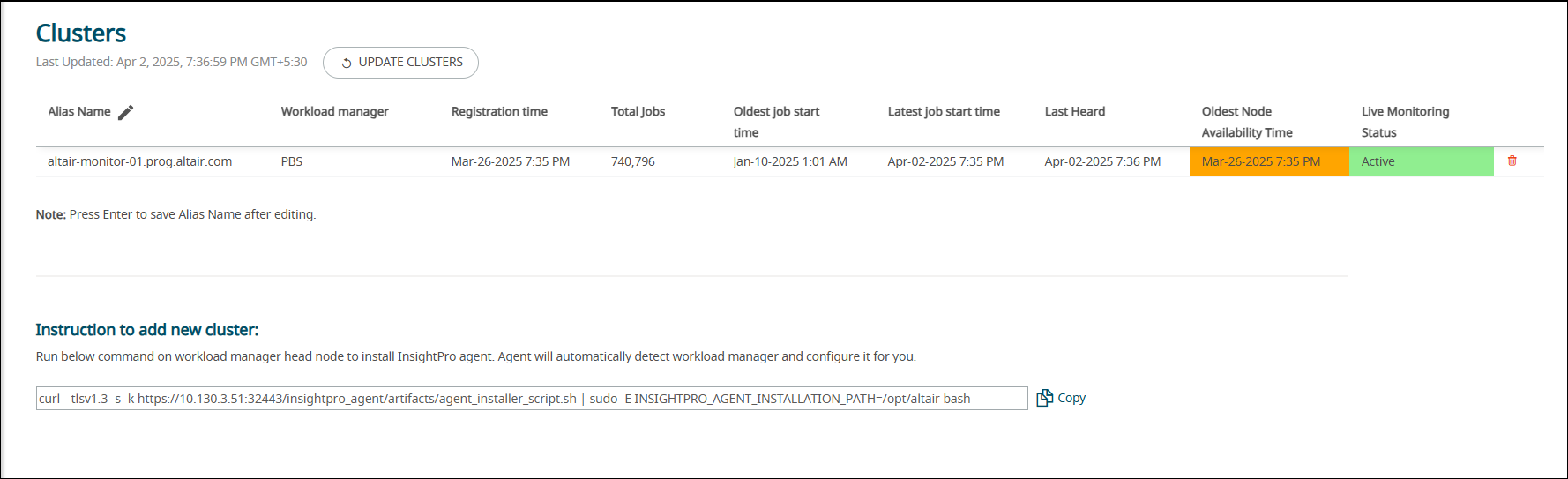Add a Cluster by Installing the Agent
Login to InsightPro to get the installation script to run on workload manager head node and to connect to an HPC cluster (workload manager) to monitor the system.
- Review the Supported Browsers before logging into InsightPro.
- Ensure that the user credential is available in the server as it will be authenticated using ssh to the server IP address used at the time of installation of InsightPro server.
- IP address and the port number (32443 and 32444) must be opened to access the portal from the workload manager.
Run the agent installation script on the workload manager head node to install InsightPro agent. Installation script will download the agent artifacts, automatically detect the workload manager, install agent and configure it. It collects job records, custom resources, and node details.
If there is more than one workload manager available on the head node, then the agent
configures the first workload manager that is detected and configures it for
InsightPro.
Note: By default, the first
user who logs in to the InsightPro portal will become
administrator. Contact your administrator to provide the administrator
role.
-
Enter the URL https://<IP address>:32443/insightpro in
the address bar of a supported browser.
where <IP address> is of the machine where InsightPro is installed.The InsightPro login screen is displayed.
- Enter your username and password.
-
Click Log In.
Altair InsightPro - Cluster screen is displayed.
Figure 1. InsightPro - Cluster 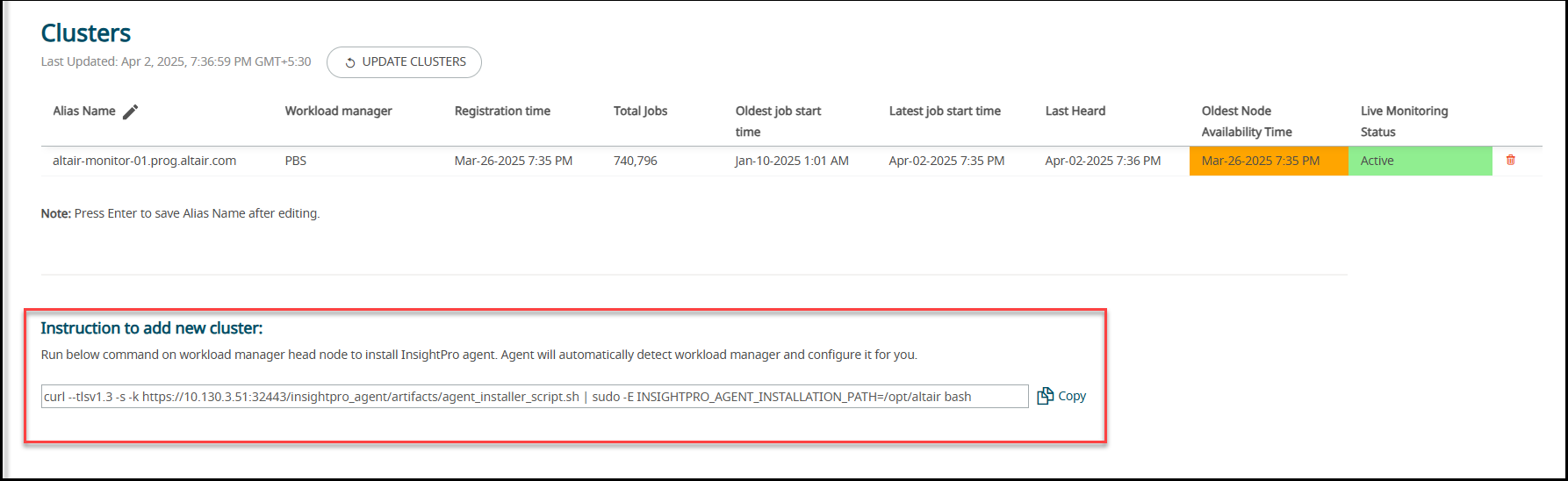 Note: By default, there will be no cluster added. Instruction to add a cluster is provided.
Note: By default, there will be no cluster added. Instruction to add a cluster is provided.Administrative privilege is required to add a cluster and to view the instructions for adding a new cluster.
-
Copy the curl command using
 from the
InsightPro portal.
from the
InsightPro portal.
- Login to the workload manager machine as a root or as a user with sudo permission where the InsightPro agent is to be installed.
-
Enter the curl command that is copied from the InsightPro
portal.
For example:
curl -s -k https://<IP Address>:32443/insightpro_agent/artifacts/\ agent_installer_script.sh | sudo bash
curl --tlsv1.3 -s -k https://172.16.80.62:32443/insightpro_agent/\ artifacts/agent_installer_script.sh |sudo -E \ INSIGHTPRO_AGENT_INSTALLATION_PATH=/opt/altair bash
For example, the following message is displayed:####### Welcome to Altair InsightPro Agent installer ######### INFO: Server: https://<IP Address>:32443 INFO: Creating installation directory: /opt/altair/insightpro INFO: Downloading Altair InsightPro agent artifacts: https://<IP Address>:32443/insightpro_agent/artifacts/agent_artifacts.zip INFO: Unzipping the Altair InsightPro agent artifacts. INFO: Discovering workload manager... INFO: Discovered PBS setup. INFO: Configured accounting files path to : /var/spool/PBS/server_priv/accounting/ Created symlink /etc/systemd/system/multi-user.target.wants/insightpro_agent.service → /etc/systemd/system/insightpro_agent.service. Congratulation! Altair InsightPro Agent installed successfully. Run "systemctl start insightpro_agent" to start the Altair InsightPro Agent.
Note: Contact your administrator to update node history information. -
Start the agent by entering the following command:
sudo systemctl start insightpro_agent
The agent will start and push all the accounting logs to InsightPro. -
Verify the cluster added in the InsightPro portal.
Figure 2. InsightPro - Cluster Added