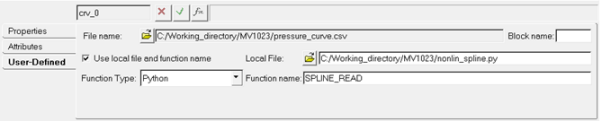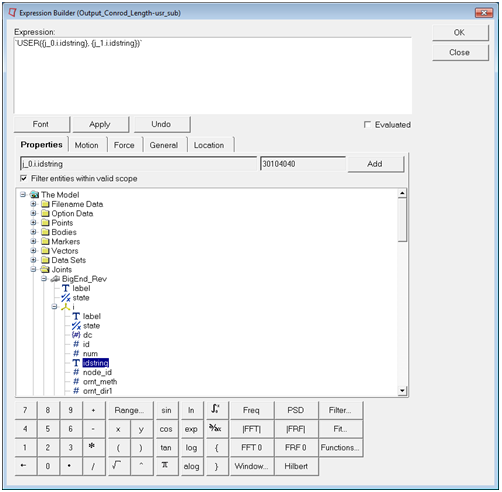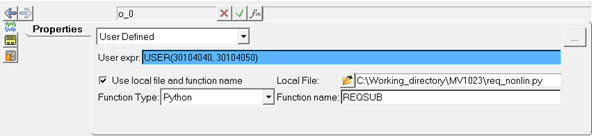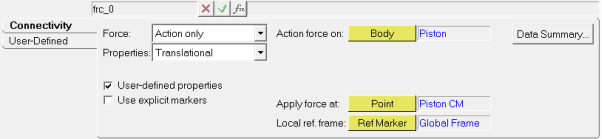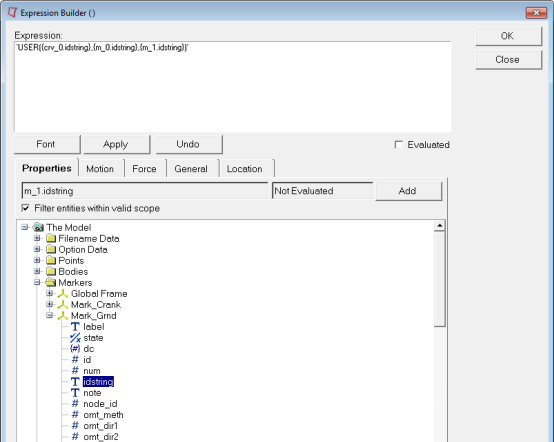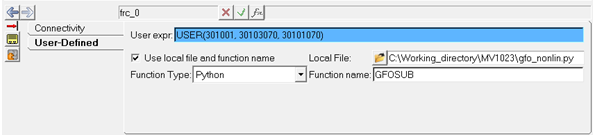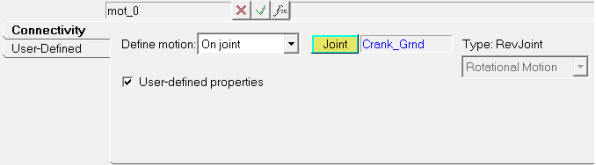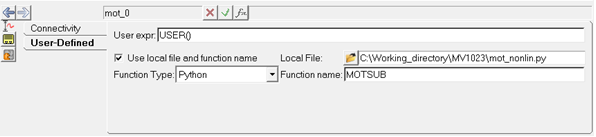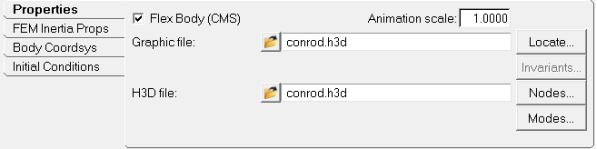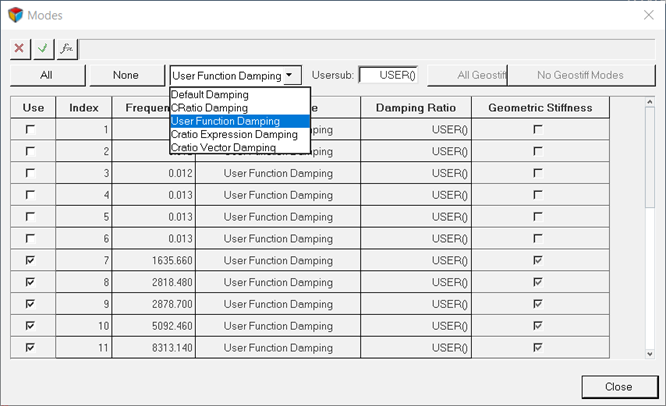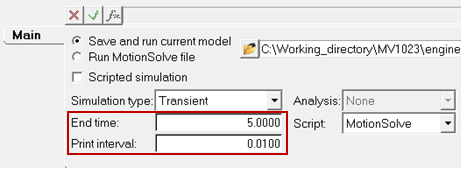Exercise 2: Add User Subroutines
In this step, you will add Python user subroutines to the MotionView model.
py_” must be added to the beginning. For example,
“py_sysfnc (…” would be the correct usage of SYSFNC in Python. When defining a usersub function in Python, the name of the function and the inputs must match those
outlined in the MotionSolve online help pages exactly. When
accessing model data in Python through a function such as
SYSFNC, use the exact property name in quotations as the “id”
input. Model properties that are passed into Python in the
function definition can be accessed throughout the script, and do not need additional
defining to use. An example of these syntax rules being used is shown below:
def REQSUB(id, time, par, npar, iflag):
[A, errflg] = py_sysfnc(“DX”,[par[0],par[1]])
return AUse SPLINE_READ to Replace the Curve Entity
In this step you will implement the SPLINE_READ subroutine.
Write the Python script:
- Open a new Python file.
-
Define a function with the name SPLINE_READ using
“def SPLINE_READ():", and give the inputs and outputsid, file_name, andblock_name. -
Import the Python CSV package by
including
import csvafter the function definition. -
Open pressure_curve.csv in the function, and read the file
to your Python script as a variable.
Use the function
“variable = open(‘pressure_curve.csv’,’r’)”. -
Define a new variable to change the format of this variable. Use
csv.reader()to read your variable file. -
Define an empty list,
“L”, to store the pressure_curve data values. Iterate through the list using“for item in curv:”. Append each item as a separate list value with“L.append(item)”. -
Remove the headers from the csv file by redefining the list from the second
value till the end of the list. This can be done with
“L = L[1:]”. - Define a counter variable to be used later.
-
Define two lists that are half the length of
“L”, and set them equal to zero.-
Use
“x = 16*[0.0]”twice; once with the x value and once with the y value.
-
Use
- Create a while loop dependent on your counter variable being less than the length of your list, minus one.
-
In each iteration of the loop, define your x and y data values for the index
“i”as a floating value of each half of your“L”data sets. This should look like“x[i] = float(L[i][0])” and “y[i] = float(L[i][1])”. Increase your counter variable by 1. -
Define a z variable with a floating value of 0.0, and close the csv file.
Note: Defining a z variable is necessary, as the next function you will use requires an x, y, and z variable.
-
Use the put_spline
MotionSolve function, and return the
“id”, as well as the lists containing the first and second column of values and the z variable. This should be done with“errflg = py_put_spline(id,x,y,z)”followed by“return errflg”. -
Save the file to your <working directory> as
nonlin_spline.py.
Your script should resemble the following example:
def SPLINE_READ(id, file_name, block_name): import csv ifile= open('pressure_curve.csv','r') ## opens data file as readable variable curv = csv.reader(ifile) ## reads csv data, stores as useable var. L = [] ## creates empty list for item in curv: L.append(item) ## separates file values into list L = L[1:] ## removes block names from list i=0 ## creates counter x = 16*[0.0] y = 16*[0.0] ## splits list into x and y lists while i < (len(L)-1): x[i] = float(L[i][0]) ## changes values from str to float y[i] = float(L[i][1]) i+=1 ## counter increment z = 0.0 ## defines z value ifile.close() ## closes data file errflg = py_put_spline(id,x,y,z) ## var to create MotionSolve spline return errflg ## returns var -
Implement the Python script:
Use REQSUB to Request an Output
In this step, you will use the REQSUB user-subroutine to return values of the magnitude of displacement for the piston.
Write the Python script:
-
Create a new Python file and define a function
named REQSUB with the appropriate inputs and outputs.
This is the syntax:
“def REQSUB(id, time, par, npar, iflag)”. -
Use the sysfnc utility to implement the
“DM” (displacement magnitude) function on the first and
second input parameters, and define a variable and an error flag by writing
“[D, errflg] = py_sysfnc(“DM”,[par[0],par[1]])”. -
Return a list of eight values, where the second value is your variable, and the
rest are equal to 0.
This will be your result variable, and should look like
“result = [0,D,0,0,0,0,0,0]”. -
Save this file to your <working directory> as
req_nonlin.py.
Your script should resemble the following example:
def REQSUB(id, time, par, npar, iflag): [D, errflg] = py_sysfnc("DM",[par[0],par[1]]) ## sets "D" as piston displacement mag result = [0,D,0,0,0,0,0,0] ## lists results for output return return result ## sends list with results to motionsolve as output -
Implement the Python script.
Use GFOSUB to Replace the Force Entity
In this step, you will replace the Force Entity with a user defined Python script using GFOSUB.
Write the Python script:
- Open a new Python file.
-
Define the function GFOSUB by typing
“def GFOSUB(id, time, par, npar, dflag, iflag):”. -
Import
"pi"from the Python“math”library using“from math import pi”. - Use the “AZ” function for angle in the z direction with the sysfnc command, to save it as a variable. To do this, type “[A, errflg] = py_sysfnc(“AZ”,[par[1],par[2]])”.
-
Change the variable defined in Step 4 to degrees. As the
model extends from the origin into the negative y direction, you will need to
multiply by -1.
Note: The method used in this tutorial is.
“B = ((-1)*A*180)/pi” -
Define another variable using the “akispl” utility, which
interpolates the force values from the curve. You will need input arguments of
your angle
“B”, zero to specify a two dimensional curve, and zero for the curve input and the order.Note: This line is written as“[C, errflg] = py_akispl(B,0,par[0],0)”. -
Return a list three elements long, where the second element is the variable
defined with the Akima interpolation function. The data from interpolation is
stored in the first column, so use
“return [0,C[0],0]”. -
Save this file to your <working directory> as
gfo_nonlin.py.
Your script should resemble the following example:
def GFOSUB(id, time, par, npar, dflag, iflag): from math import pi [A, errflg] = py_sysfnc("AZ",[par[1],par[2]]) ## retreives conrod angle B = ((-1)*A*180)/pi ## converts radians to degrees [C, errflg] = py_akispl(B,0,par[0],0) ## interpolates data to fit curve return [0,C[0],0] ## returns C data as force values -
Implement the Python script.
Use MOTSUB to Define a Motion
In this step you will use the MOTSUB user subroutine to define a motion.
Write the Python script:
- Open a new Python file.
-
Define the MOTSUB function, including the required inputs.
The correct syntax for this is
“def MOTSUB(id, time, par, npar, iord, iflag):”. -
The MOTSUB user subroutine requires a function or
expression, and its first and second order derivatives. Create conditional
statements using the function order variable
“iord”to define the function and its first and second derivatives with“if iord==0:”, “elif iord==1:”and“else:”. -
The function and its derivatives should be defined with the same variable name.
The function used in this tutorial is
“A = 10.0461*time”. This makes the first derivative equal to“A = 10.0461”, and the second derivative equal to“A = 0.0” - Return the function variable with “return A”.
-
Save this file to your <working directory> as
mot_nonlin.py.
Your script should look like the following example:
def MOTSUB(id, time, par, npar, iord, iflag): if iord==0: ## function A = 10.0461*time elif iord==1: ## first derivative A = 10.0461 else: ## second derivative A = 0.0 return A ## returns function based on iord input -
Implement the Python script.
Use DMPSUB to Add Custom Flexbody Damping
In this step you will add custom flexbody damping with the DMPSUB usersub.
Write the Python script:
- Open a new Python file.
-
Define the DMPSUB function with
“def DMPSUB():”, and give it these inputs:“id, time, par, npar, freq, nmode, h”. -
Define a list the length of
“nmode”using“cratios = nmode*[0.0]”.“nmode”is the number of modes in the flexbody. -
Create an
“if”statement to iterate along the list of modes in the flexbody. The“range()”function can be used here, resulting in“for I in range(nmode):”. -
In each iteration of the loop, set each index in your variable equal to 1 by
adding
“cratios[i] = 1.0”. -
At the end of your script, return the list variable with
“return cratios”. -
Save your script as dmp_nonlin.py.
Your script should resemble the following example:
def DMPSUB(id, time, par, npar, freq, nmode, h): cratios = nmode*[0.0] ## makes preallocated list for markers for i in range(nmode): cratios[i] = 1.0 ## sets marker damping to 1 return cratios ## returns damping values -
Implement the Python script.