PBEAMA
Geometric Properties ElementPBEAMA lets you specify the geometric properties for an associated beam element of an arbitrary cross-section
Format
<PBEAMA
id = "integer"
mid = "integer"
area = "real"
ixx = "real"
iyy = "real"
izz = "real"
iyz = "real"
nx = "integer"
ny = "integer"
nz = "integer"
ngx = "integer"
ngy = "integer"
ngz = "integer"
graph = "integer"
/>Attributes
- id
- Unique beam property identification number.
- mid
- Material property identification number.
- area
- Cross sectional area of the beam element.
- ixx, iyy, izz
- Moment of area of the beam element about the axis passing through rx, ry and rz respectively.
- iyz
- Product of area of the element about the axes passing through ry and rz.
- nx, ny, nz
-
Number of integration points in X, Y and Z directions.
Default for nx is 5, ny is 3 and nz is 3.
- ngx, ngy, ngz
- Number of sub elements in X, Y and Z directions. The default for all three is 1. 4
- graph
- A post-processing flag that determines how this element is represented in the animation H3D. Default is 1.
Example
The example demonstrates the definition of a PBEAMA property element.
<PBEAMA id="1" mid="1" area="50." ixx="50." iyy="50." izz="50." nf="1" nx="5" ny="3" nz="3" />Comments
- This type of property card is used to specify the geometric properties of the BEAM element. Each beam property element must have a unique identification number.
- This property card defines the geometrical properties of the beam. The material properties of the beam are defined by the material specified by mid.
- graph is a post processing flag that determines how this element will
be represented in the animation H3D file.
- graph = "0" implies that this element will not be represented in the H3D
- graph = "1" implies that this element will be represented as a line drawn between the two connecting nodes.
Figure 1. The representation of a beam with graph = 1. 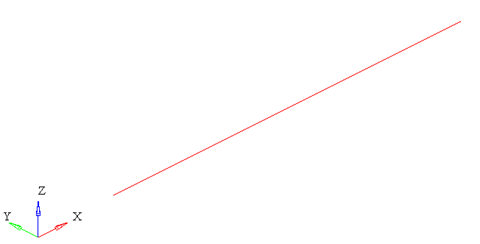
Note: When using graph="0" or graph="1", you will not be able to visualize the stress, strain or displacement contours. To do this, use graph="2" or graph="3".- graph = "2" implies that the beam will be represented by 3D solid elements. This mode is useful when trying to visualize the stress/strain and displacement contours.
Figure 2. The representation of a beam with graph = 2. The beam is represented by 3D elements 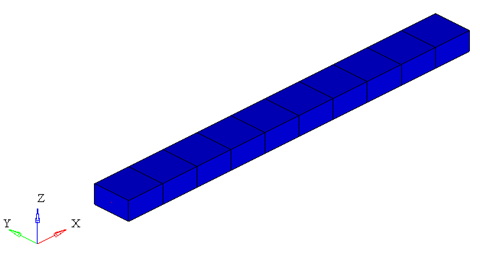
- graph = "3" implies that the beam is represented both as 3D solid elements as well as a line connecting the two nodes of the beam. This is useful when you need to visualize both the center line and the 3D representation of the beam.
Figure 3. The representation of a beam with graph = 3. The 3d elements in the middle of the beam are turned off to show the center line of the beam 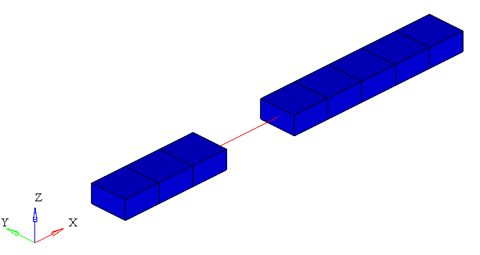
- When representing the beam as a solid, the
arguments ngx, ngy and
ngz determine the number of elements that are
used to represent the beam in the animation H3D.
Figure 4. Effect of ngx, ngy and ngz on the 3D representation of a simple beam 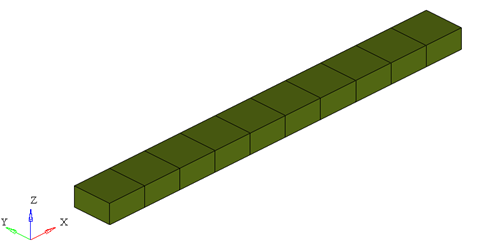
ngx = ngy = ngz = 1
Figure 5. 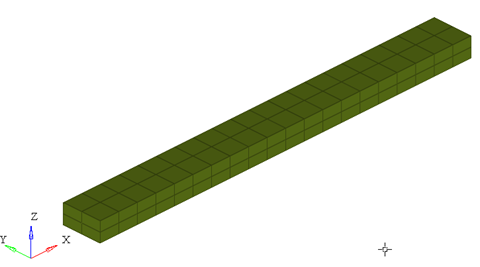
ngx = ngy = ngz = 2
Figure 6. 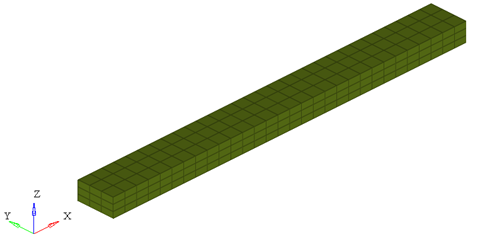
ngx = ngy = ngz = 3
While increasing the ngx, ngy and ngz results in a better representation of the beam, it also increases the post-processing time taken by MotionSolve to write out the H3D. In addition, large values of ngx, ngy or ngz will increase the file size of the H3D considerably. Consider using the minimum values of these attributes that satisfy your visualization needs.