Optima Post Processing
Visualize Pareto Frontiers.
Visualize Pareto Frontiers
Visualize Pareto Frontiers in the Optima post processing tab. Visually emphasize data in the plot by appending additional dimensions in the form of bubbles.
The Optima tab displays a plot of two different quantities. This is frequently done to plot multiple objectives against each other, which is known as a Pareto Front.
- From the Post Processing step, click the Optima tab.
-
Select data to plot.
- Use the Channel selector to select data to plot along the X and Y
axis.Tip: For the Y Axis, multiple channels can be selected. Display selected data in a single plot or separate plots by switching the Multiplot option between
 (single plot) and
(single plot) and
 (multiple
plots).
(multiple
plots). - Use the Bubbles selector to select additional dimensions of data to
visually emphasize in the plot. The selected input variables/output
responses are represented by varying sizes and colors of bubbles.
The size and color of bubbles is determined by values in the run data for the selected input variable/output response. For size, larger bubbles equal larger values. For color, different shades of red, blue, and gray are used to visualize the range of values. The darker the shade of red, the larger the value. The lighter the shade of blue, the smaller the value. Gray represents the median value.
- Use the Channel selector to select data to plot along the X and Y
axis.
- Visualize the Pareto Frontiers.
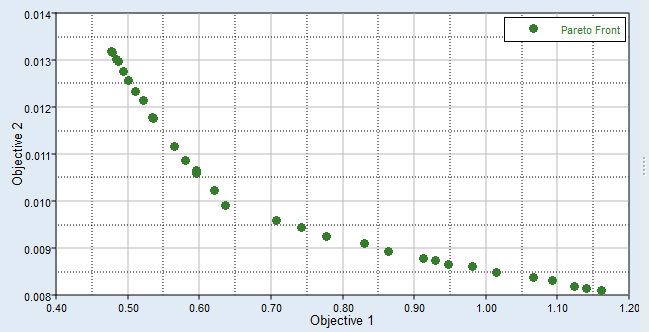
Optima Tab Settings
Settings to configure the plots displayed in the Optima post processing tab.
In the Scatter post tab tool, there are two methods for selecting data to display in the Optima plot: Channel and Bubble.
Access settings from the menu that displays when you click ![]() (located in the top, right corner of the work
area).
(located in the top, right corner of the work
area).
Channel Settings
- X-Bounds
- Display the X bounds in the plot.
- Y-Bounds
- Display the Y bounds in the plot.
Bubble Settings
- Scale
- Adjust the overall size of all bubbles.
- Focus
- Adjust the size of bubbles so that smaller bubbles become smaller, while larger bubbles remain fixed, enabling the view to be directed at larger bubbles.
- Invert
- Reverse the size of bubbles so that smaller values are represented by larger bubbles.
- Discrete Steps
- Change the level of color shading applied to bubbles.
- Bins
- Specify the number of red, blue, and gray shades used to color bubbles.
- Invert
- Reverse the color of bubbles so that red represents smaller values and blue represents larger values.