Export Batch Run
Use the Batch tool to run submission in batch.
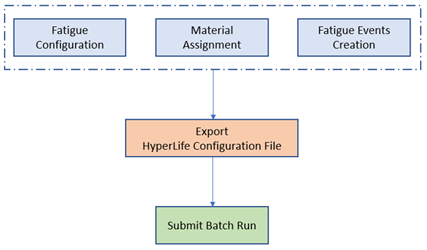
Restriction: Batch run xml is not supported for Spot and Seam Weld
Fatigue.
-
From the Evaluate tool group, click the
Run Analysis tool.
Figure 2. 
The Evaluate dialog opens. -
In the Evaluate dialog, click
Export.
Tip: The xml file generated via export can be imported through the File menu to configure the HyperLife Fatigue setup. The import option automatically facilitates:
- Setup of fatigue context
- Setup of material context
- Setup of Load Map context
A folder containing the .xml file is created for the run at Fatigue/runhistory. -
Create a batch job.
-
In the Batch Run dialog, click
 and
browse for the previously created .xml file.
and
browse for the previously created .xml file.
-
Click Submit Run.
A run log file (*.log) containing information about the run setup and status is written to the run folder.
-
Analyze the log file.
The log file summarizes the following details from the executed run:
- Analysis type
- Events created
- Materials assigned to part/set
- Evaluation time
