Assign Materials to Parts
Assign pre-existing or user-generated materials to the model's parts, components, and element/node sets.
-
Click the Material tool.
Figure 1. 
The Assign Material dialog opens.Figure 2. 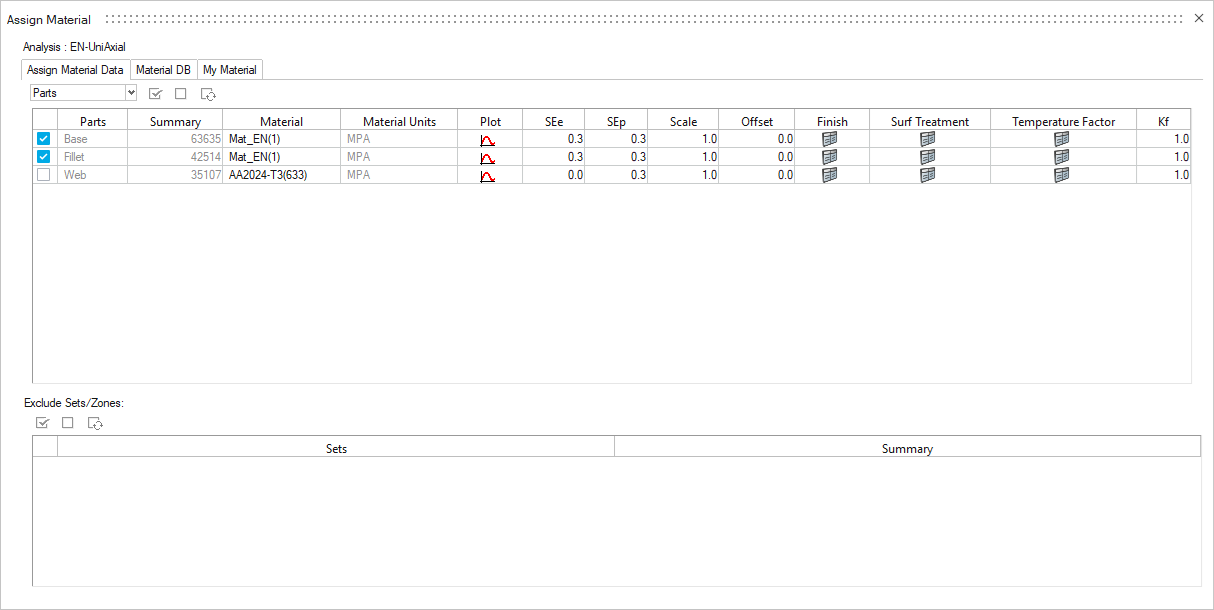
-
From the Assign Material Data tab, select either Parts
or Sets from the drop-down menu at the top of the
dialog.
Part lists or sets are obtained from the results model imported into HyperLife Crack Growth. The Summary field details the number of elements for each part.Tip: Click part/set names in the Assign Material dialog to isolate the selected component in the modeling window.
- Enable the checkboxes next to the components/sets that are to be evaluated.
- Click the My Material tab.
- Right-click on a material and select Add to Assign Material List from the context menu.
-
Return to the Assign Material Data tab and select an
option from the Material drop-down menu.
For Database materials, you should first save them as MyMaterial assign CG properties and then used for Part/Component assignment.
-
Return to the Assign Material Data tab and select an
option from the Material drop-down menu.
The Material list is populated with the materials selected from Material Database and My Material. A list of verified materials available in the database for EN calculation can be found at MATDAT and efatigue.com.
Tip:
- Use the selection icons to quickly select all, none, or reverse your selection of parts/sets.
- Click
 to display the plot curve for a material.
to display the plot curve for a material. - Apply a parameter's value to all the parts/sets by right-clicking on a parameter and selecting Apply current value to all Parts/Sets.