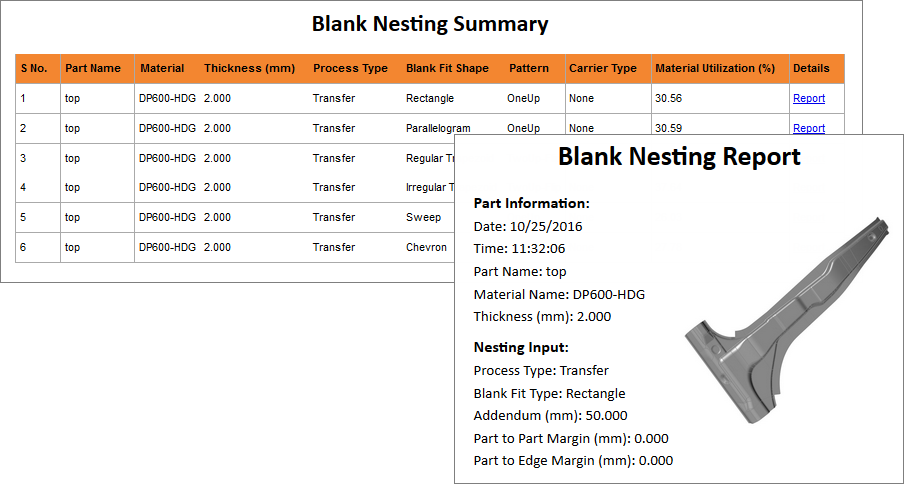Blank Nesting Simulation
Learn how to set up a blank nesting simulation.
Open the Model
-
On the Files icon, click the Open Model tool.

- In the Open File dialog, navigate to the file in the tutorials folder in the installation directory in Program Files\Altair\2024\InspireForm2024\tutorials\bpillar.x_t .
Fill the Hole
-
On the Defeature icon, click the Fill Hole tool.

By default, all of the holes in the model are selected and highlighted red. The total number of holes found is displayed above the Defeature tool group.
-
On the guide bar, click
 .
.
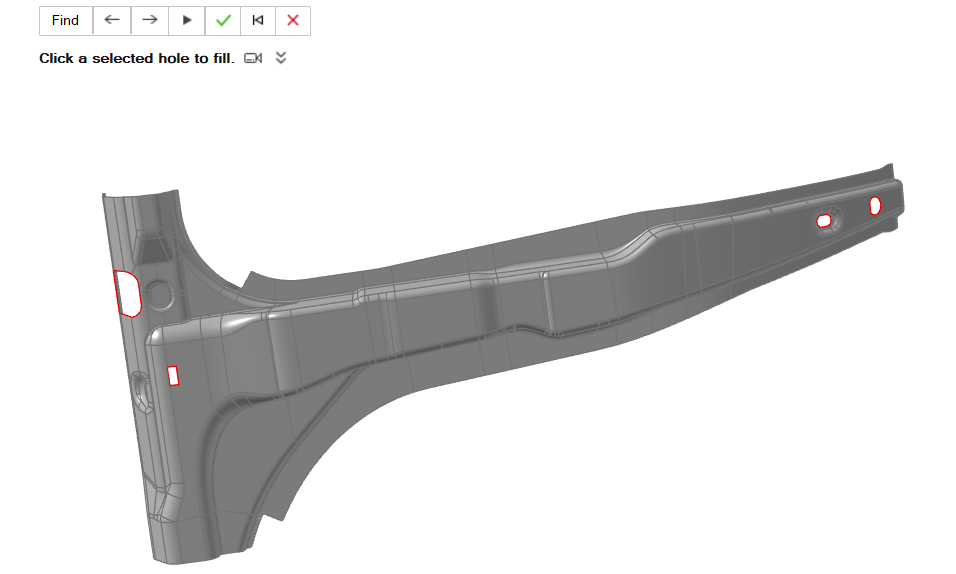
Assign a Material from the System Library
- Right-click on the part and select Material Library from the context menu.
- In the Materials window on the Material Library tab, select the material DP600-HDG.
- Click Assign.
-
Click Close.

Assign a Thickness
- Right-click on the part and select Thickness from the context menu.
-
In the microdialog, enter 2 mm.
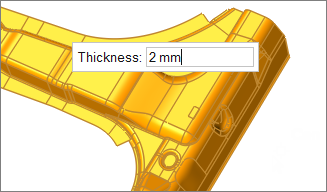
Set the Default Stamping Direction
-
Click the Add/Edit Stamping Direction icon in the
Orient tool group.

-
On the model, select a surface to orient the stamping direction.
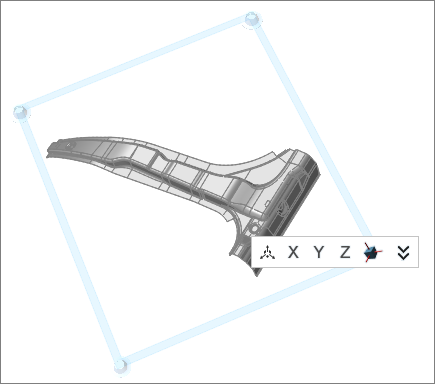
The orient plane is displayed and the stamping direction is automatically estimated based on the geometry of the part.
Run the Analysis
-
Run the analysis.
-
View the analysis results.
The Analysis Explorer window opens.
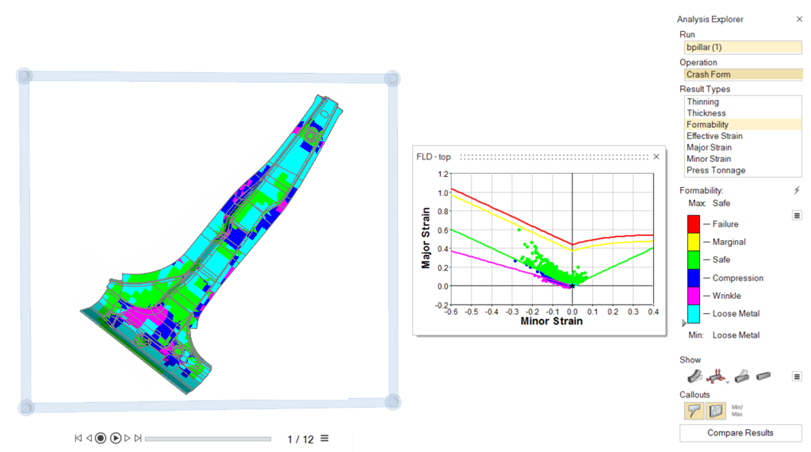
Run Blank Nestings
-
On the Nest icon, click the Run Blank Nesting
tool.

-
In the Blank Nesting window, define the blank nesting settings:
- Enter a run name.
- For Addendum, enter 50 mm.
- For Process Type, select Transfer Die.
- For Fitted Shape, select All.
-
Click Run.
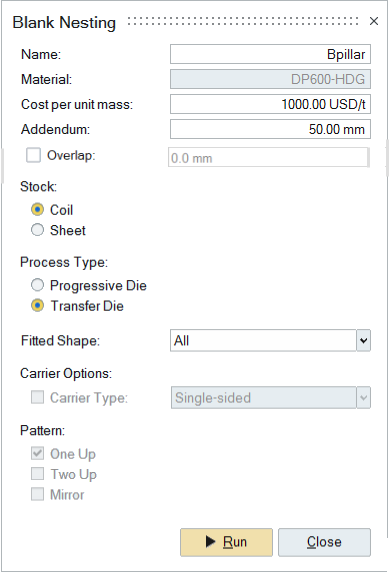
-
On the Nest icon, click the Show Blank Nesting
tool.

A summary of the blank nesting opens in your browser.
By default, the most recent blank fit opens. View the results of a different blank fit by selecting a run in the Blank Fit Statusor Blank Fit History windows.
-
To view a detailed report for any of the blank shapes, in the Blank Nesting
Summary table, Details column, click Report.