Arrows: compute and display
Computing and displaying arrows
To compute arrows, the user has to:
| Step | Action | |
|---|---|---|
| 1 | In the Post processing menu, select Arrows on conductors or Arrows on 2D grids and then click on one of the spatial quantities available | |
| 2 |
In the dialog box that appears:
|
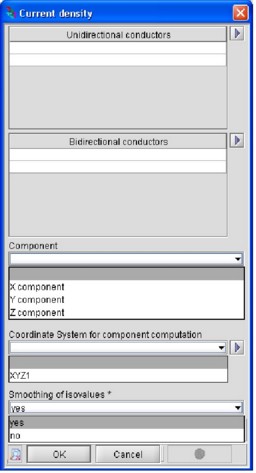
|
| → | The arrows are calculated and displayed on the support selected in the graphic window. | |
Arrows graphic windows
The arrows are displayed in the graphic window whose appearance and look change as shown in the figure below.
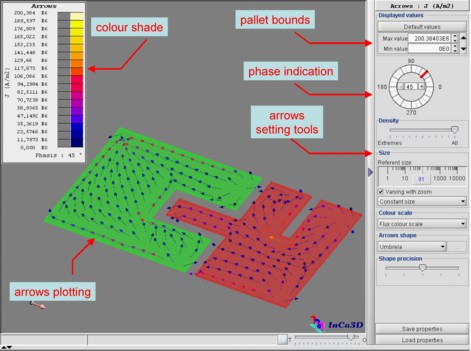
It contains the following zones:
- the arrows plotting on the supports previously selected by the user
- the color shade which specifies the correspondence between the color shade and the spatial values displayed on the supports; this pallet can be resized and/or moved on the arrows plotting by means of the mouse in order to distinguish more easily the value of the spatial quantity at each point of the support. It has to be noticed, at the bottom, a zone indicating the phase whose signification is explained below
- the pallet bounds, i.e. the limits of the color shade; these values can be changed by the user
- only for the current density and the magnetic flux density, a phase indication. It represents an additional phase difference that the user can apply to all the voltage and current sources and thus to the spatial quantity considered. That way, the user can see the evolution of the spatial quantity on a complete period of the sine signal
- arrows setting tools enabling the adjustment of their
graphical aspect. Especially:
- the density: the arrows can be loosen for a better understanding of the plotting
- the size which can be variable or not with the enlargement/reduction of the picture in the graphic window
- the color shade: several pallets are available
- the shape: several classical shapes available
- the shape precision