Viewing the Input Impedance
View the source input impedance (real and imaginary) of the transmission line on a Cartesian graph.
-
Create a new Cartesian graph.
-
On the Home tab, in the
Create new display group, click the
 Cartesian icon.
Cartesian icon.
-
On the Home tab, in the
Create new display group, click the
-
Add the source input impedance to the Cartesian graph.
-
On the Home tab, in the
Add results group, click the
 Source data icon. From the drop-down list, select
VoltageSource1.
Source data icon. From the drop-down list, select
VoltageSource1.
-
On the Home tab, in the
Add results group, click the
-
View the real part of the impedance and rename the legend text.
- On the result palette, in the Traces panel, select VoltageSource1.
- Press F2 and rename the trace to Real.
- On the Quantity panel, from the drop-down list select Impedance.
- On the Quantity panel, click Real.
-
Duplicate the VoltageSource1 trace using one of the
following workflows:
- On the Cartesian context tab, on the Trace tab, in the
Manage group, click the
 Duplicate trace icon.
Duplicate trace icon. - Press Ctrl+K to use the keyboard shortcut.
- On the Cartesian context tab, on the Trace tab, in the
Manage group, click the
-
View the imaginary part of the impedance and rename the legend text.
- On the result palette, in the Traces panel, select VoltageSource1_1.
- Press F2 and rename the trace to Imaginary.
- On the Quantity panel, click Imaginary.
- [Optional] Repeat Step 4 and Step 5 of Viewing the Load Current to change the legend position and remove the graph footer.
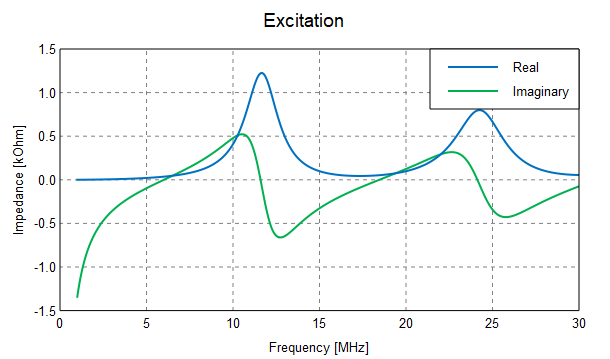
Figure 1. The input impedance (real and imaginary) versus frequency.