View File or Folder Activity
View the editing history information of a file or folder.
- Select a file or folder.
-
To open the Info panel, hover over a file, and click
 .
.
-
Click the Activity tab.
Figure 1. Activity Tab 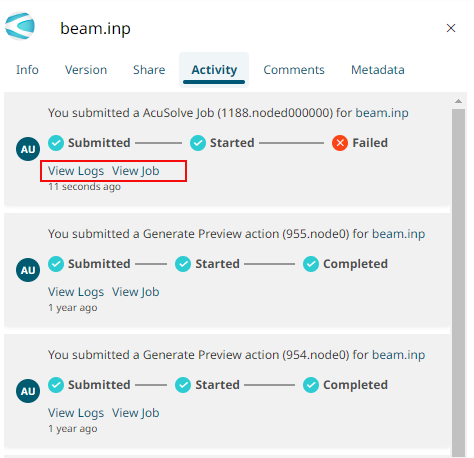
Activity related to the file is shown such as the history of edited information by person. - Optional:
Click the View Logs link to view the latest Action ID and
its activity logs such as of the extracting toc for model preview, extracting
toc for plots data, jobs, or sessions.
Figure 2. View Logs 
Click View Actions to view the history of Action IDs, the activity created time, content type, and the action status.Figure 3. Action Status 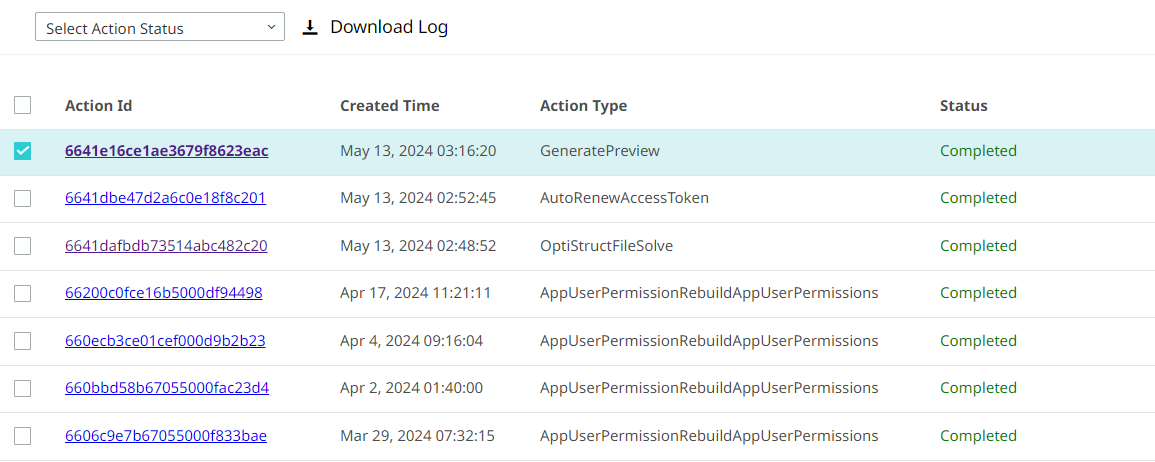
Additionally, you can:- Enable or disable the date and time of each activity log using the
Time toggle button

- Download
 the selected action logs.
the selected action logs. - Refresh
 the activity logs for running jobs to
view the latest activity logs.
the activity logs for running jobs to
view the latest activity logs.
- Enable or disable the date and time of each activity log using the
Time toggle button
- Optional: Click the View Job link to view the job status and its files in the Jobs app.
- Optional: Click the <user name> link to navigate to the user profile.
- Optional: Click the <file name> or <folder name> link to navigate to the respective file or folder locations.