Share a File or Folder from Windows Explorer
Share your files or folders with another user or team from Windows Explorer.
- Owner: User can execute, view, read, update, download it to your local system, mark it as favorite, share it an another user, and delete the shared files.
- Editor: User can execute the file, view, read, update, download it to you local system, and mark it as favorite.
- Viewer: User can view, read, download files to you local system, and also mark it as favorite.
You can always add or remove roles from a fixed role as necessary, however this creates a Custom role.
Note: You must be connected to Altair One to share a file or folder.
The Profile should be connected to Altair One to share a file.
-
On the Home tab, click Open
MyFiles.
Your mounted Altair Drive files are displayed in a Windows Explorer.
-
Right-click the file or a folder and select Altair
One.
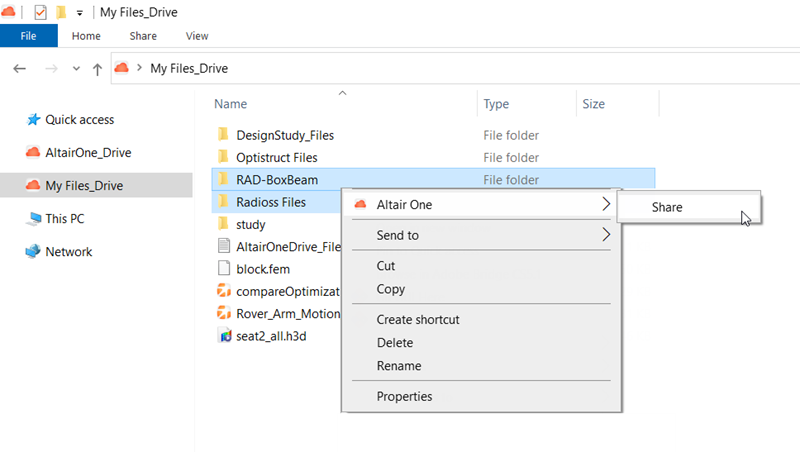
Figure 1. Context Menu Option -
Select Share.
The Share dialog box is displayed.
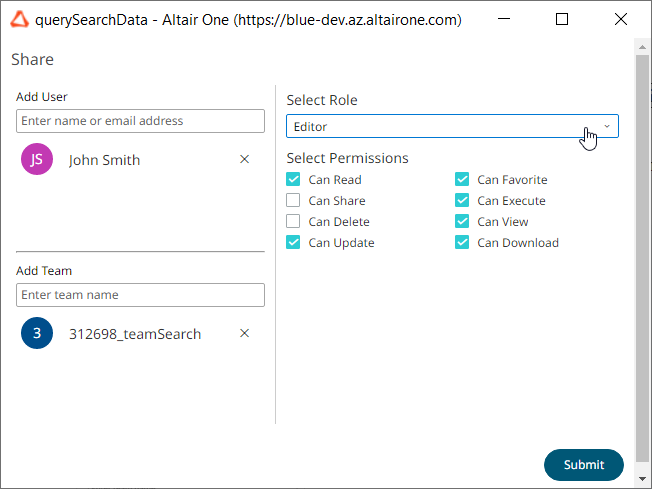
Figure 2. Share File or Folder -
To share with a user:
-
For Add User, begin entering the user name of a
user with whom you would like to share the file or folder.
A list of matching user names are displayed.
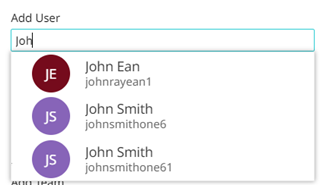
Figure 3. Matching Users - Select a user from the list.
- Repeat the two previous steps to share the file or folder with additional users.
-
For Add User, begin entering the user name of a
user with whom you would like to share the file or folder.
-
To share with a team:
-
For Add Team, begin entering the name of the
team with whom you would like to share the file or folder.
A list of matches are displayed.
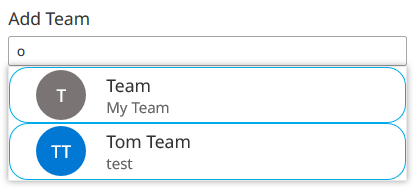
Figure 4. Matching Teams - Select a team from the list.
- Repeat the two previous steps to share the file or folder with additional teams.
-
For Add Team, begin entering the name of the
team with whom you would like to share the file or folder.
-
For Select Role, assign permissions to the file or
folder by choosing a role.
- Editor: User can execute, read, update, download, add as a favourite, and view details.
- Owner: Provides full permissions for a user. This includes Editor role and additionally, user can share and delete the file or folder.
- Viewer: User can read, view, download, and add it as their favourite file or folder.
- Custom: This role appears when you modify the default permissions of the above default roles.
-
Click Submit.
The selected file or folder is shared and a notification is displayed.