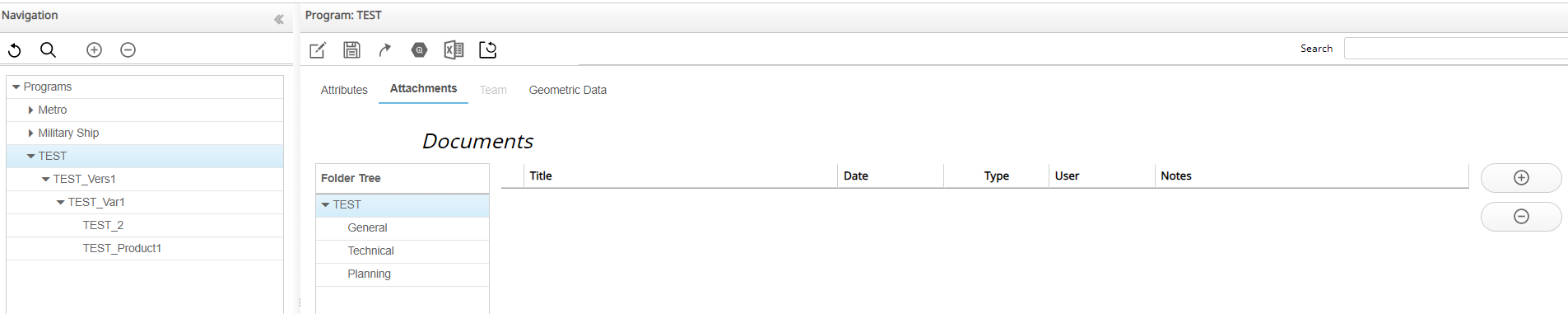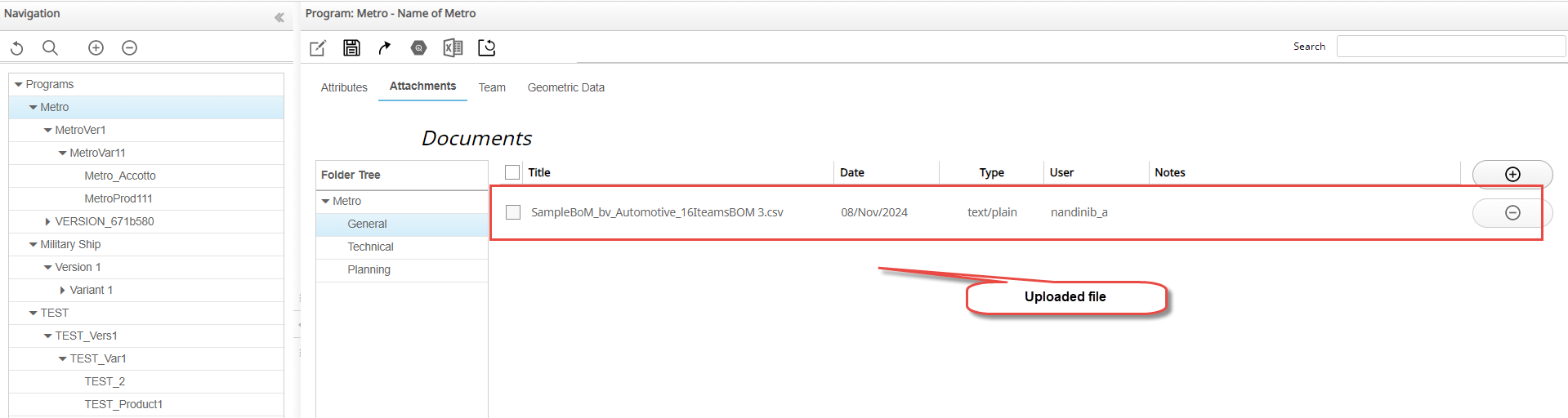Functional BoM Management
A BoM is a hierarchical structure, commonly not balanced, describing a complex product. A BoM that is created using the Functional View (the granular view of a product) is called a Functional BoM.
Select Snapshots
You must first select a Snapshot before you create or edit a Concept.
Add Systems and Sub-systems
You can add two levels of functional hierarchy to a Concept also called Nodes. The
top-level node is assigned a code of 0. Systems defined under the top-level
node are assigned the codes of 01, 02,
03, and so on.
Add a Sub-System
Add Existing or Carry Over Parts/Systems/Assemblies
After you reach the leaf level of the Functional View, WA allows you to add real P/Ns of carry over parts or new parts, so that the Functional BoM starts to transform into a real Engineering BoM.
Delete a System/Sub-system/Part
WA allows you to delete a system, sub-system, or part from a Concept.
Edit Concept or System Main Attributes
WA allows you to edit and modify the Main Attributes of the Systems added to the Concept.
Set Targets for Each System or Sub-system
WA allows you to set targets for each system or subsystem.
F-BoM vs E-BoM Comparison
Using this panel, you can compare the portion of the weight which is assigned to the real parts/assemblies to the portion of the weight assigned to the functional tree.
- 100% of the weight assigned to functional groups.
- Product Root is selected
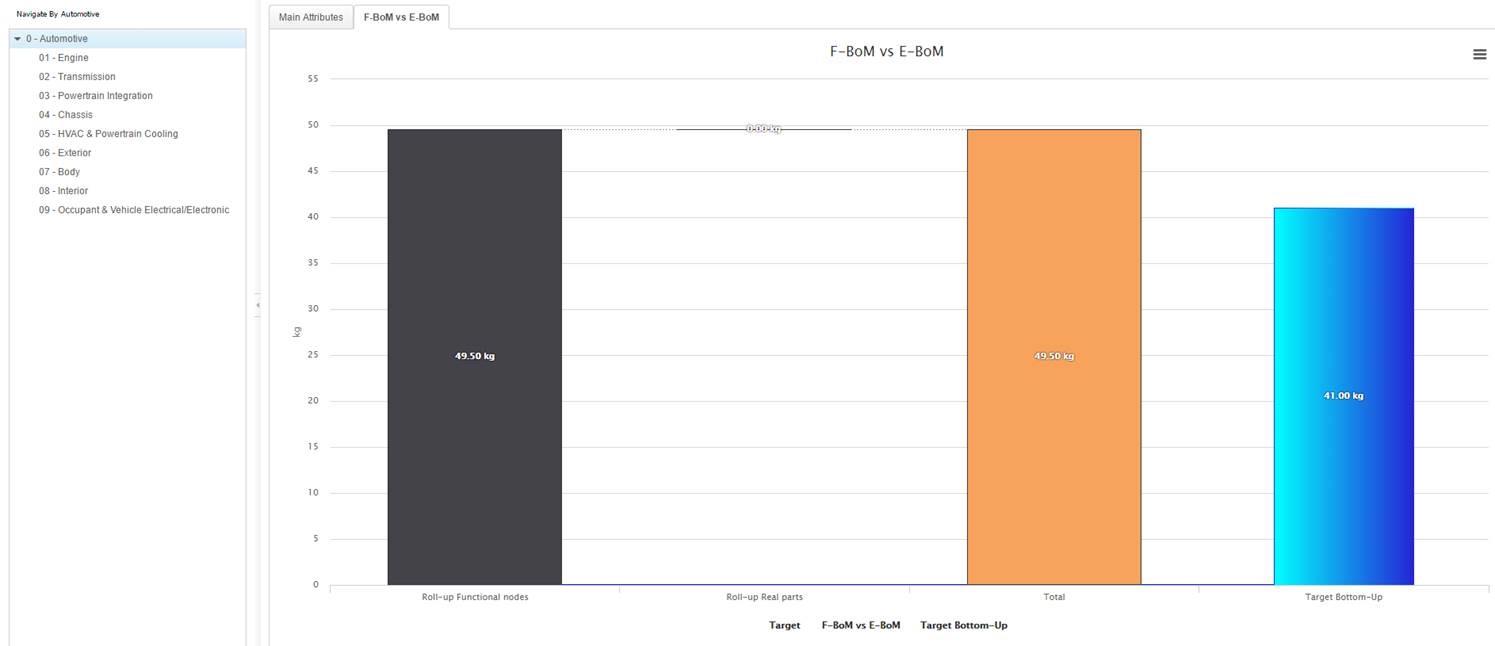
- Drill down into functional breakdown (Engine group)
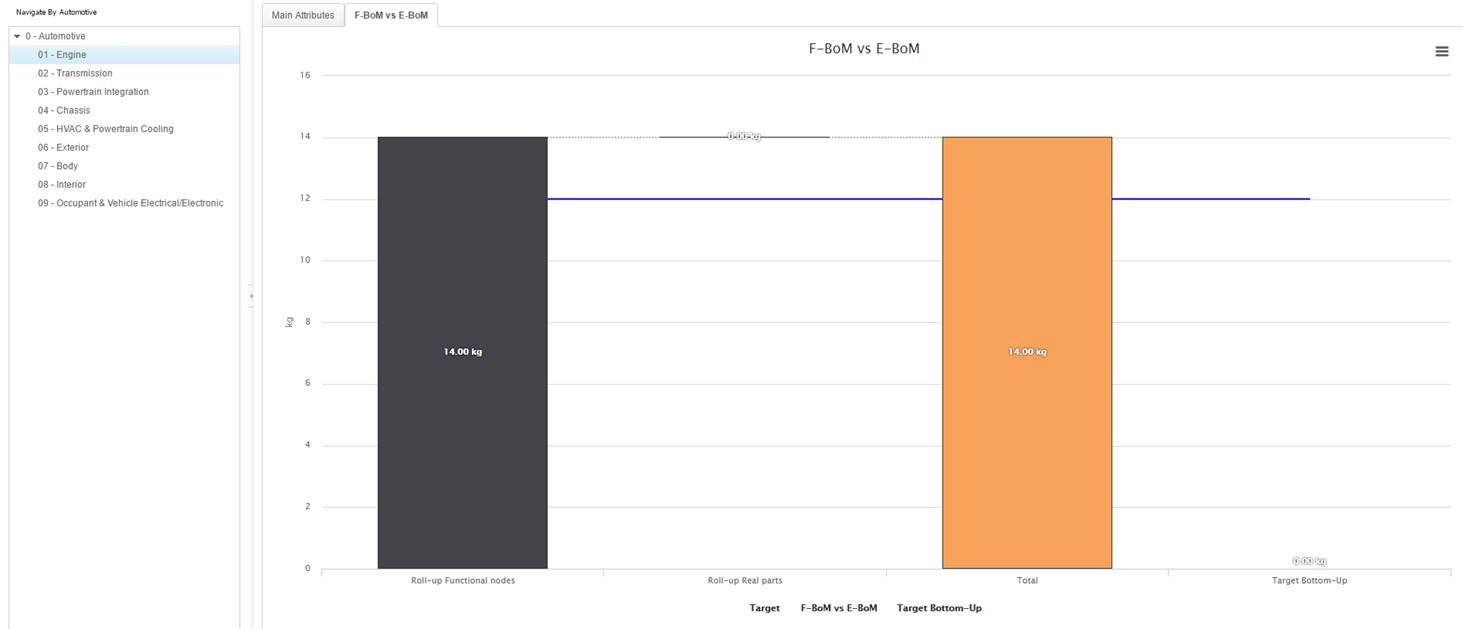
- Product Root is selected
- x% of W from Functional groups, y% of W from real parts
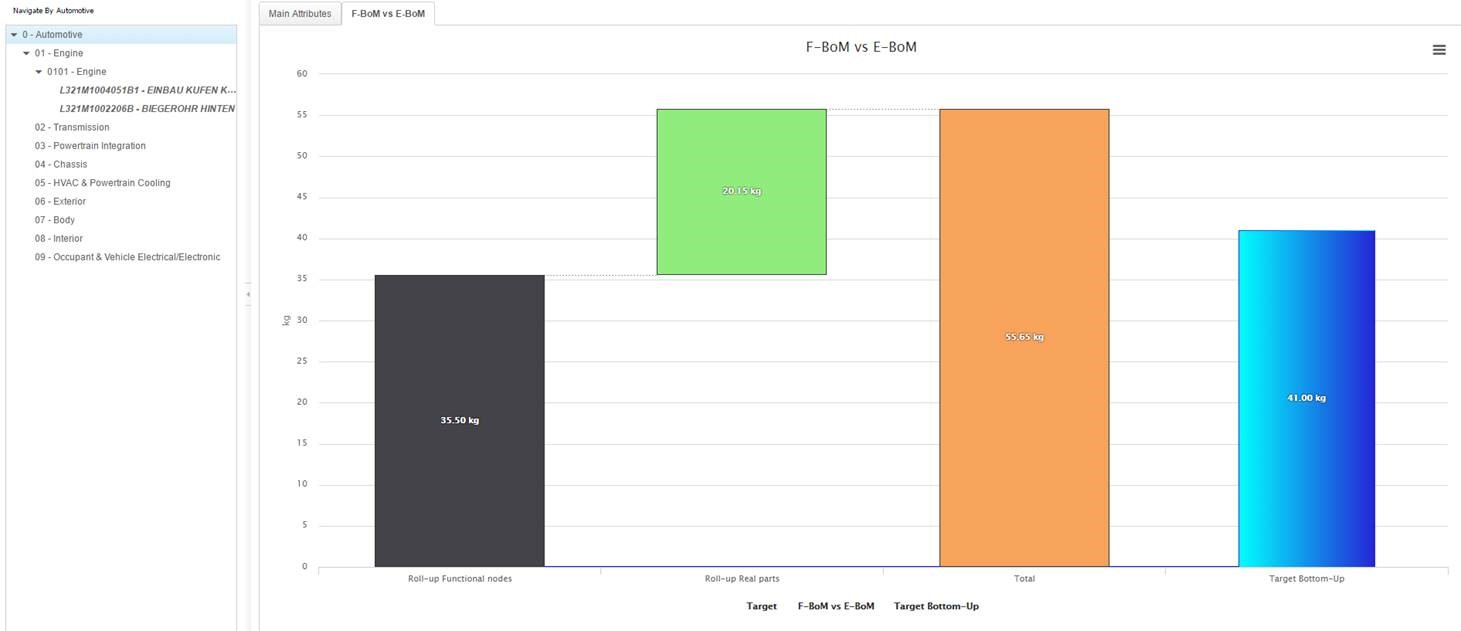
- 100% of Product Weight coming from real parts
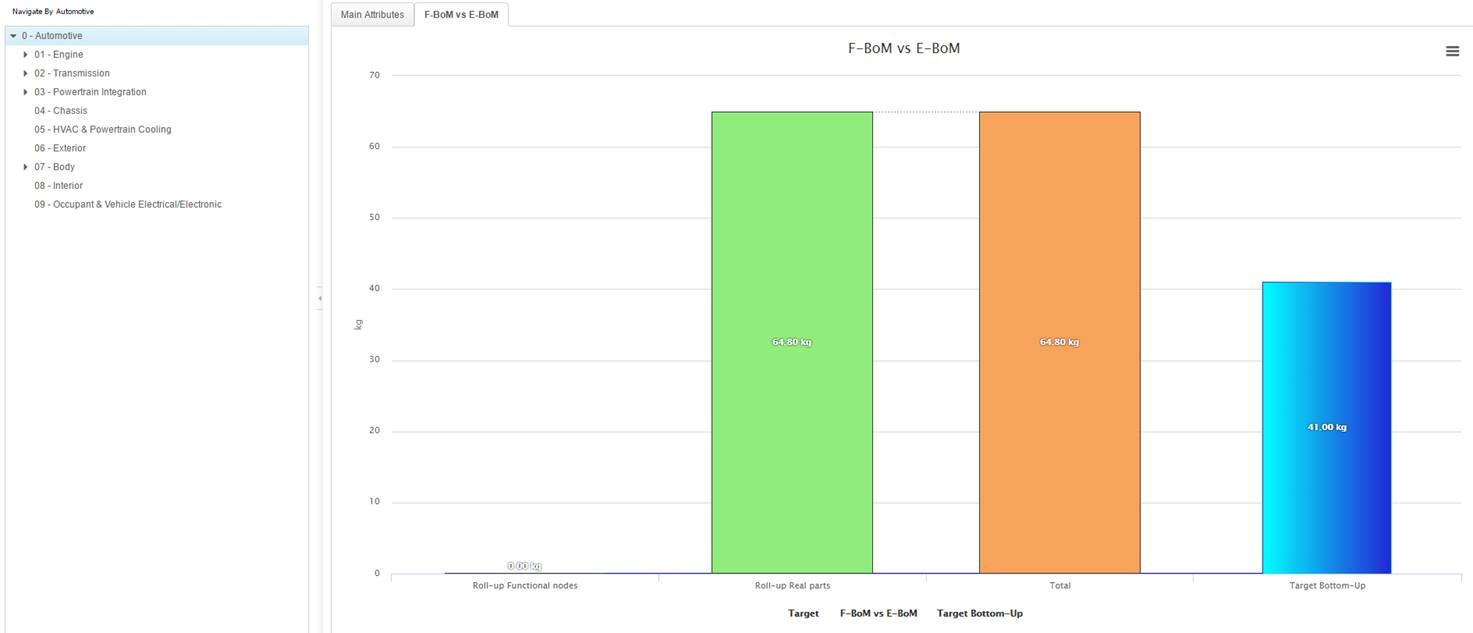
After any change in Weight/Maturity recalculation button needs to be used in order to get bar charts updated.
Customize Grid Columns
You can customize the grid columns by adding selected columns to the table and removing the unselected columns from the table.
Share System and Sub-ssystem
You can apply the changes made to a selected Product (in a specific Program) to all the other Products belonging to the same Program.
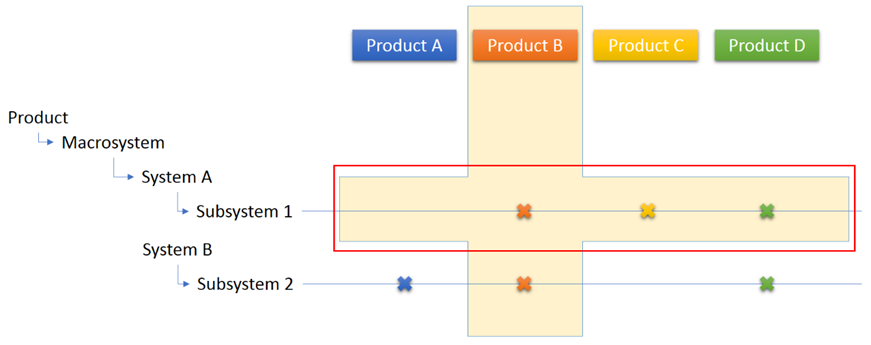
Share Node
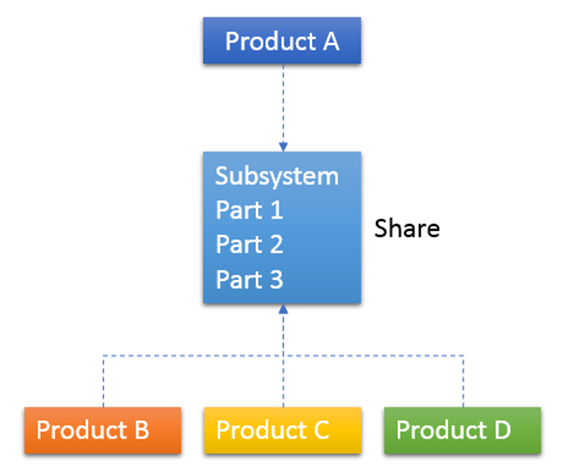
Where Used
The Where Used feature allows you to know if a node is shared and the products with which it is shared.
Set as Specific
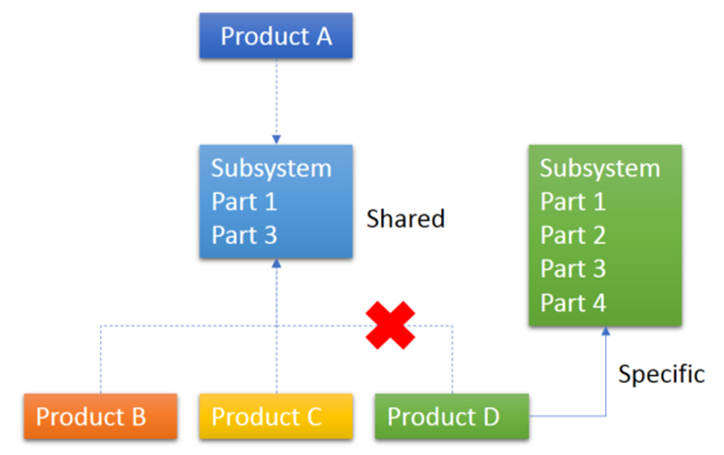
Copy Node
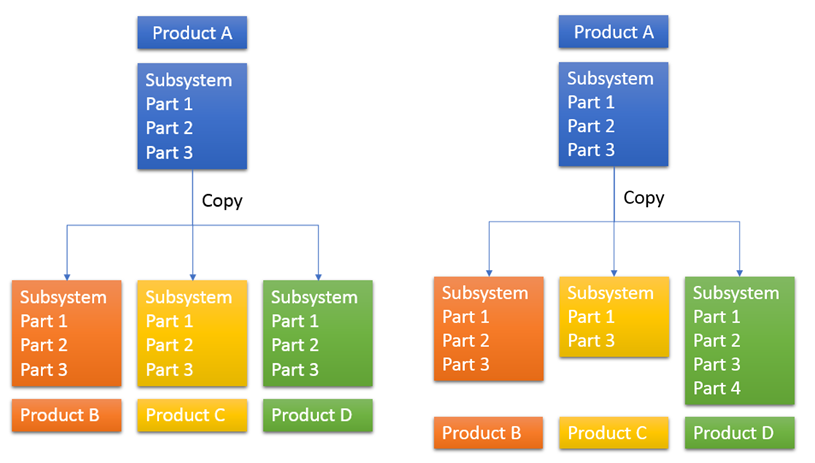
Extract E-BoM from F-BoM
You can create a new Product in the E-BoM by extracting the E-BoM from the F-BoM.
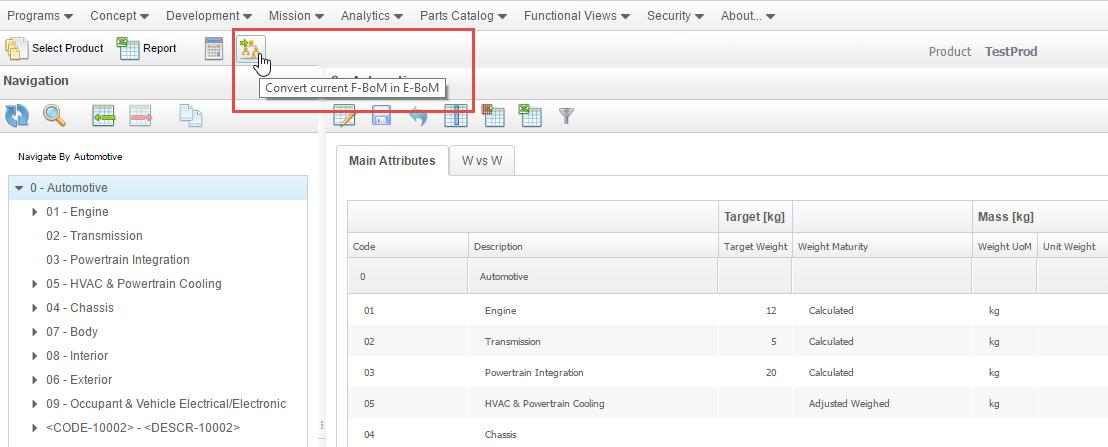
Cost Attributes
WA allows you to define cost attributes for a Product using F-BoM Management.
Add Attachments
WA allows you to add external documents at the Program, Version, Variant, and Product levels. You can upload and group the files under three pre-defined categories such as General, Technical, and Planning. You can also upload files at the top level outside of these three categories.



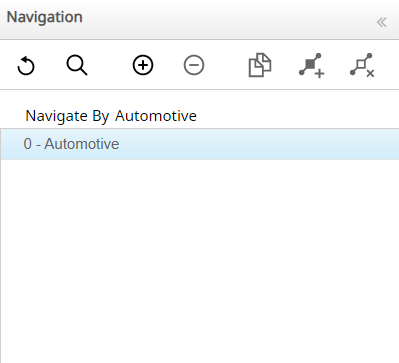
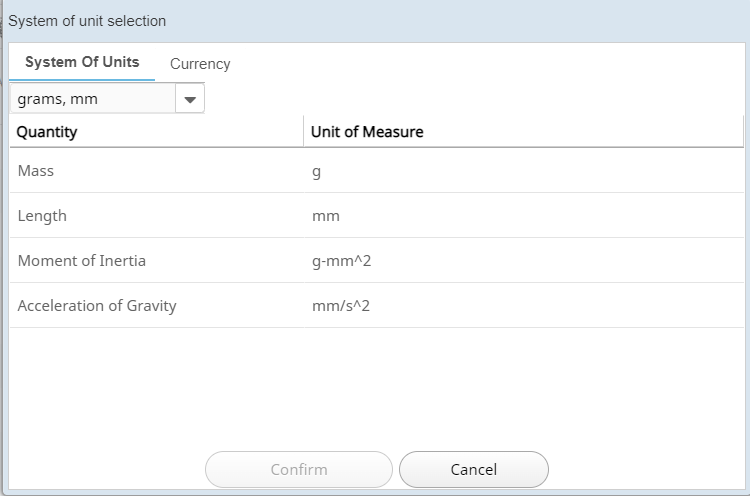

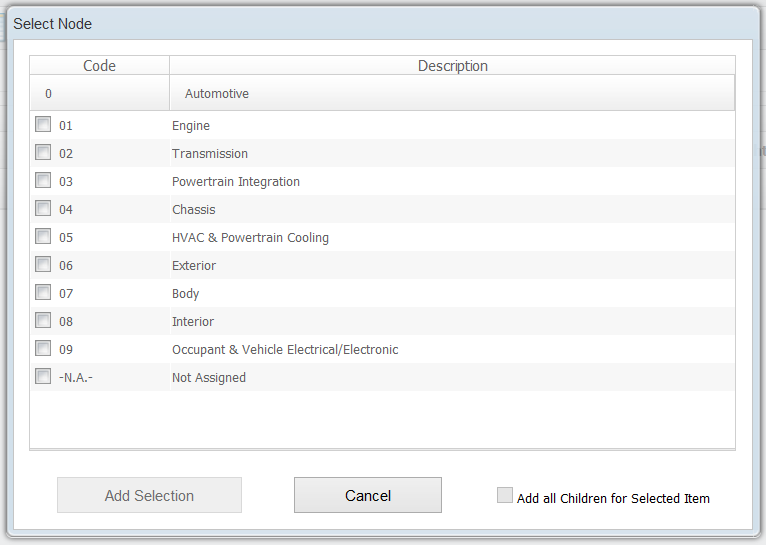
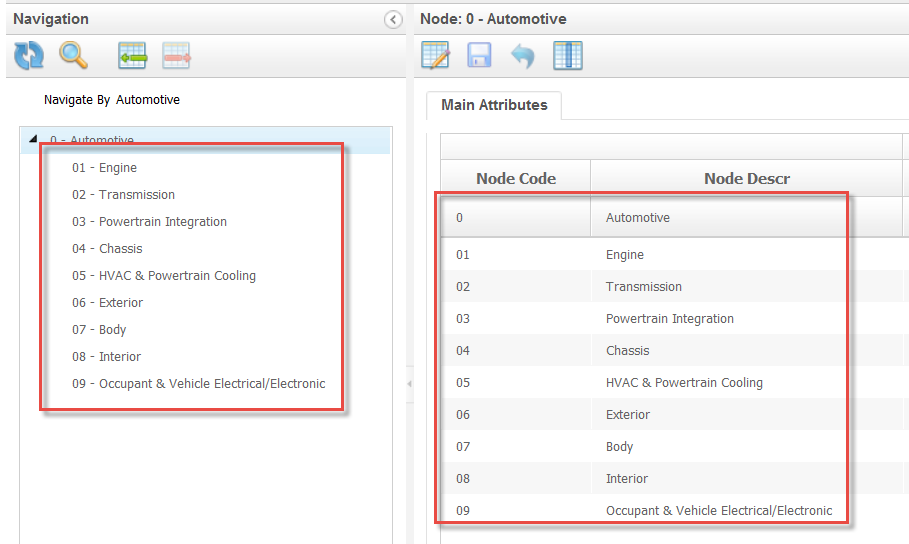
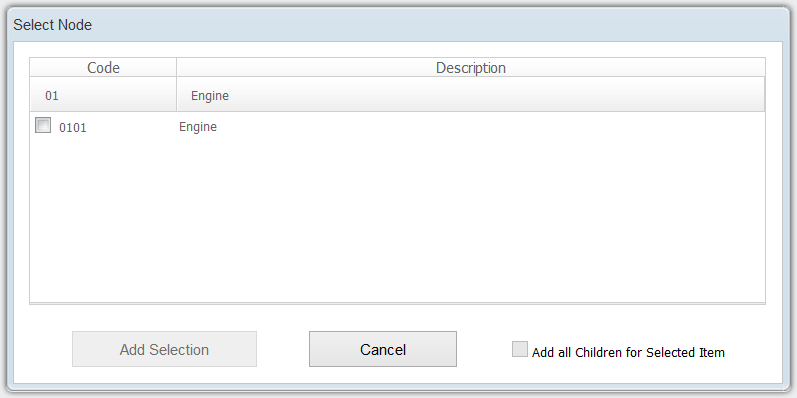
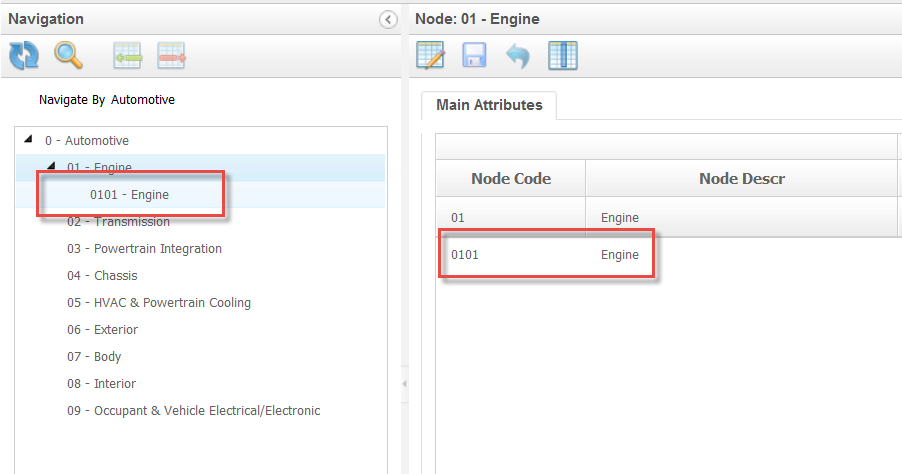

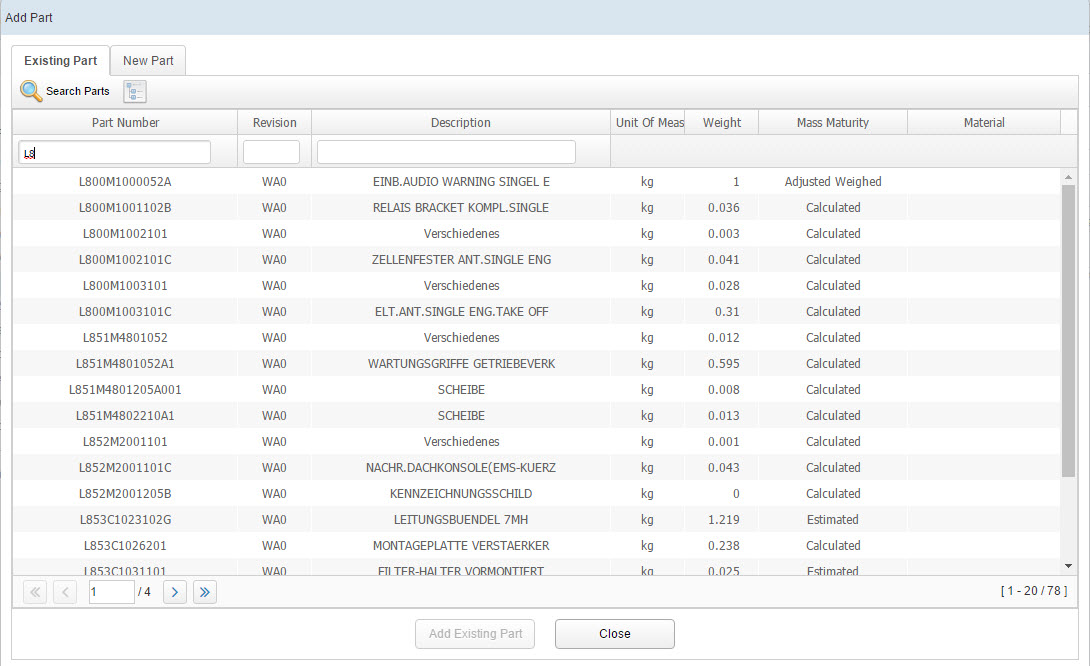
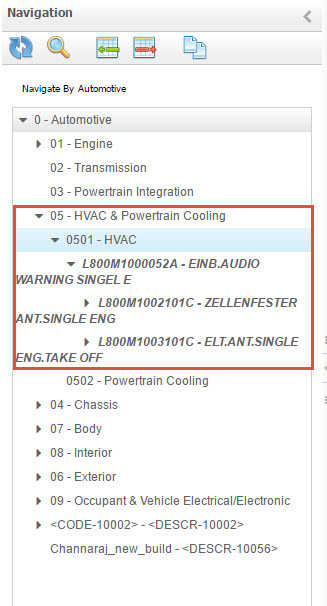

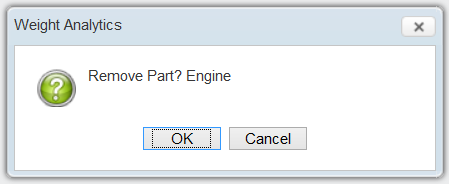
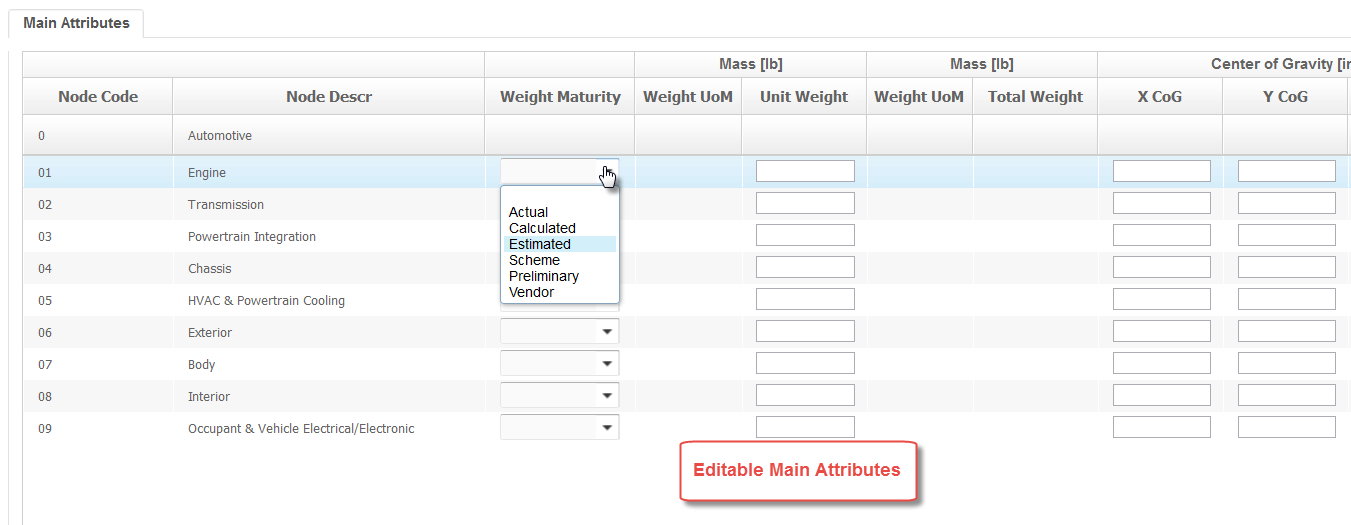

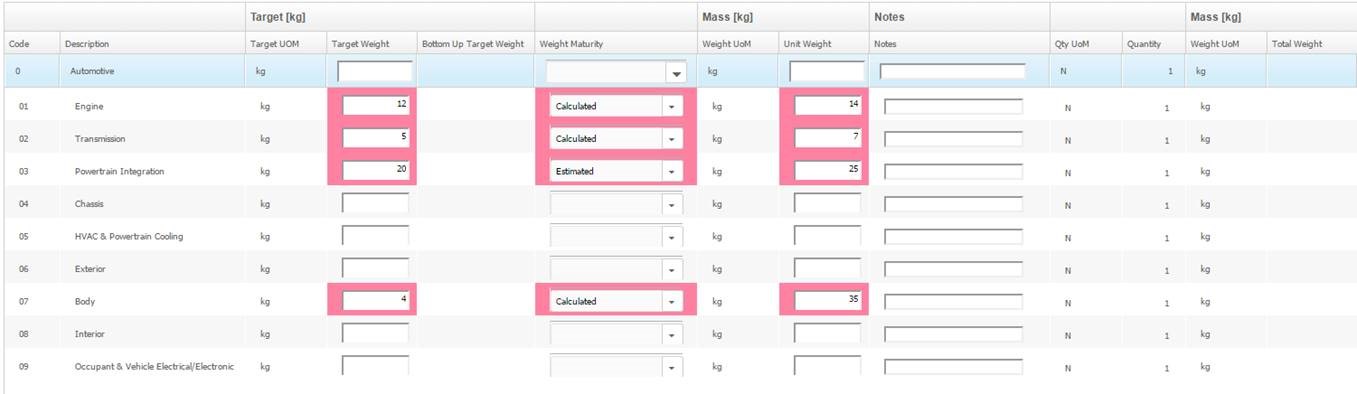
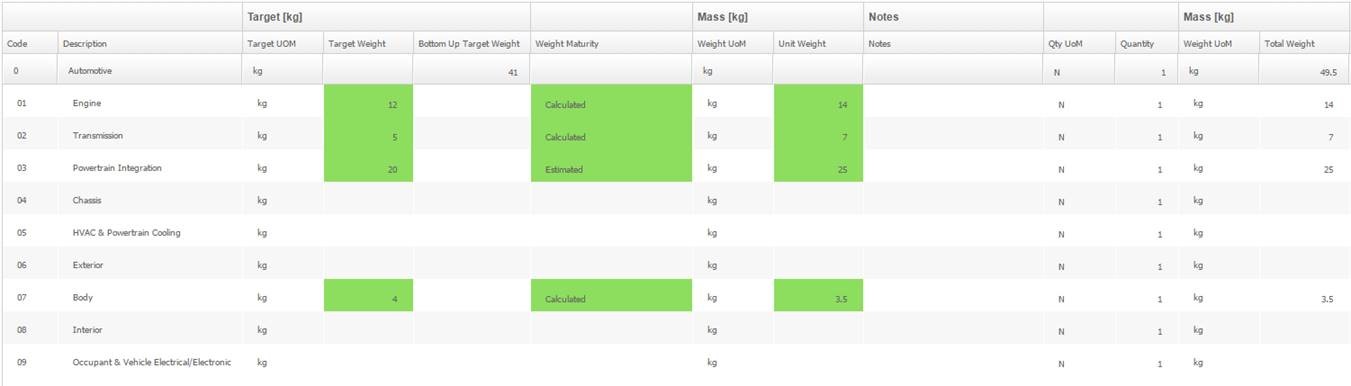
 icon to customize the columns view.
icon to customize the columns view.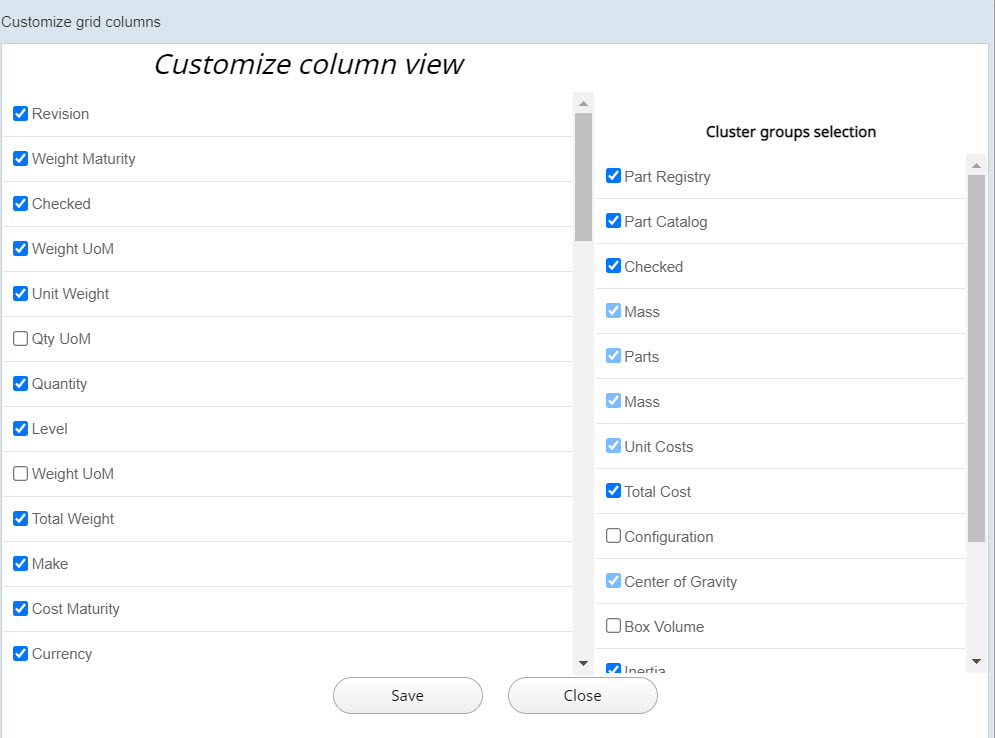
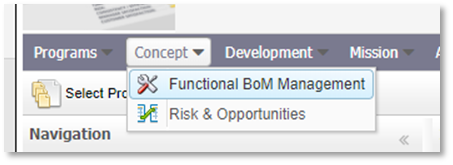
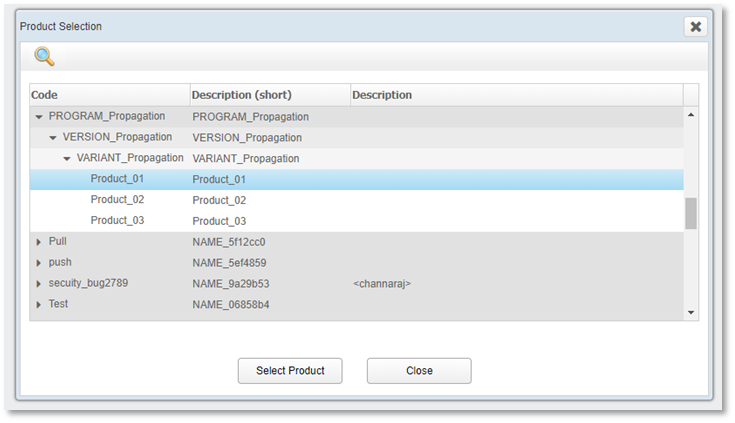


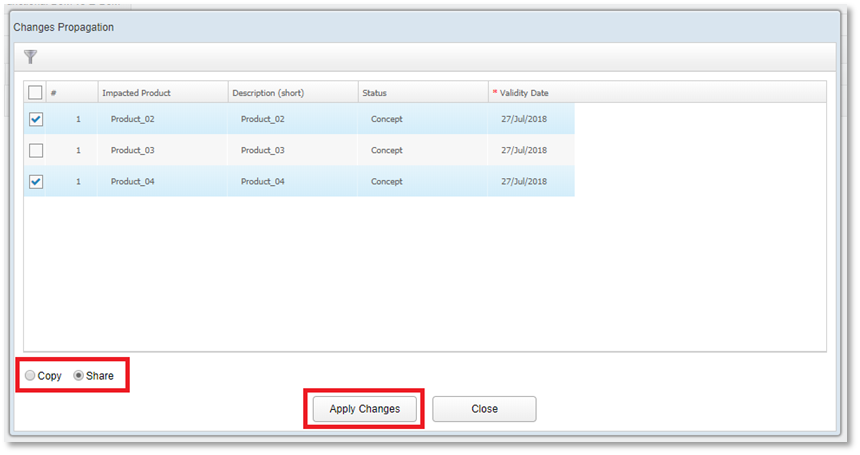
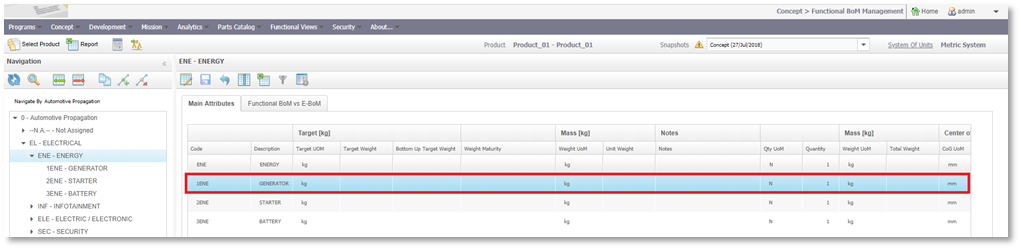
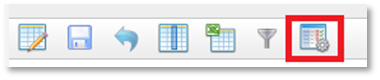
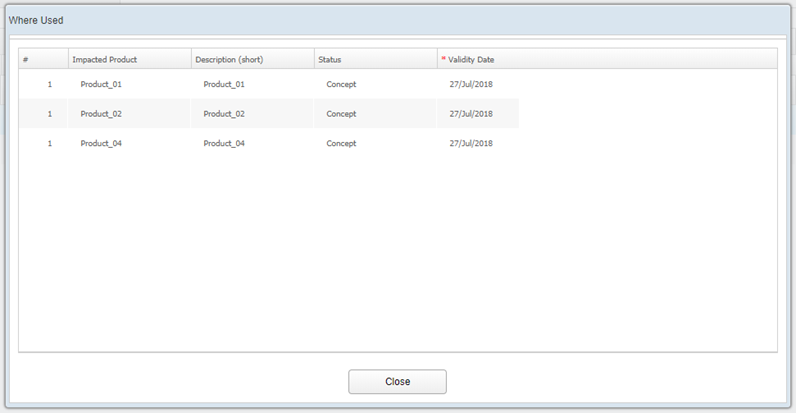
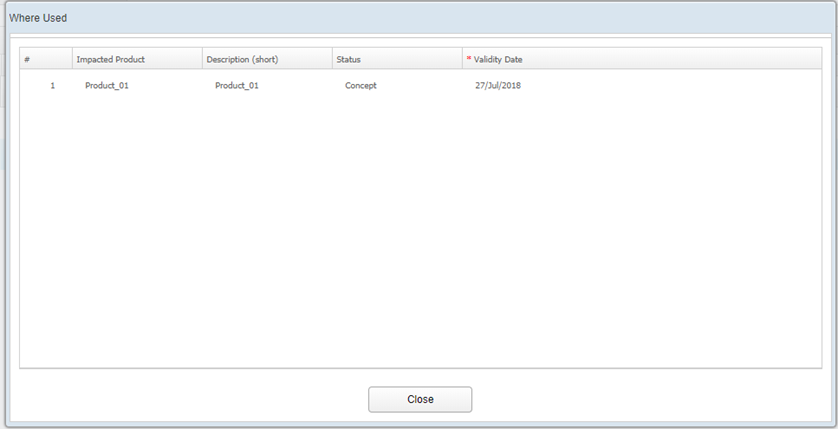
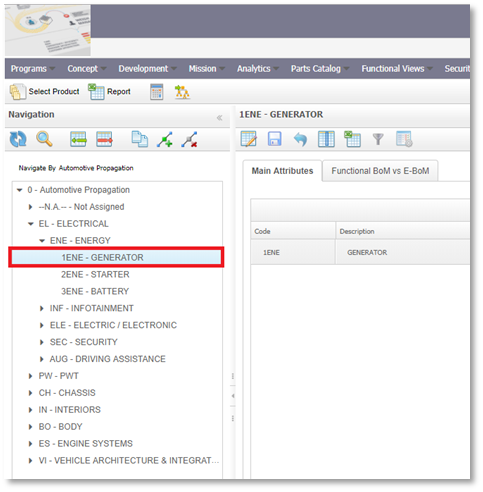

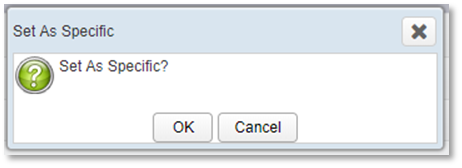
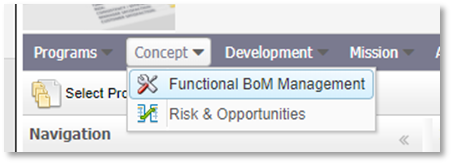



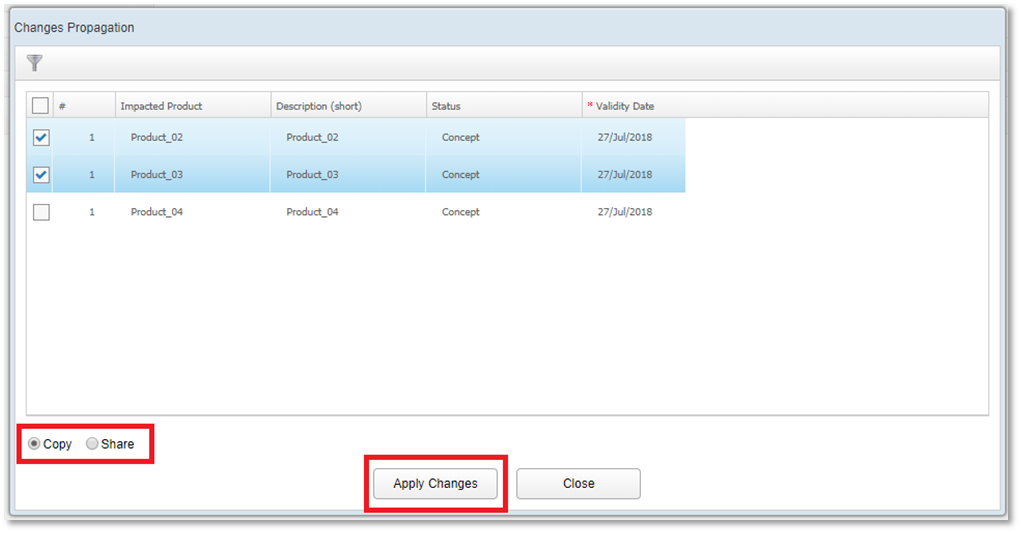
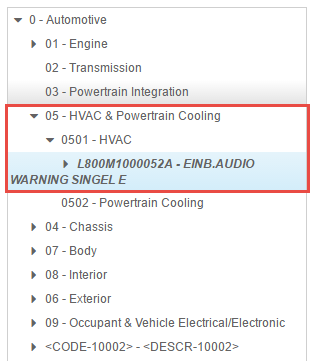

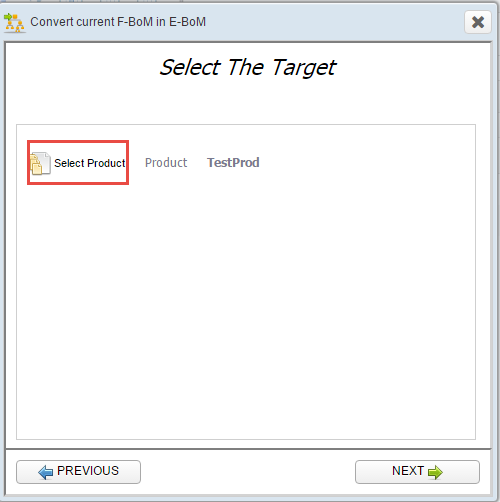
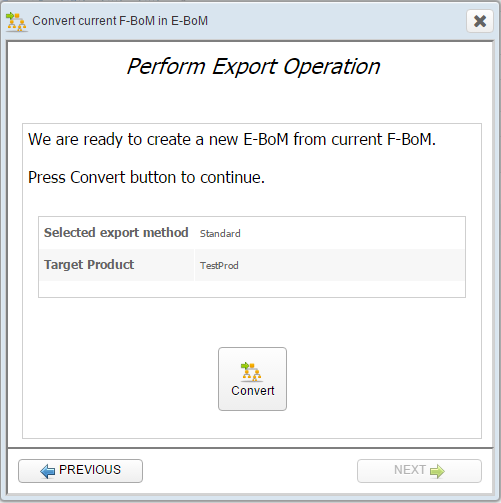
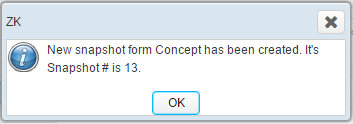
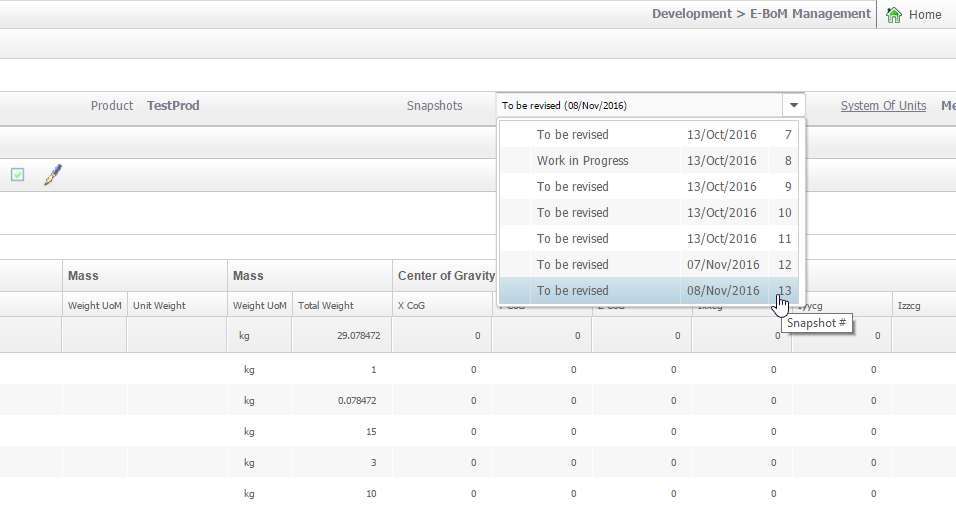
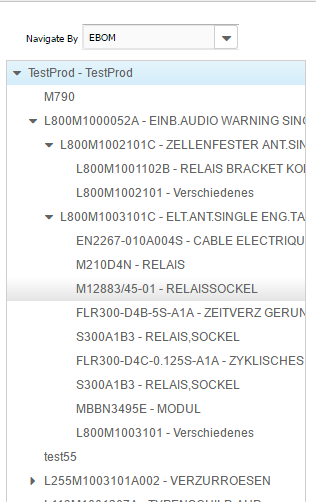
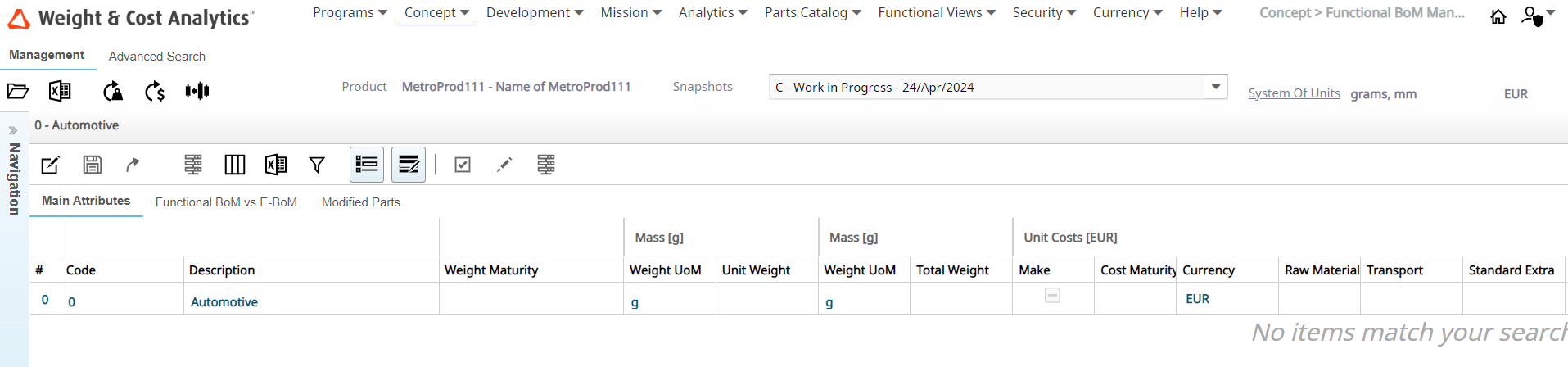


 icon
indicates both weight and cost roll-up operations.
icon
indicates both weight and cost roll-up operations. icon
indicates weight roll-up operations only.
icon
indicates weight roll-up operations only. icon indicates
cost roll-up operations only.
icon indicates
cost roll-up operations only. icon to recalculate the cost roll-up.
icon to recalculate the cost roll-up.