Object Group Setting
Explore target objects (components, nets, and circuits) grouping methods.
You can test DFE+ items using individual objects, but it’s convenient to group the same type of object into the same group.
Component Group Type Setup
Use the Component Group section to make components into user defined groups.
Component Group Setup
The Type column specifies the component identifier selecting method among five categories.
In case of Part Type, you can use Select Components from Drawing option to select component from a graphical display of design. With this method, components are classified with part names only. Another selection type is Select Component From List to select components from a component list table.
By selecting components from a component list, selecting components by clicking in a graphical design display.

- Add Groups: In order to add a new component group, enter a desired group number then click Add Groups. It will create a new group raw in the table.
- Filter Type: To select components, specify the component identifier selecting
method among following five categories.
- Part: You can make group using Part type information.
- Reference: You can make group using Reference type information.
- Footprint: You can make group using Footprint type information.
- Package: You can make group using Package type information.Note: A warning message appears asking if you want to reset the existing values when the filter type.
- Select Components From Drawing: Upon picking components on current working
board, all components which have same characteristic are selected
simultaneously.
Figure 2. Direct Select Component Mode 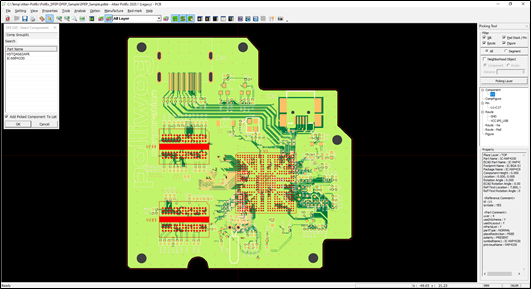
Figure 3. Completion of Direct 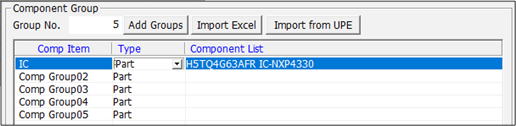
- Select Component From List: Components can be selected by selecting a part name from the part name list table in the Select Component from List dialog. Select the desired components and click Add, then the selected components are moved into Selected List section.
- Delete Selected Comp Group Item: Unnecessary components groups can be removed by choosing a Delete Selected Comp Group Item option.
- Import Excel: Assign required component groups automatically by using excel file that describes the pre-defined component group search condition. The default excel file is in C:\Users\<user name>\AppData\Roaming\Altair\PollEx\Data\Excel-Report.
- Import from UPFs: Define component groups automatically by pre-defined Part Classification information from UPE. In the UPE system, upon clicking Part Classification Selection, you can review and edit Part Classification of components.