Mounter Library
Export mounter library for various mounting machines.
-
From the menu bar, click .
The Manufacturing Library Extractor dialog opens.Note: Before using this feature, you must to set up the Mounter Library section in Setting Environment.
-
Edit Mounter Library Mapping Table: Edit the mounter library mapping table of
the part.
Figure 1. 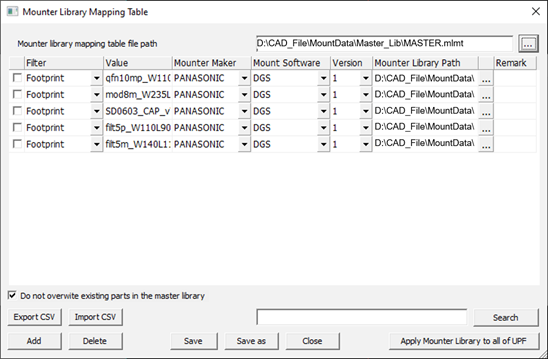
- Mounter library mapping table file path: Select the mounter library mapping table file, *.mlmt.
-
Table options:
- Do not overwrite existing parts in the master library: When checked, do not overwrite the mounter library file if the same part already exists in the master library.
- Export CSV: Export current setting to CSV format file.
- Import CSV: Import an existing CSV format setting file
- Search: Search a configuration by keyword.
- Add: Add a new configuration.
- Delete: Delete the selected configurations.
- Save / Save As: Save current mapping table.
- Apply Mounter Library to all UPF: Apply current mounter library mapping table to all parts in the UPF library.
- Use Master Library to Export: When checked, use master library information to export instead of current mounting information of the part.
- Export: Export mounter libraries to the defined output path.