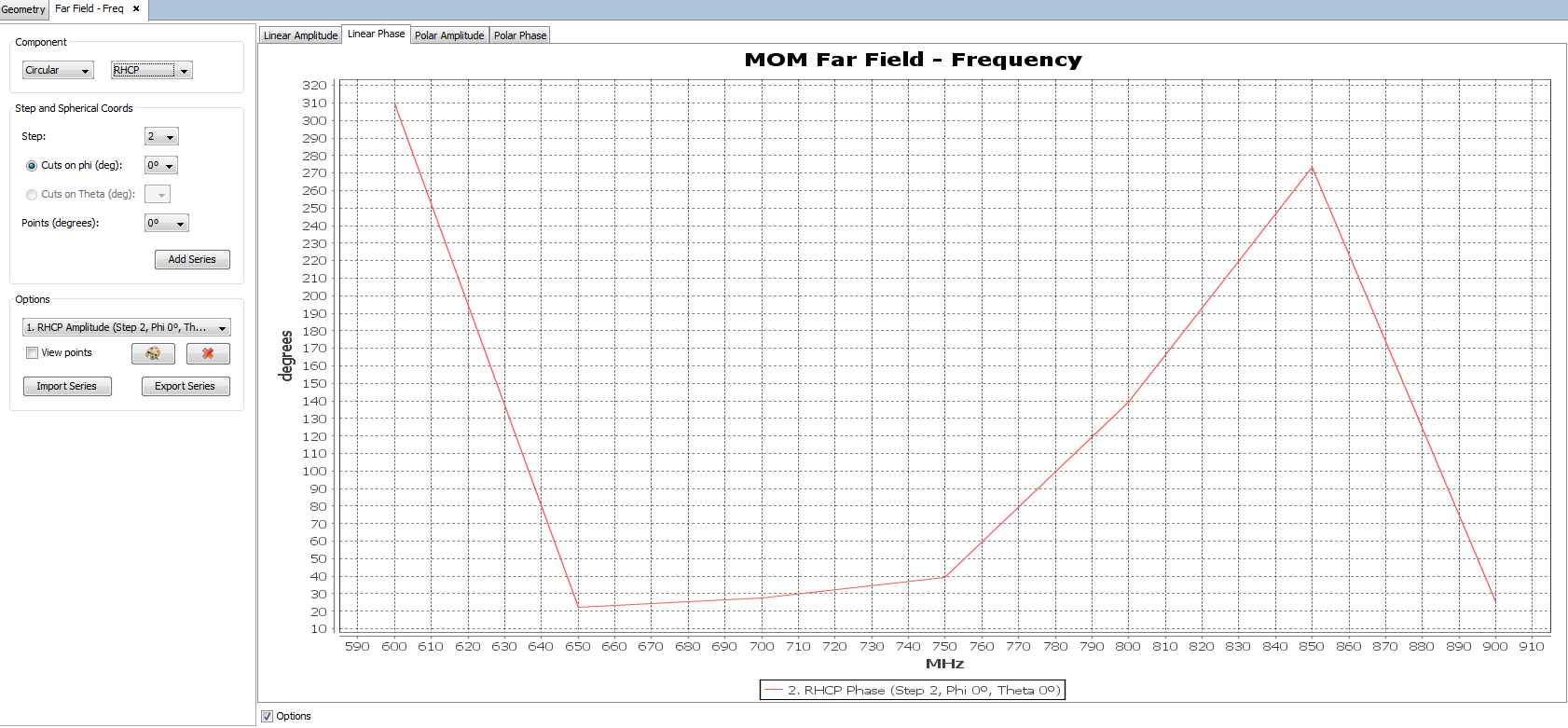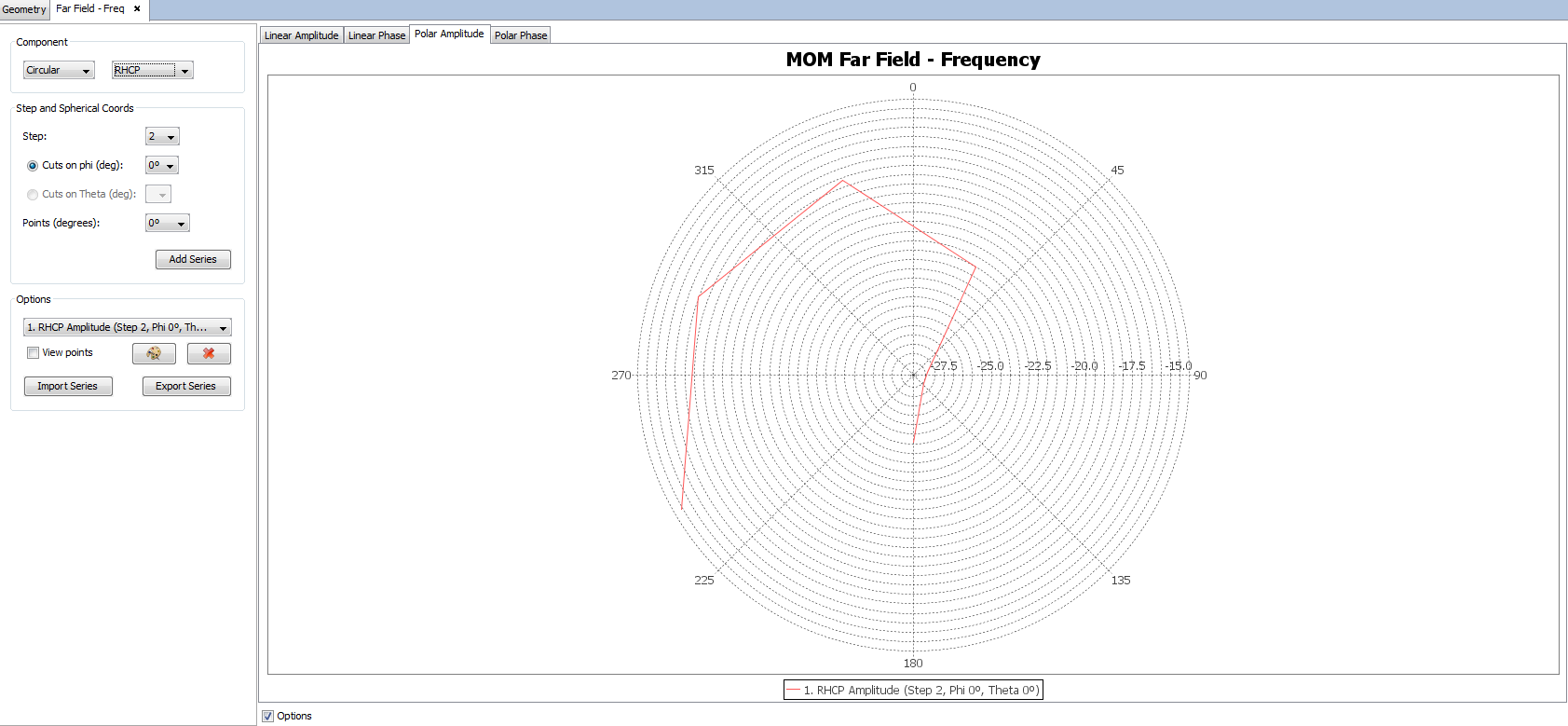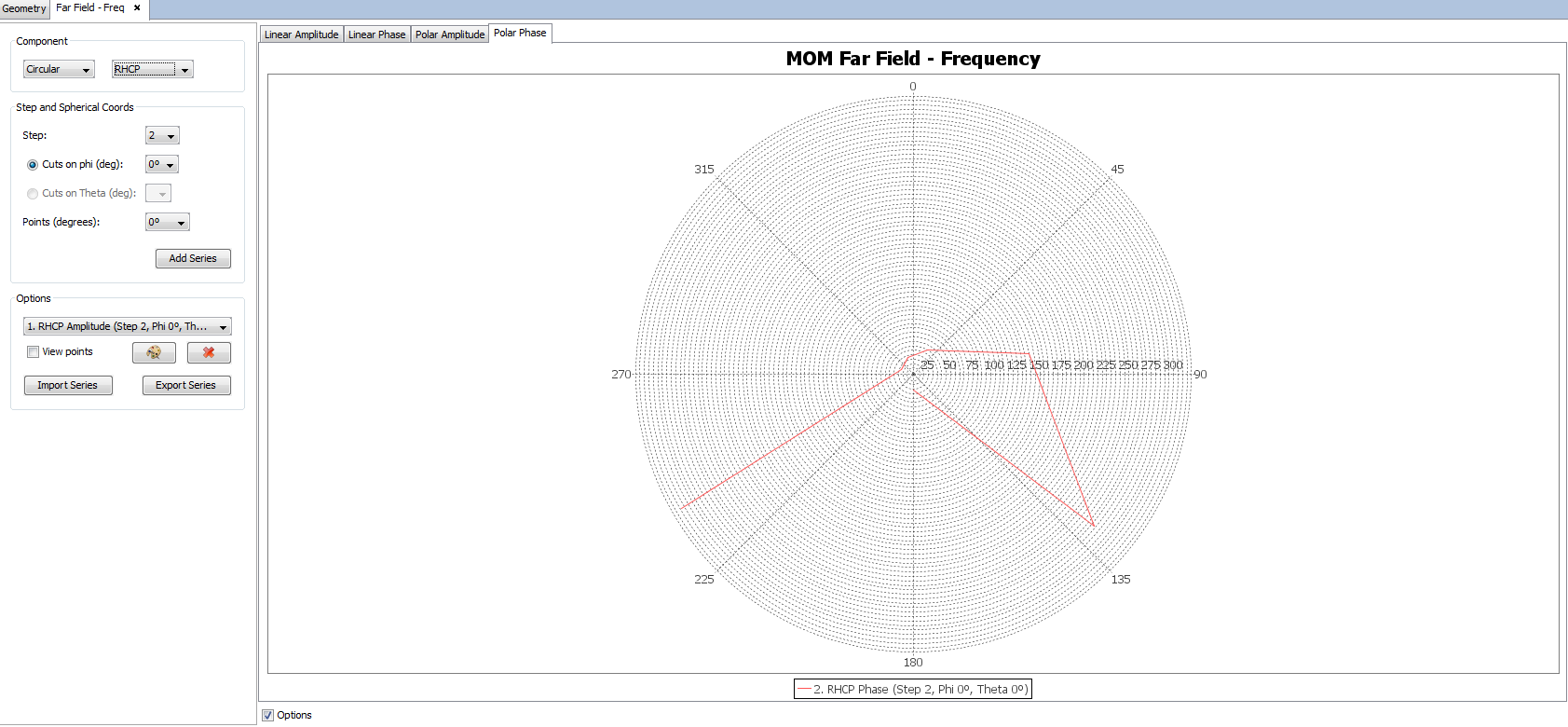View Cuts By Frequency
This option is only enabled when a Frequency Sweep is chosen within the Simulation Parameters. Use it to compare the field or gain values on a Far Field observation direction according to the frequency.
When the user click on the View Cuts By Frequency option, the following panel will appear:
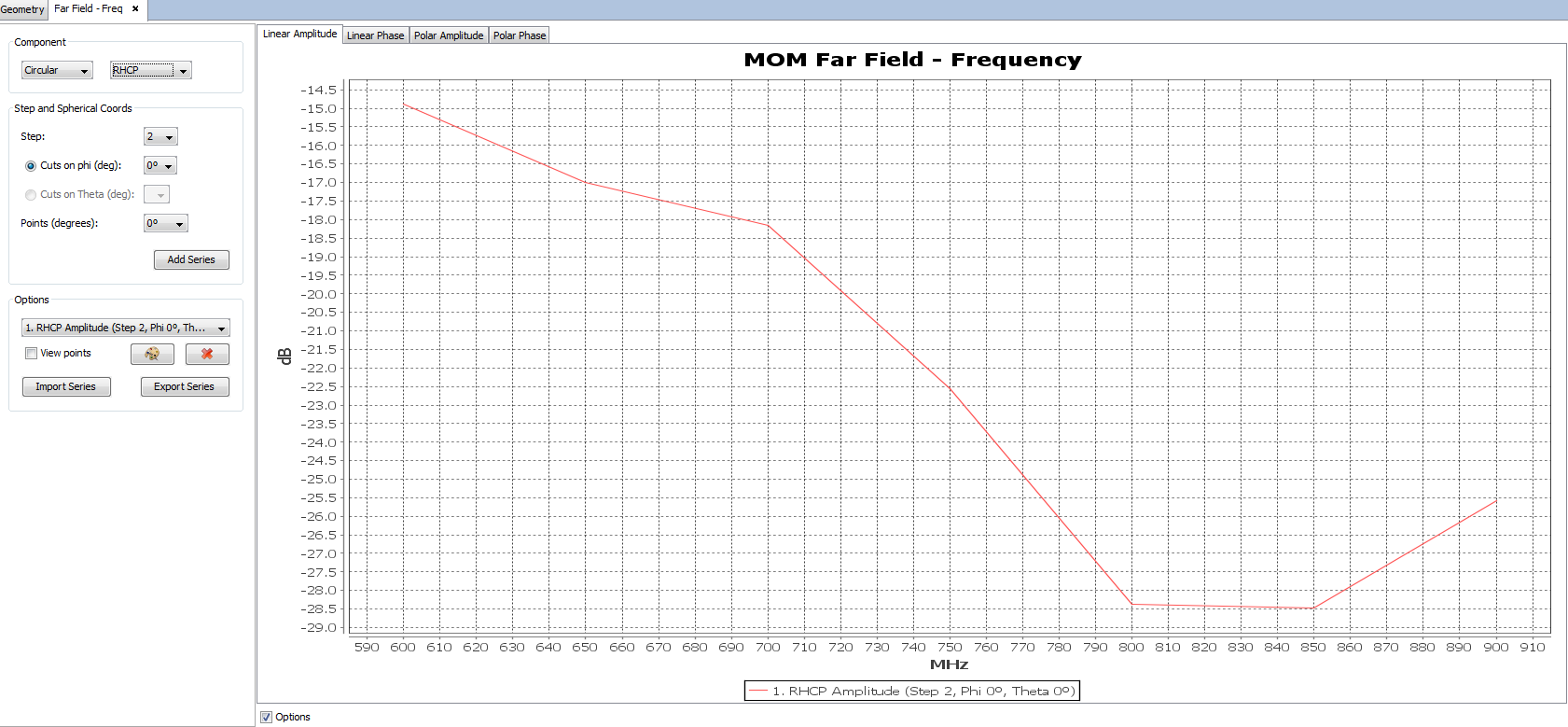
To plot a graph, select the desired observation points:
- Component The results may be plotted by using different
polarizations and its components.
- Lineal: ETheta, EPhi, ETotal, Ex, Ey and Ex/Ey Total components.
- Circular RHCP, LHCP, Circular Total, and AxialRatio components.
- +/- 45 +45 and -45 components.
- 3rd Ludwig 3x Co-Polar, 3x Cross-Polar, 3y Co-Polar, and 3y Cross-Polar components.
- Gain (dBi): Theta Gain, Phi Gain, RHCP Gain, LHCP Gain and Total Gain components.
- Step and Spherical Coords the far field cuts are represented for
each selected direction.
- Step To select the geometric step in a parametric simulation. If the geometry does not contain any parameter, only one Step is available.
- Cuts on...Phi/Theta so many cuts as specified in the Observation Directions may be plot by using this section.
- Points Given a selected cut on Phi or Theta directions, the angular steps in the other spherical dimension must be chosen to be plot along the frequency.
Then, click on Add Series button to plot the selected curve. Having inserted several plots, the Optionssection allow to edit the result curves:
- List of Series All the plotted polarizations and components are listed. Note that two options are included for every plot both the amplitude and the phase.
- View points Enable this option to visualize the points where the field has been computed for every inserted plot.
- Change color This option allows to change the color of the selected curve in the above List of Series.
- Remove To delete the selected curve in the above List of Series.
- Import Series To add a new plot from an external file. The file must have .txt extension, and it must contain in every new line the X and Y values to be plotted.
- Export Series:To export the selected curve in the above Plot List in a .txt file, with the X and Y values of the plot in a new line.
The user can also switch between the linear graph and the polar graph to visualize far field results. It is possible to visualize the Linear Phase, Polar Amplitude and Polar Phase by clicking on their respective tabs.