View Currents
This option allows to visualize the induced currents on the geometry, classified by parametric and frequency steps. Click on Show Results - View Currents to open the window shown in next figure:
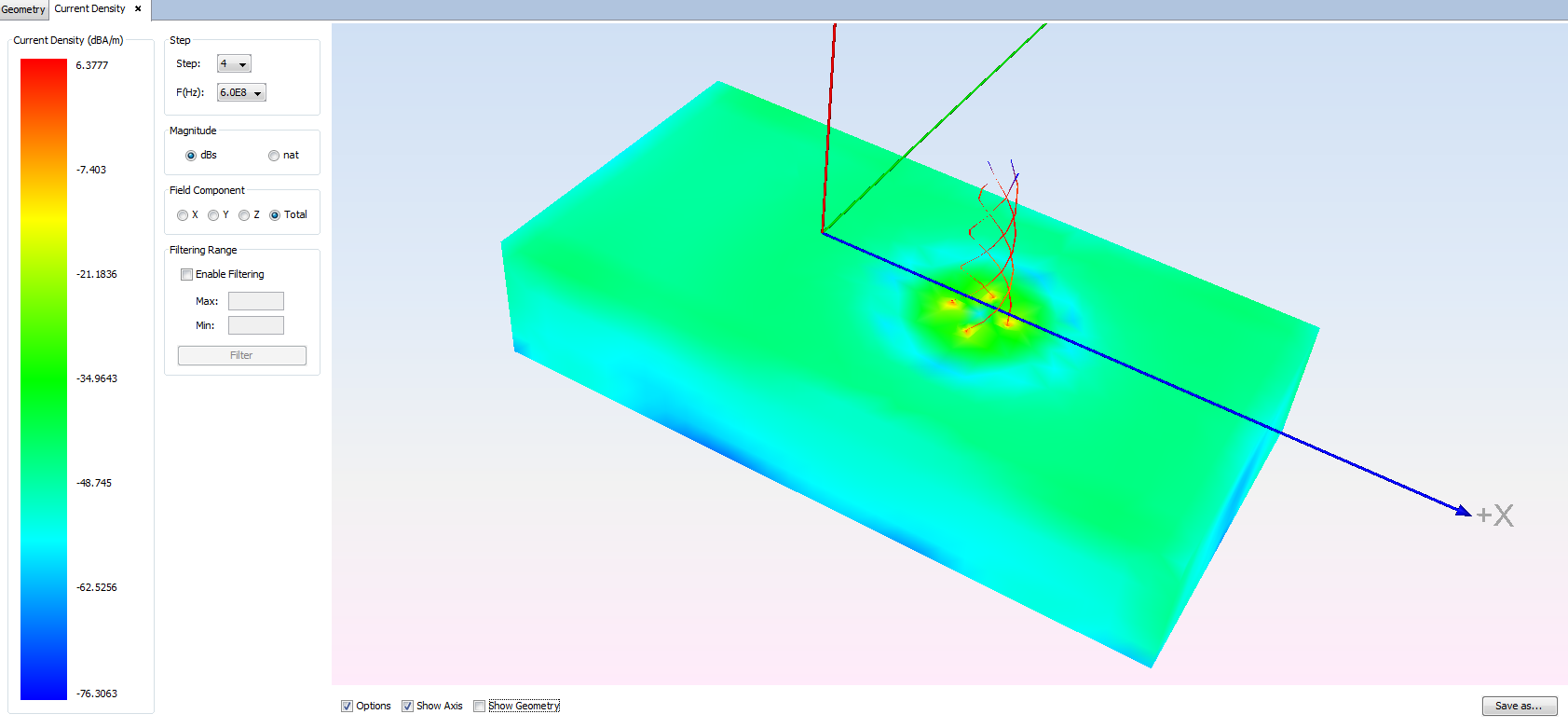
The following elements are available within this panel:
- Left color legend it shows the magnitude and range of values of the represented Current Density.
- Step and Frequency to select the results from the available
files to plot the currents.
- Step specify the parametric step when a parametric simulation has been run.
- Frequency specify the desired frequency.
- Magnitude The Current Density may be
represented in natural or dBs magnitudes.
- dB The current density is represented in logarithmic scale, given in dB-Amperes per meter.
- nat The current density is represented in natural scale, given in Amperes per meter.
- Field Component To specify the component of the current
density to plot. Only one component may be selected:
- X Plot the X component of current density.
- Y Plot the Y component of current density.
- Z Plot the Z component of current density.
- Total Plot the total current density, which is the combination of the X, Y and Z components.
- Filtering Range Use this section to skip results that are
outside the desired range.
- Enable Filtering The filter only is applied when this check box is selected.
- Max To specify the maximum value of the range.
- Min To specify the minimum value of the range.
- Filter Click on this button to update the results filtering.
- Bottom Options Below the currents diagram, the following
options are included:
- Options Disable this option to hide the left menu and visualize just the currents distribution.
- Show Axis Enable this option to show the coordinate axes.
- Show Geometry Enable this option to visualize the meshed geometry together the current density.
- Antenna Results Enable this option to visualize the antenna currents or disable it to hide them. It is only available when a radome has been analyzed.
- Save as To export the current representation as an image file.