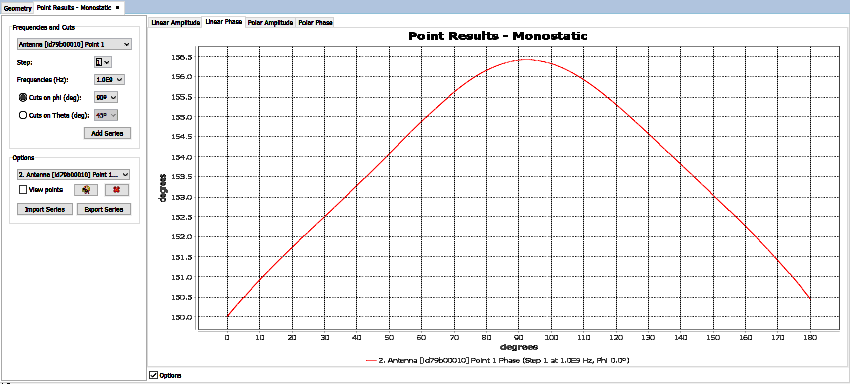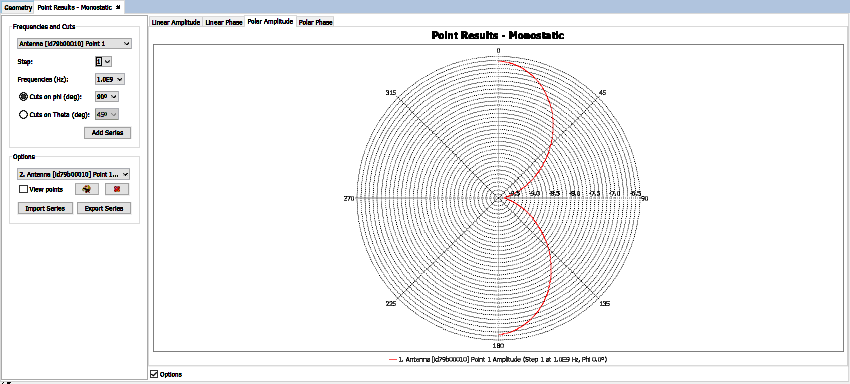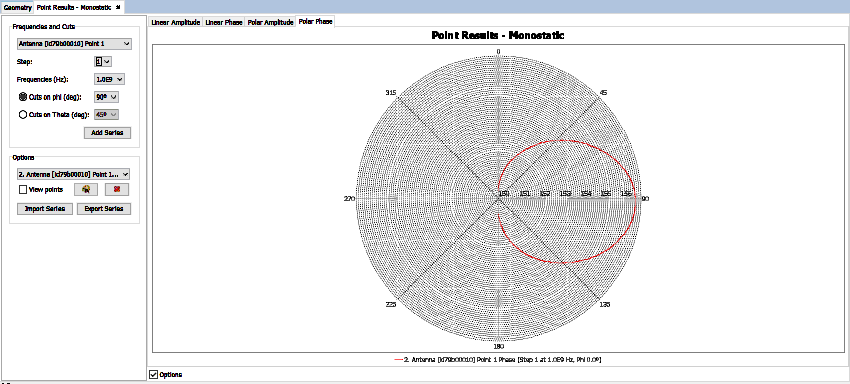Amplitude-Phase Point Results
The user can choose between seeing the results divided by the different frequencies used, or by the number of steps committed.
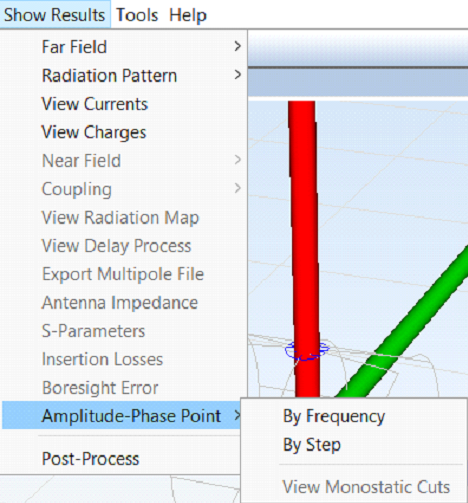
Amplitude-Phase Point by frequency
When the user selects the by frequency option the following tab will appear:
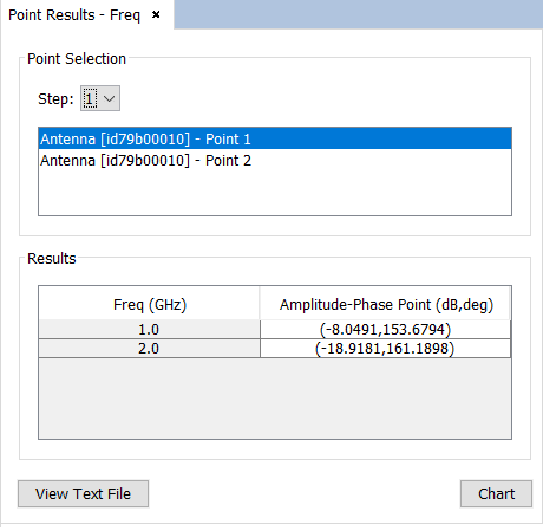
In this menu the user can select which point will be represented in the chart. In order to do so, the user must select first the point that will be represented and click on the first cell of the Amplitude-Phase Point column of the Results chart. It is also posible to specify a step(Default value is 1). User can visualize in plain text the evolution of a point in a specified step with the View Text File button.
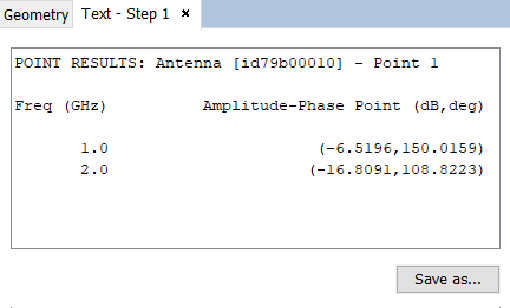
Then click the Chart button and the following graph will appear:
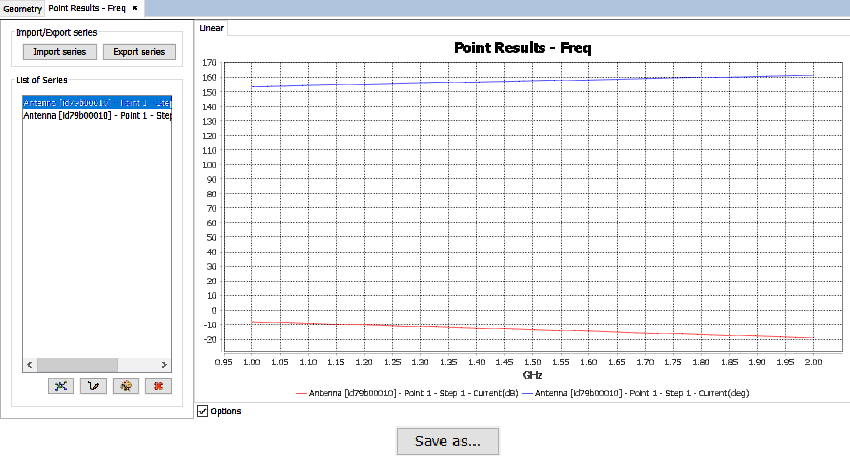
Import/Export Series:With these options the user is allowed to export or import a series. To export a series the user needs to click in the panel beneath which series will be exported (Amplitude or Phase). This will give the user a .txt file with the X and Y values of the plot in a new line. To import a series the user must submit a .txt file which must contain in every new line the X and Y values to be plotted.
List of Series In this panel will appear all the series that are being plotted into the graph. Here the user can customize each plot or remove the desired ones. The customization options are:
- View points Enable this option to visualize the points where the field has been computed for every inserted plot.
- Change series stroke Change the composition of the plots from a preset of options.
- Change Color Change the color of the selected plot.
- Remove Plot Delete a chosen plot from the graph.
Amplitude-Phase Point by step
When the user selects the by step option the following tab will appear:
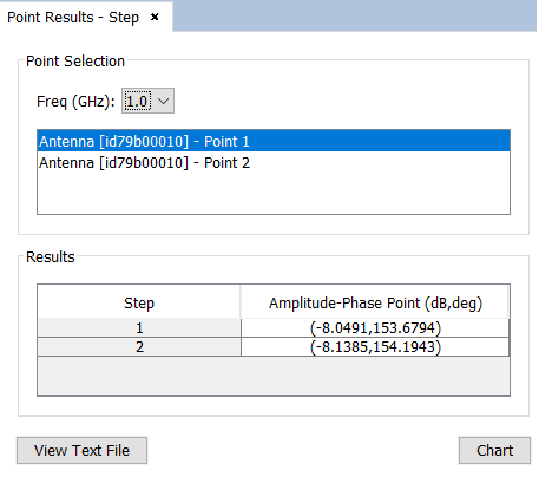
On this menu the user can select which point will be represented in the chart. In order to do so, the user must select first the point that will be represented and click on the first cell of the Amplitude-Phase Point column of the Results chart. It is also possible to specify a frequency band(Default value is 1.0). User can visualize in plain text the evolution of a point with a specified frequency with the View Text File button.
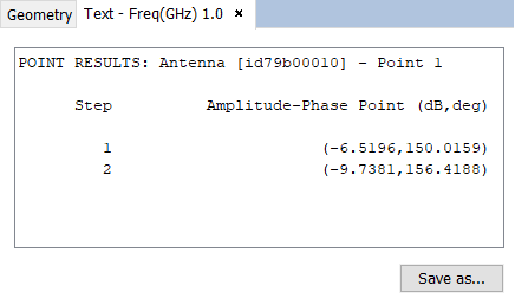
Then click the Chart button and the following graph will appear:
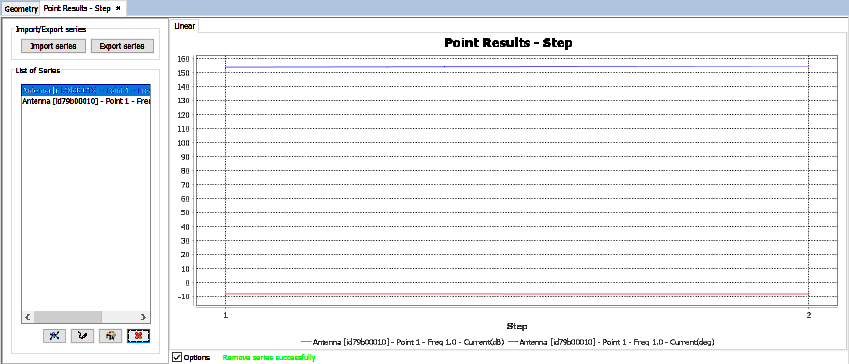
Import/Export Series:With these options the user is allowed to export or import a series. To export a series the user needs to click in the panel beneath which series will be exported (Amplitude or Phase). This will give the user a .txt file with the X and Y values of the plot in a new line. To import a series the user must submit a .txt file which must contain in every new line the X and Y values to be plotted.
List of Series:In this panel will appear all the series that are being plotted into the graph. Here the user can customize each plot or remove the desired ones. The customization options are:
- View points: Enable this option to visualize the points where the field has been computed for every inserted plot.
- Change series stroke: Change the composition of the plots from a preset of options.
- Change Color: Change the color of the selected plot.
- Remove Plot: Delete a chosen plot from the graph.
View Monostatic Cuts
This menu is only enabled when the Method of Moments is selected on Solver section, and the option Monostatic is selected in the Source - Plane wave section.
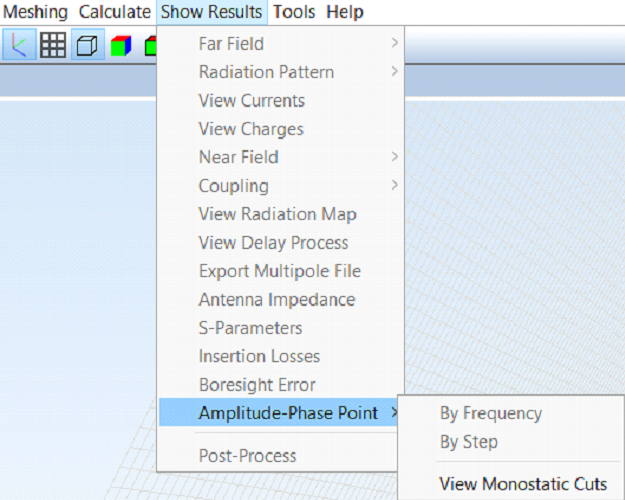
When the user clicks on the View Monostatic Cuts option, the following panel will appear:
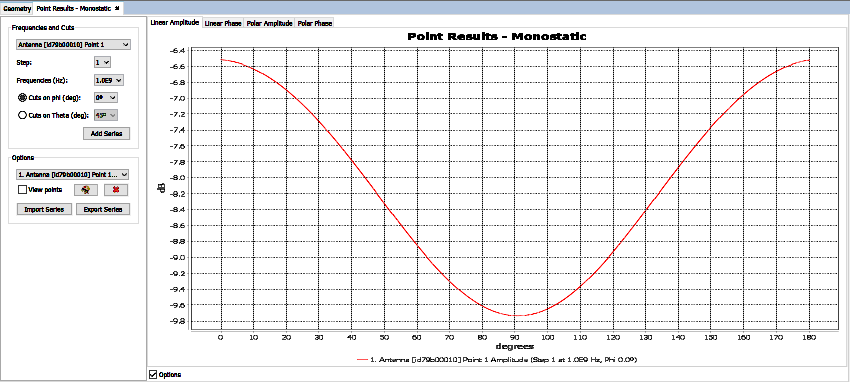
To plot a graph, select the desired parameters: Frequencies and Cuts Here the user is able to select a feeding point, its Step and Frequencies and the list of Phi or Theta cuts to add the defined serie to the graph. Then, click on Add Series button to plot the selected curve.
Options This menu allow the user to edit the result curves.
- List of Series All the plotted polarizations and components are listed. Note that two options are included for every plot both the amplitude and the phase.
- View points Enable this option to visualize the points where the field has been computed for every inserted plot.
- Change color This option allows to change the color of the selected curve in the above List of Series.
- Remove To delete the selected curve in the above List of Series.
- Import Series To add a new plot from an external file. The file must have .txt extension, and it must contain in every new line the X and Y values to be plotted.
- Export Series To export the selected curve in the above Plot List in a .txt file, with the X and Y values of the plot in a new line.
The user can also switch between the linear graph and the polar graph to visualize far field results. It is possible to visualize Linear Amplitude, Linear Phase, Polar Amplitude and Polar Phase by clicking on their respective tabs.