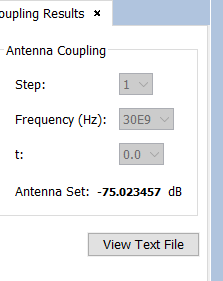Example 4: Coupling
This case explains how to calculate the coupling between two antennas.
Step 1
Start newFASANT and select GTD-PO.
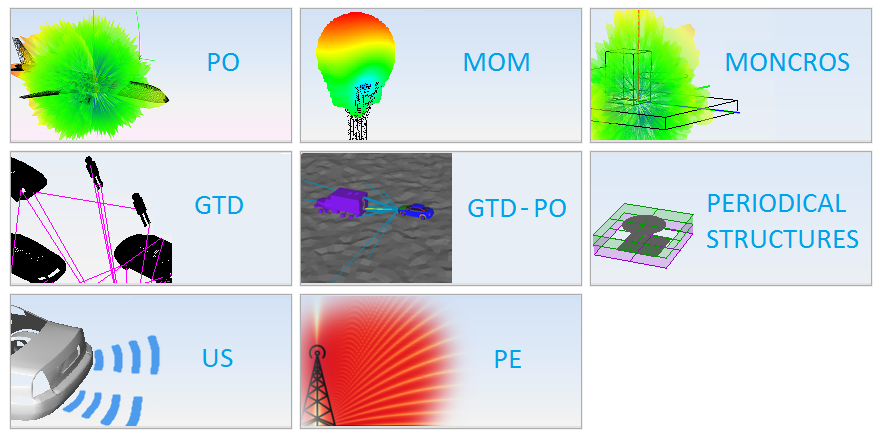
Step 2
Define the geometry of an ellipsoid
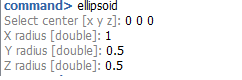
Step 3
Click on Simulation -> Parameters to change the project parameters
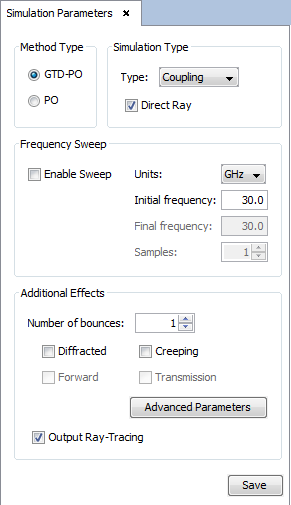
Step 4
Click on Source -> Parameters to modify the source parameters for this project
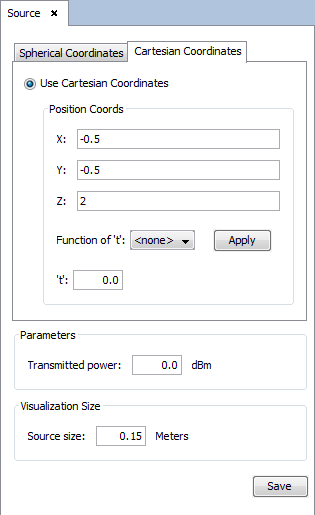
Step 5
Click on Output -> Coupling to define the parameters of the passive source
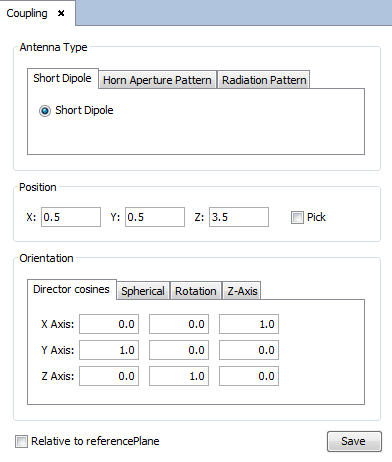
Step 6
Before running this example, create the project mesh by doing click on Meshing -> Create Mesh
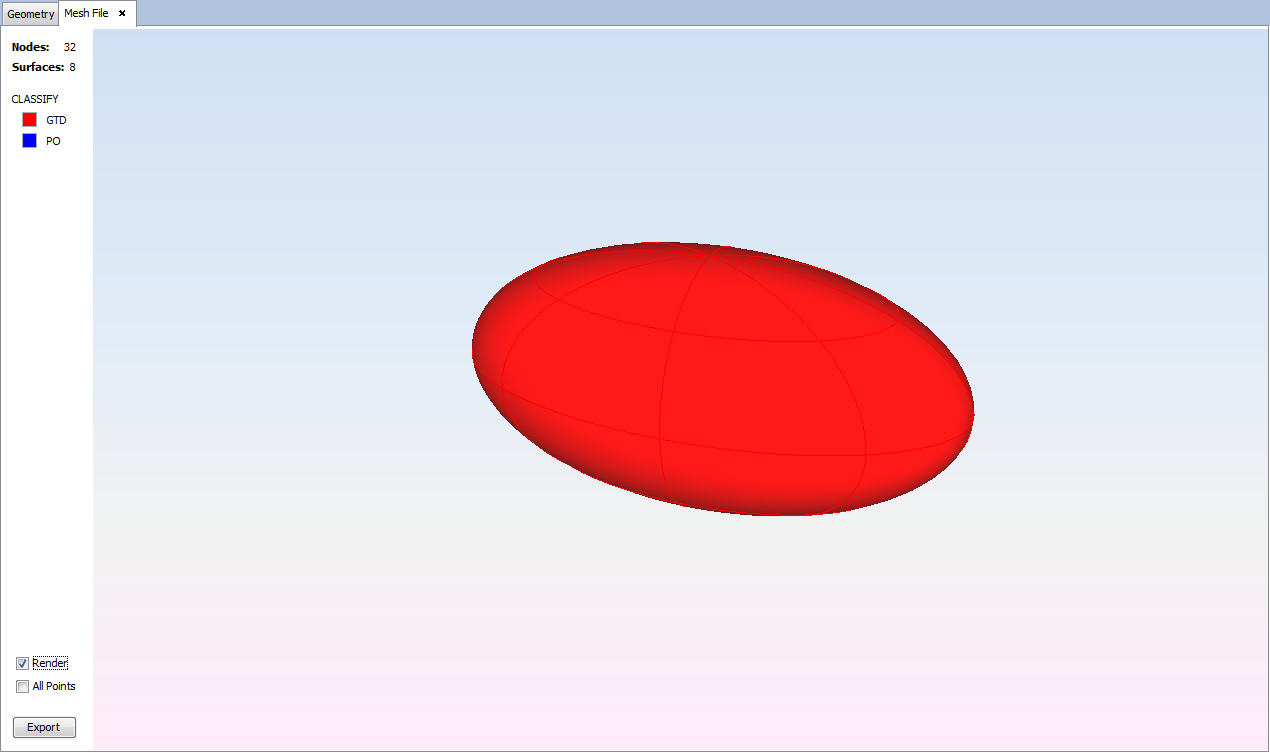
Step 7
Now we are going to proceed to simulate the project.
Click on Calculate -> Execute and choose the number of processors to use for the simulation. Then click on the Execute button and wait until it ends.
Step 8
Now you can see the results of the simulation by doing click on Show Results -> Coupling -> Source Coupling.