General
Enhancements
- In multi-window layouts, a full border is now drawn around the active window, and inactive windows are pre-highlighted with a full border when you hover the mouse over them.
- Added an option to automatically sync the selection method between the
Advanced Selection dialog with the Quick Selection shortcut (Alt) and vice
versa.
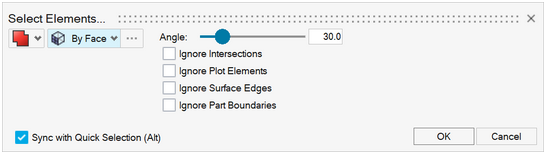
Figure 1. - The Auto append selection option, when outside of tools (Idle mode), is now
split into two independent options:
- Auto append selection
- Only controls whether or not the idle selection is appended or replaced while not pressing the Ctrl key.
- Click empty space to clear selection
- Controls whether or not the idle selection is cleared when clicking on an empty space.
- Single entity selectors can now use window selection (left mouse button drag), making it easier to pick entities that appear small in the view port. A warning message is displayed when more than one entity is selected.
- Review option (Q) is now available in the graphical context menu.
- You can remove entities by path when using the Quick Selection shortcut (Alt key).
- You can select Morph Shapes in graphics when outside of tools (Idle mode).
Known Issues
- Dialogs and Message Boxes
- There are inconsistencies seen in the appearance of the following
types of dialogs:
- Message Boxes
- Based on the available file extension filters in the and Save dialogs, and how those dialogs or a message box are brought up, the appearance/style of the dialog can differ from other instances of those dialogs.
- Additionally, some of these dialogs can go behind the main application when clicking elsewhere in the application, requiring you to bring them back to the foreground or reposition the application.
- See the following example that illustrates the different versions of
the dialog:
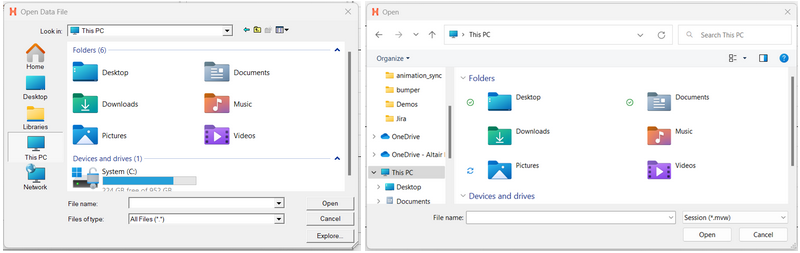
Figure 2.
- There are inconsistencies seen in the appearance of the following
types of dialogs:
- When running in a NICE/DCV environment, there are drawing issues with the HWx Toolbelt and Advanced Capture.
- Windows 11: On a multi-window page with two or more HyperMesh windows, and
at least one HyperView window, sometimes trying to load a model via the dialog launched from HyperView's Load Model panel does not
properly update the panel with the file name to allow you to load the file.
- If this issue occurs, load the file by copying/pasting or directly typing the file path/name into the Open panel and clicking Apply.
- The HyperMesh session can freeze if you open the File menu while the Import Options dialog is launching (but before it is displayed). If this happens, switch to another application and then return to HyperMesh to resolve the issue.
- For the new interface, launch times for HyperMesh have improved 2023 launch times. However, there is still ongoing activity to further improve, particularly on first invoke, for certain network configurations.
- In multi-window layouts, longer guide bars may be truncated. If this happens, resizing the graphics area to be wider or expanding the window so that the guide bar is able to draw completely when it's accessed resolves the issue.
- After switching from HyperMesh to one of the post clients (HyperView or HyperGraph, for example), certain function keys not used as shortcuts in the clients can either display a HyperMesh secondary ribbon with blank icons or move out of the idle context. If this happens, switching to a context available within the client and exiting the context resolves the issue.
- On Linux, error messages can be seen in the terminal window after exiting HyperMesh, if the session has been left idle for some time.
- In some cases involving multi-monitor setups, if a browser or dialog is dragged from one monitor to another, the associated context menus can appear outside the browser/dialog, potentially even on the original monitor.
- In dark theme, thick white lines are seen between windows in multi-window layouts.
- When HyperMesh is launched by double-clicking on a session (.mvw) file with multiple pages, in some cases not all the pages are present in the HyperMesh session. To avoid this, launch HyperMesh via the Start menu or command line and load the session file from within HyperMesh via the GUI (menus, ribbons, for example) or drag/drop.
- For some users, the GUI content of the HyperMesh Curve Editor and Altair Material Data Center dialogs can become distorted when the dialogs are resized. In some cases after resizing, no further typing within the dialog is possible. This is a graphics card-related issue that can occur on Windows machines with an updated NVIDIA graphics driver. If this issue is seen, reverting the NVIDIA graphics driver to a previous version (version 528.79) resolves the issue.
- Overriding the default Undo (Ctrl+Z) and Redo (Ctrl+Y) shortcuts might cause them to be ignored when the mouse focus is away from the graphics area (for example, after clicking in a text input box or other focused user interface widgets).
- Occasionally, a new page created using the Session Browser context menu,
accessed by right-clicking on a page in the browser tree, is not reflected
in the Page Navigation tool. To avoid this:
- Add new pages using the Page Navigation tool.
- Right-click in blank space within the browser tree area to access the Session Browser context menu used to create the new page.
- When copying/pasting a page using the Session Browser, the pasted page is inserted into the session as the page immediately after the copied page, instead of being added as the last page in the session.
- On Linux, if you exit a post client (HyperView, HyperGraph, MotionView, and so on) with the Session Browser closed, an application error is displayed on relaunch, and the Session Browser does not draw properly. To resolve the issue, click through the error messages, close the browser, and reopen it using the View menu.
- HyperMesh can crash when publishing a session containing TableView and TextView windows to HTML.
Resolved Issues
- Saving and retrieving a HyperMesh model after deleting empty components do not work correctly.
- Geometry refinement resets to level 1 after loading any model.
- A delay on relaunch when the license expiration warning dialog is displayed and a non-default browser was active upon shutdown.
- Client-specific browser unavailable when launching directly into the client in certain cases.
- A segmentation error when closing HyperMesh after switching from MediaView.
- Inability to type in the edit fields of the Advanced Color Picker when it was launched from the graphics-area context menu.
- Outputs pushed to the Tcl Command Window during script execution are delayed until the script has completed.
Future Updates
- The Legacy Process Manager, as well as the Utility Menu (accessible via View→Utility Tab), will be completely removed in the HyperMesh 2024 release. The functionalities, as well as the related API, will no longer be available.