Scale Down an Appliance
Scale down an appliance by removing the unused hardware resources.
To scale down an appliance:
-
Launch NavOps.
The list of appliances is displayed.
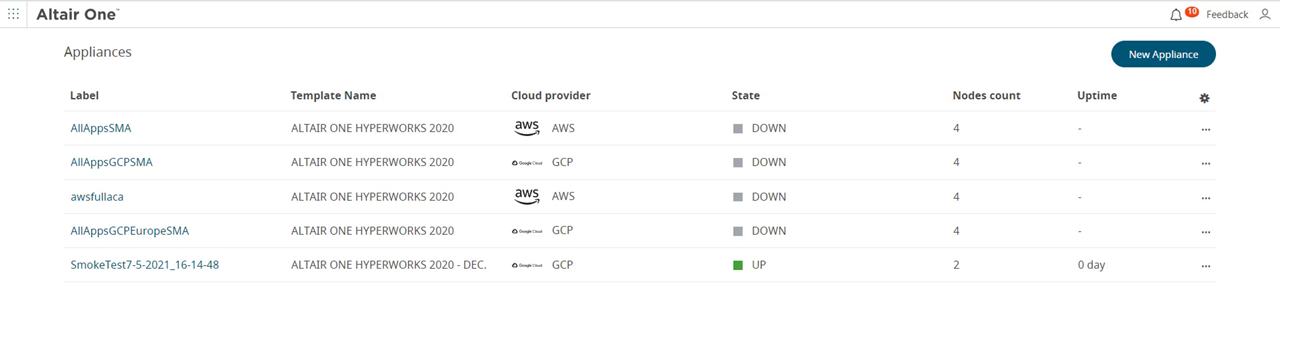
Figure 1. AppliancesThe list displays the Appliance Name, Model Name that is selected for this appliance, Cloud Provider of the appliance, Appliance State, Nodes Count and Uptime (number of days the appliance is up and running).
Note: Click to change the column list that is
displayed.
to change the column list that is
displayed. -
Click the appliance name from the Appliances list.
The Cloud tab displays the appliance details.
-
Click Scale in the left pane.
The Scale tab is displayed.
-
Click Scale DOWN .
The Nodes table displays the number of deployed nodes and its statuses.
-
Select the check box of an additional node that you deployed while scaling up
an appliance.
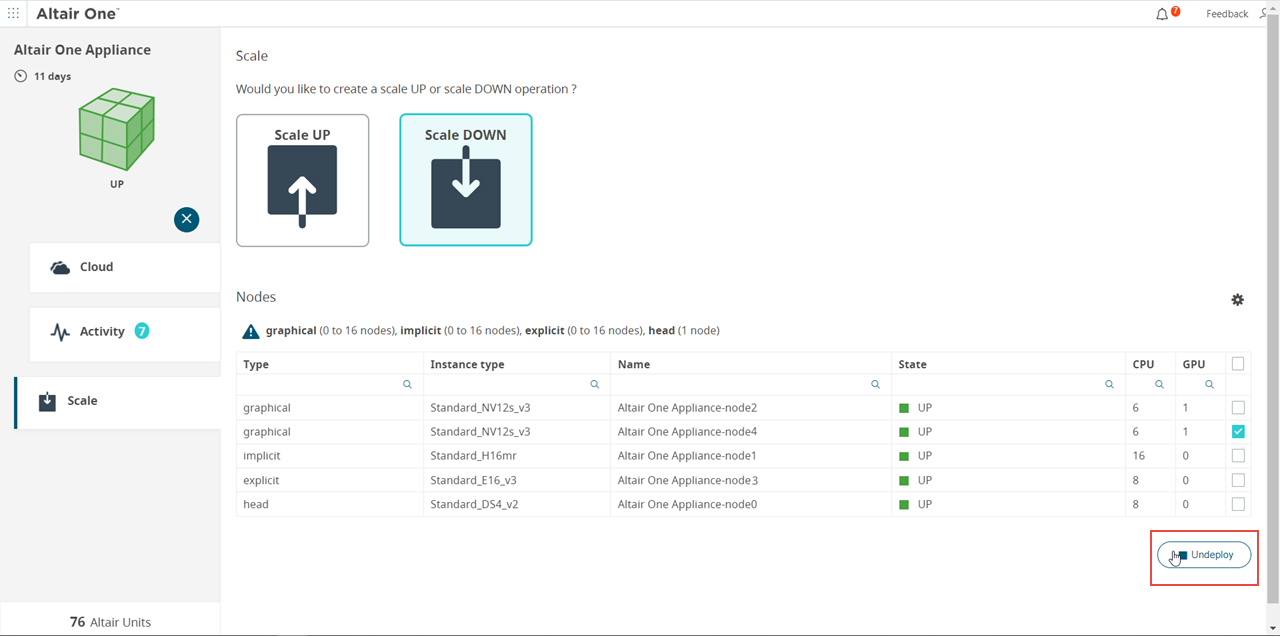
Figure 2. Select a Node to Scale Down -
Click Undeploy.
A confirmation message to undelpoy the node from the appliance is displayed.

Figure 3. Undeploy Nodes -
Click Yes.
The selected node starts undeploying.
The Activity tab displays the undeploying progress of the node.
The Scale tab displays the undeploying status of the selected node.
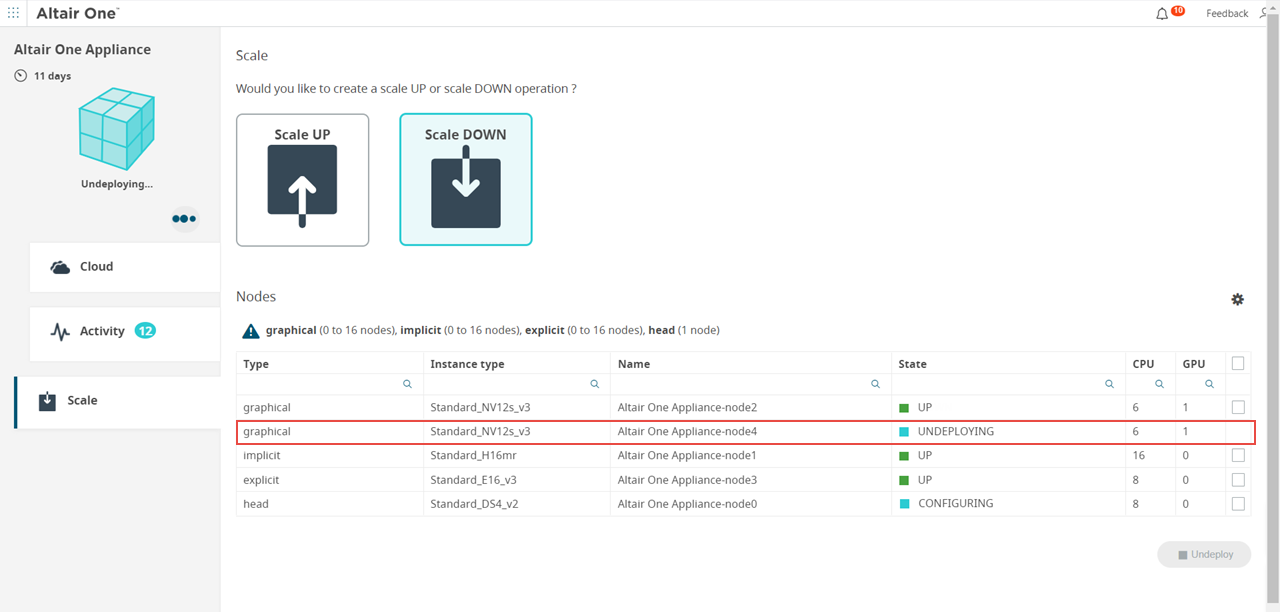
Figure 4. Node Undeploying
Figure 5. Available nodes and its statusOnce it is undeployed, the selected node is removed from the list.