Model Browser
The Model Browser displays and organizes all objects in your model in a tree structure and enables access to objects that are not currently shown in the modeling window.
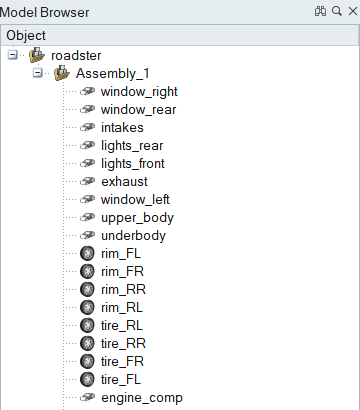
Figure 1.
- Find and search for objects in your model.
- Show and hide objects in your model.
- Organize parts into assemblies.
- By default, the Model Browser is docked on the left side of the application, but it can be undocked and repositioned as needed.
- Each object in the Model Browser is preceded by an icon that indicates the type of object.