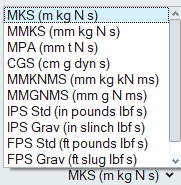Change the Unit System
Use the Unit System Selector to set the current unit system.
Most numbers in a model have units associated with them, such as centimeters or inches for length, and kilograms or slugs for mass. Units are always displayed to the right of numbers wherever they appear.
When you enter a number in a field, the appropriate unit is automatically appended. If you type a unit after a number, the number is converted to the current units. For example, entering 10 in. inside a field where millimeters are the current units results in 254 mm. being displayed.
Units are displayed with mixed capitalization for readability, but you can use any combination of upper and lower case letters when you type them.