Animate Objects
After running a simulation in another HyperWorks application, you can export a .h3d or .h5 file with animated objects. You can then open the file in Inspire Studio and use the Animate Objects tool to quickly render a looped animation.
-
In the view controls at the bottom left of the modeling window, click the
Animate Object
 icon.
Note: The time rate is displayed above the icon (for example, 1.00 in the image below). All objects in the view are animated at that time rate.
icon.
Note: The time rate is displayed above the icon (for example, 1.00 in the image below). All objects in the view are animated at that time rate.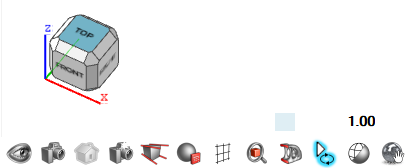
-
You can do the following:
To Do this Change the loop duration for selected objects - On the ribbon, click the Analysis tab.
- Click the Motion Loop
icon.

- In the Control Panel, edit the Loop duration.
Change the time rate for all objects Enter the number by which you want to multiply the real animation speed. 
For example, currently it's at 1.00, which is equal to real animation speed. Enter 2 to make the animation 2 times faster or 0.5 to make it 2 times slower.Note: The time rate impacts the Loop duration of all objects. For example, you have 2 animated objects (A and B) with a Loop duration A = 5 seconds and B = 3 seconds. Then you change the time rate to 0.5 (half of real speed). The real duration of the loop will be A = 5/0.5 = 10 seconds and B = 3/0.5 = 6 seconds. - To end the animation, click the Animate Object icon.