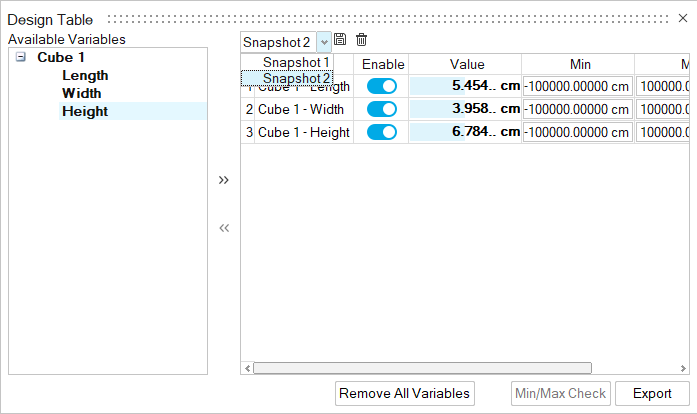Design Table
Create design iterations on the fly using a design table, where you can quickly modify and set thresholds for the various parameters of a model, including sketch dimensions, without having to dig through construction history. You can create multiple snapshot tables, setting different values for variables in each table. Then you can export the file (model with design table) to HyperStudy to test and explore design alternatives. Variables in the Design Table also become available in the Animation timeline, so you can define keyframes to animate the value.
- In the Variable Manager, you can add, edit, and remove expressions.
- In the Design Table, you can change the value of numeric expressions (e.g., R=10 cm is a numeric expression, but R=2*3 cm and R=L+5 cm are not). You can also make these variables animation properties (i.e., objects whose values can change over time).
 .
.