Execute a Process - Analyst
Simulate a process.
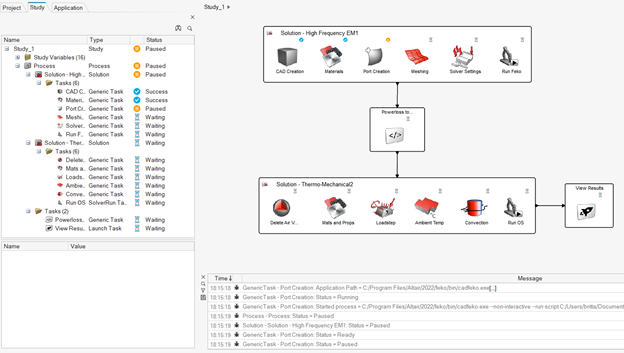
Figure 1.
- Run
- Run the simulation of the entire process.
- Pause
- Interrupt the simulation. Click the run icon to re-initiate the simulation.
- Stop
- Reset the simulation including all variable values.
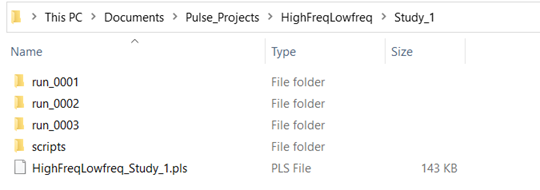
Figure 2.
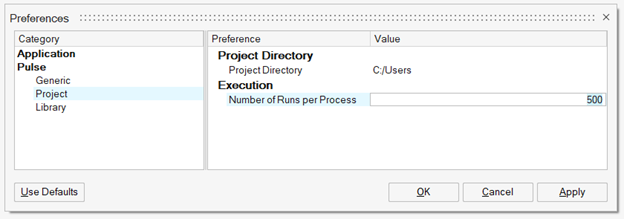
Figure 3.
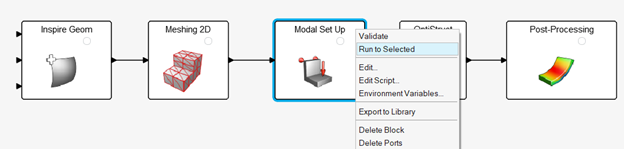
Figure 4.

Figure 5.

Figure 6.
Projects and Studies
An analyst can create different studies within one project.
Each study can be a different process or the same. It depends on the analyst objective to decide the structure of the project. For example, you can have a project with different iterations of the same process to do a sensitivity analysis or a project that contains different processes that together form a specific workflow.
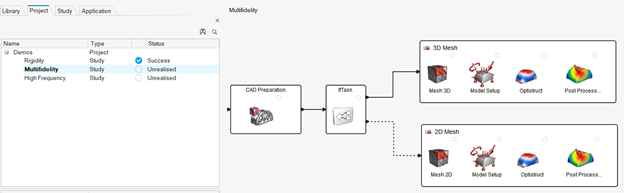
Figure 7. Demos Project
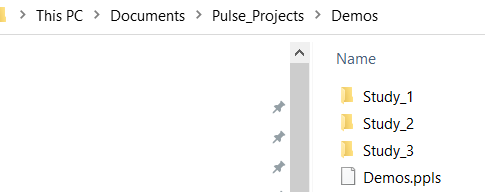
Figure 8. Demos Project Folder Structure