What's New
View new features for Pulse 2025.
Altair Pulse 2025 Release Notes
Highlights
- Execute a process in batch
- Support for loops in workflows
- Parallel execution
- Performant, secure, scalable and extensible backend
New Features
- Execute a process in batch
- You can now execute processes in batch mode, allowing for the simultaneous management and automation of large volumes of tasks. This is ideal for improving efficiency when dealing with repetitive tasks on a large scale.
- Support for loops in workflows
- We’ve added support for loops in workflows. This feature allows the
creation of iterative processes, where specific tasks can be repeated
based on defined conditions, offering greater flexibility in automating
repetitive tasks. In this release, only while loops are supported.
Figure 1. 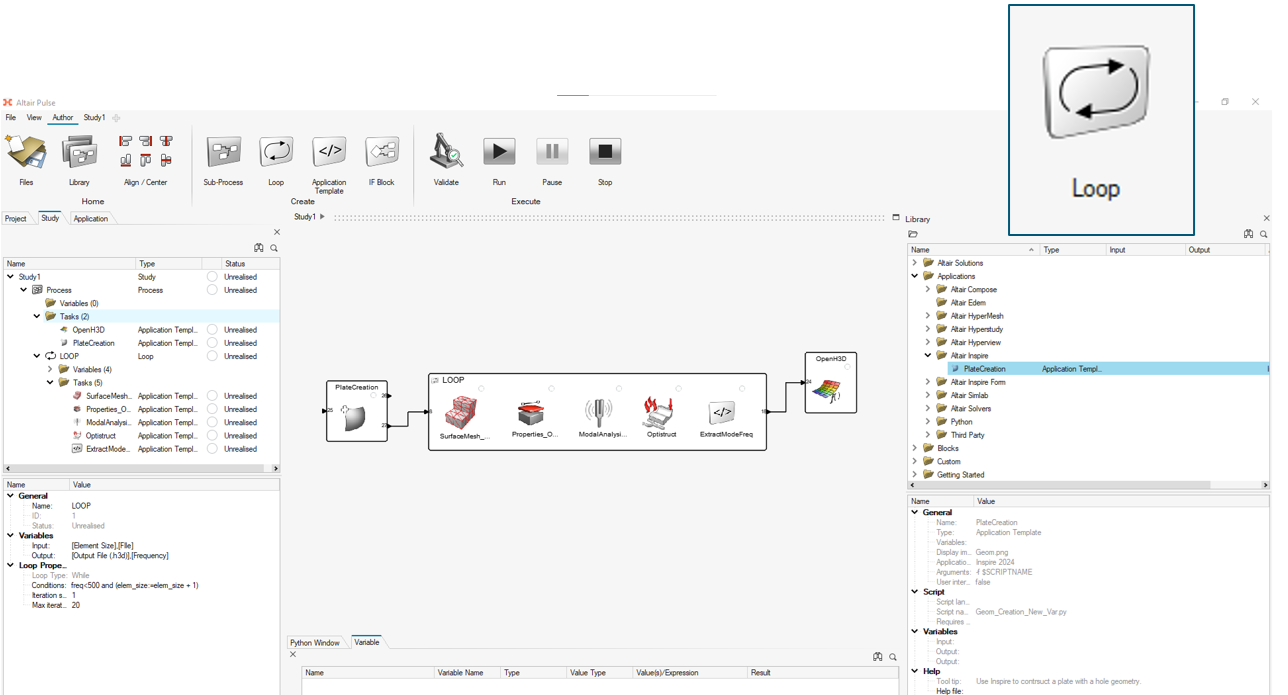
- Parallel execution
- This enhancement enables users to execute multiple branches or tasks concurrently, significantly improving overall process efficiency and reducing execution time for more complex workflows.
- Pre-populated task library
- The task library now comes pre-populated with a variety of commonly used
tasks, allowing you to quickly implement standard functions without
starting from scratch. This feature accelerates the setup of workflows
and enhances overall productivity.
Figure 2. 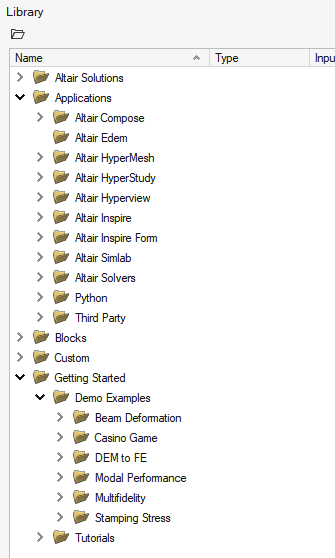
- Design Parameter Variable with Bounds and Units
- Introducing support for design parameters with clearly defined bounds
and units. This feature is crucial in engineering and design workflows,
providing end-users with clear visibility into the tolerances and units
of various parameters. It ensures accurate and efficient definition and
optimization of these parameters within their design and evaluation
processes.
Figure 3. 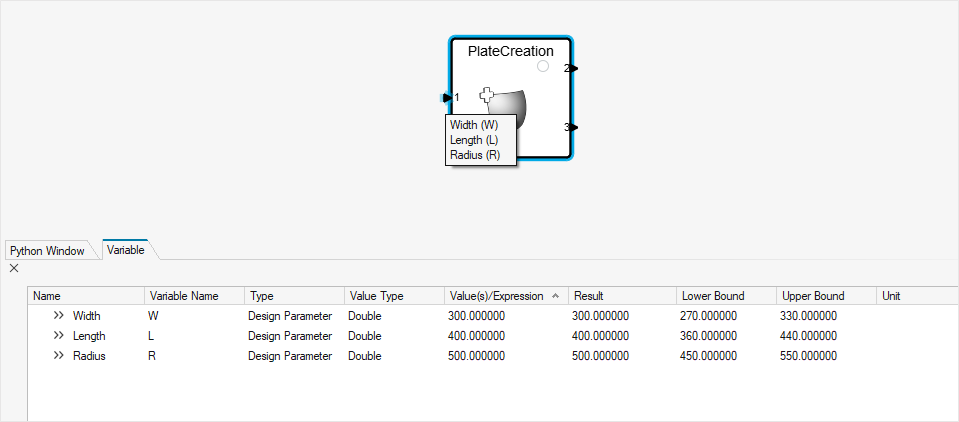
Enhancements
- Performant, secure, scalable and extensible backend
- Our backend has been re-engineered to deliver better performance, security and scalability. This update ensures that the infrastructure can support large-scale automation and easily adapt to new demands, making it more robust and flexible.
- HyperMesh batch automatically
- Registered HyperMesh batch application will now be part of the automatic registration of the application, removing the need for manual registry.
- Custom UI will only be populated if there is missing input
- The end user will now only be requested to provide input through the custom UI if there are missing inputs to the task.
Known Issues
- Restart From functionality not available in loops.
- If workflow execution fails, the user needs to click stop to terminate pulse process completely. This would avoid logging files to grow indefinitely.
Resolved Issues
- Modifications made to script in library will now be respected at re-import of task to process.
- Custom UI on task is now accessible directly after import; no need to save project first.
- Changes made to default project directory will now be saved after close and open of new session of Pulse.
- No longer any limitation on length of path to pre-post scripts at import from library.
- Import study workflow is now working as expected and all resources are properly copied to the current project directory.